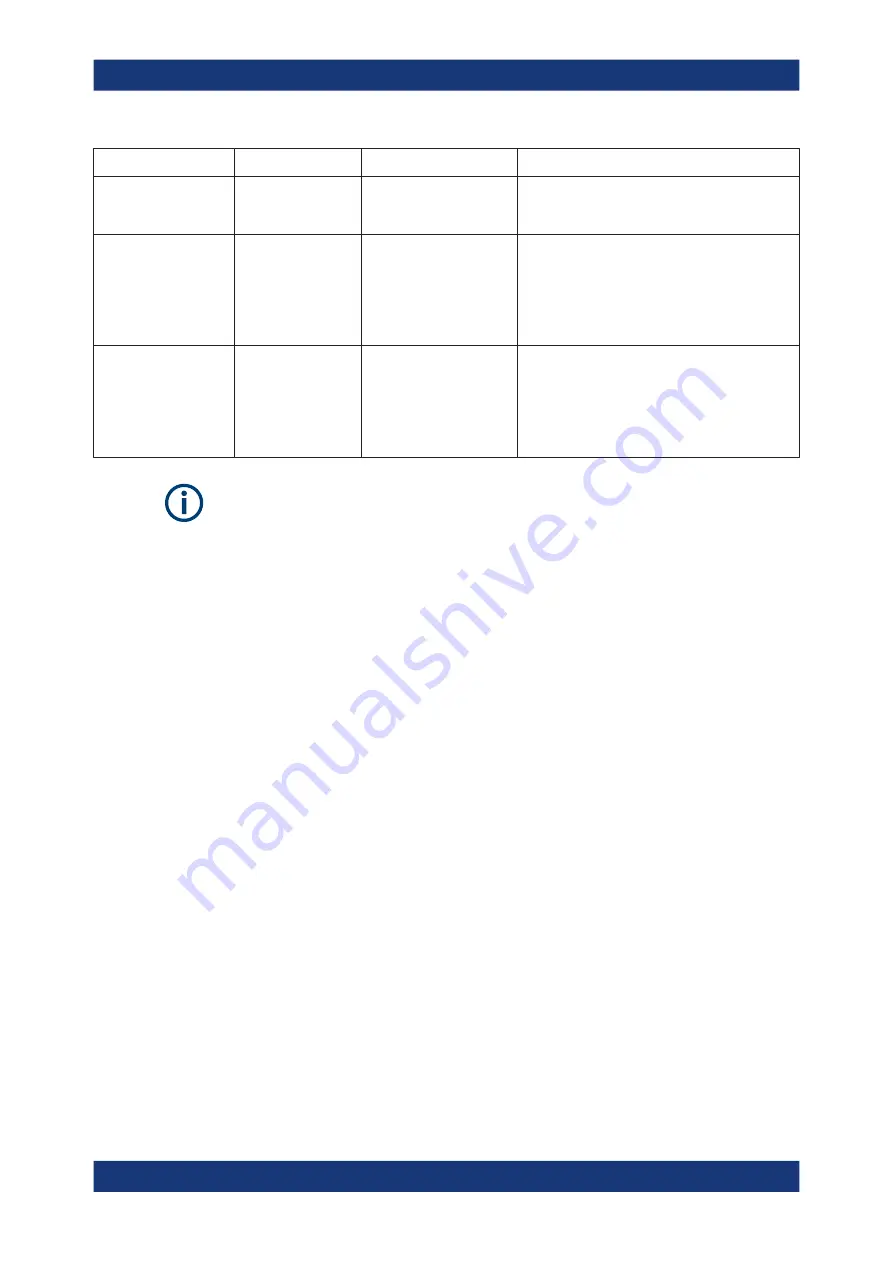
Common measurement settings
R&S
®
FSVA3000/ R&S
®
FSV3000
439
User Manual 1178.8520.02 ─ 08
Status bar message
Dialog status
SYST:ERR? result
Description/ Possible solution
External Frontend [x]:
Touchstone file insuffi-
cient frequency range
350, "Touchstone
file frequency range
insufficient"
The
.s2p
file does not cover the used frequency.
Correct the file or select a different correction file.
"<filename>.s2p has
wrong file format"
-150, "String data
error"
(Result for
]EFRontend<fe>:
ALIGnment<ch>:FILE
The
.s2p
file does not have the correct syntax.
Correct the file.
-256, "File name not
found"
(Result for
]EFRontend<fe>:
ALIGnment<ch>:FILE
The specified
.s2p
file does not exist.
Correct the path and filename and make sure that
the file is stored on the instrument under
C:\R_S\INSTR\USER\external_frontends\
<frontend_type>\touchstonefiles
.
Touchstone file errors
Some errors concerning
.s2p
correction files do not cause warnings in the status bar
and do not provide results in the system error queue, but do display messages or
return errors in remote control.
Problems with connection
If you cannot connect to the external frontend, check the status bar or error queue of
the R&S
FSV/A for error messages (see also
If no messages are available, check the "LAN" and "POWER" status LEDs on the
external frontend. Permanent red lights indicate an error, usually hardware problems,
e.g. if the fans are off. In this case, the instrument is automatically put in a safe (error)
state to avoid damage. A LAN connection is no longer possible. Try switching the
external frontend off and on again.
If the problem persists, contact Rohde
&
Schwarz service, as described in
ter 13.7, "Contacting customer support"
Problems during operation
............................................................................................... 440
Problem: I cannot set the analysis bandwidth to values up to 1 GHz despite an
installed B1000 option
Possible Solution:
The B1000 option is only available for input frequencies starting at
7.5
GHz. Thus, to use the extended analysis bandwidth, the external frontend must
downconvert all RF input signals to an IF frequency above 7.5
GHz.
Note:
to "IF High" in the
Frontend configuration settings
.
Data input and output






























