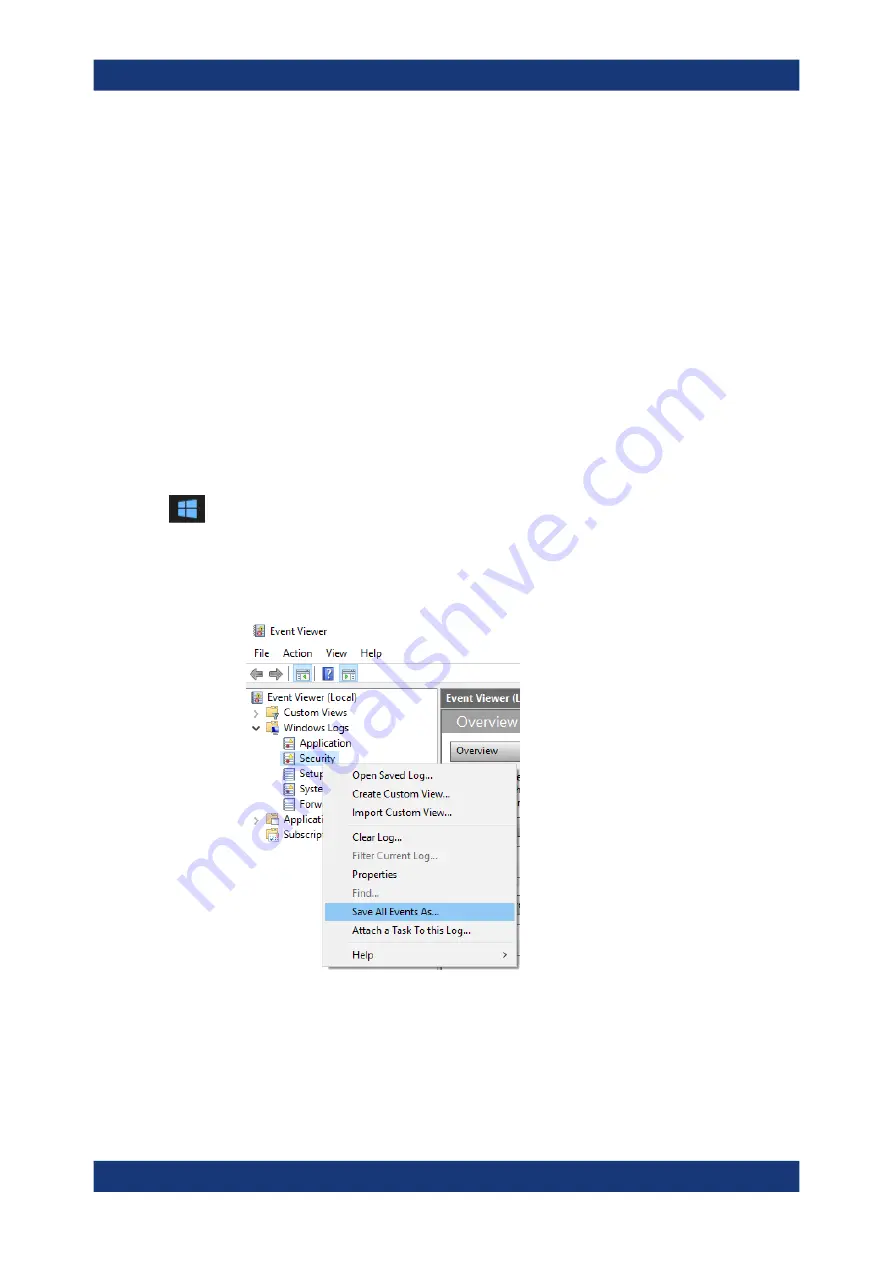
Troubleshooting
R&S
®
FSVA3000/ R&S
®
FSV3000
1434
User Manual 1178.8520.02 ─ 08
C:\Program Files\Rohde-Schwarz\FSV3000\<version>\user
directory).
The *.zip file contains the system configuration information ("Device Footprint"), the
current eeprom data and a screenshot of the screen display.
See also
Chapter 10.9.1, "R&S support information"
To collect the support information
1. Press the [Setup] key.
2. Select "Service" > "R&S Support" and then "Create R&S Support Information".
The file is stored as
C:\Program Files\Rohde-Schwarz\FSV3000\<version>\user\
<inst_model>_<serial-no>_<date_and_time>.zip
For example
C:\Program Files\Rohde-Schwarz\FSV3000\<version>\user\FSV3000-26_1330.5000K27-100005-xx_20150420_113652.zip
To create windows event log files
1. Select the "Windows Start Button"
in the bottom left corner.
2. Enter
Event Viewer
and select "Enter".
3. Select and expand "Windows Logs" in the "Console Tree".
4. Right-click on each subsection and select "Save All Events As...".
Figure 13-1: Event Viewer
5. Enter a file name and select "Save"
Collecting information for support






























