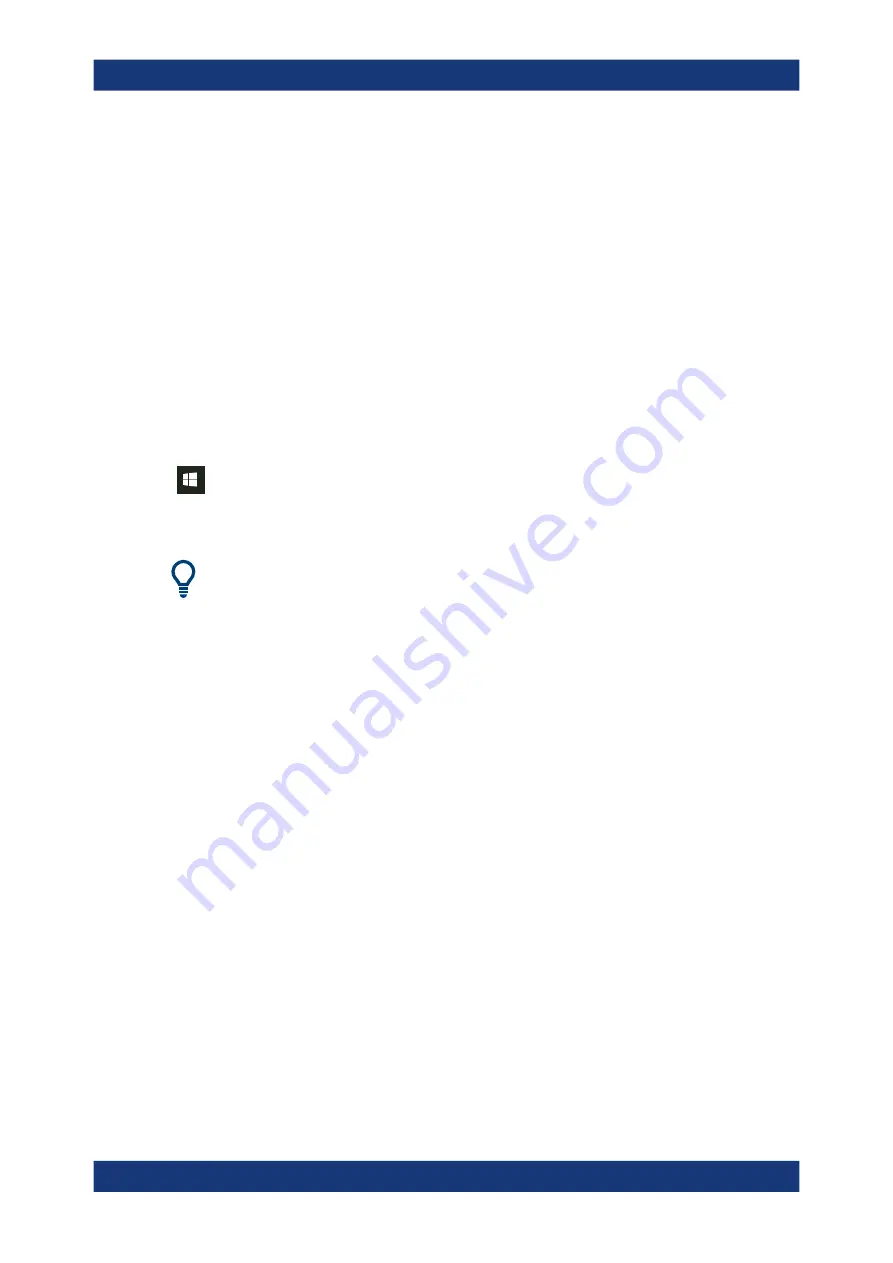
Getting started
R&S
®
FSVA3000/ R&S
®
FSV3000
52
User Manual 1178.8520.02 ─ 08
Virus protection
Take appropriate steps to protect your instruments from infection. Use strong firewall
settings and scan any removable storage device used with a Rohde
&
Schwarz instru-
ment regularly. It is also recommended that you install anti-virus software on the instru-
ment. Rohde
&
Schwarz does NOT recommend running anti-virus software in the
background ("on-access" mode) on Windows-based instruments, due to potentially
degrading instrument performance. However, Rohde
&
Schwarz does recommend run-
ning it during non-critical hours.
For details and recommendations, see the following Rohde
&
Schwarz white paper:
●
1EF96: Malware Protection Windows 10
To access the "Start" menu
The Windows "Start" menu provides access to the Windows
10 functionality and instal-
led programs.
► Select the "Windows" icon in the toolbar, or press the "Windows" key or the [CTRL
+ ESC] key combination on the (external) keyboard.
The "Start" menu and the Windows taskbar are displayed.
The Windows taskbar also provides quick access to commonly used programs, for
example Paint or WordPad. IECWIN, the auxiliary remote control tool provided free of
charge and installed by Rohde
&
Schwarz, is also available from the taskbar or "Start"
menu.
For details on the IECWIN tool, see the "Network and Remote Control" chapter of the
R&S
FSV/A user manual.
All necessary system settings can be defined in the "Start > Settings" menu.
For required settings, refer to the Windows
10 documentation and to the hardware
description.
3.2.11
Logging on
Windows
10 requires that users identify themselves by entering a user name and pass-
word in a login window. By default, the R&S
FSV/A provides two user accounts:
●
"Instrument"
: a standard user account with limited access
●
"Admin"
or
"Administrator"
(depends on firmware image): an administrator
account with unrestricted access to the computer/domain
Some administrative tasks require administrator rights (e.g. the configuration of a LAN
network). Refer to the description of the basic instrument Setup ([Setup] menu) to find
out which functions are affected.
Preparing for use






























