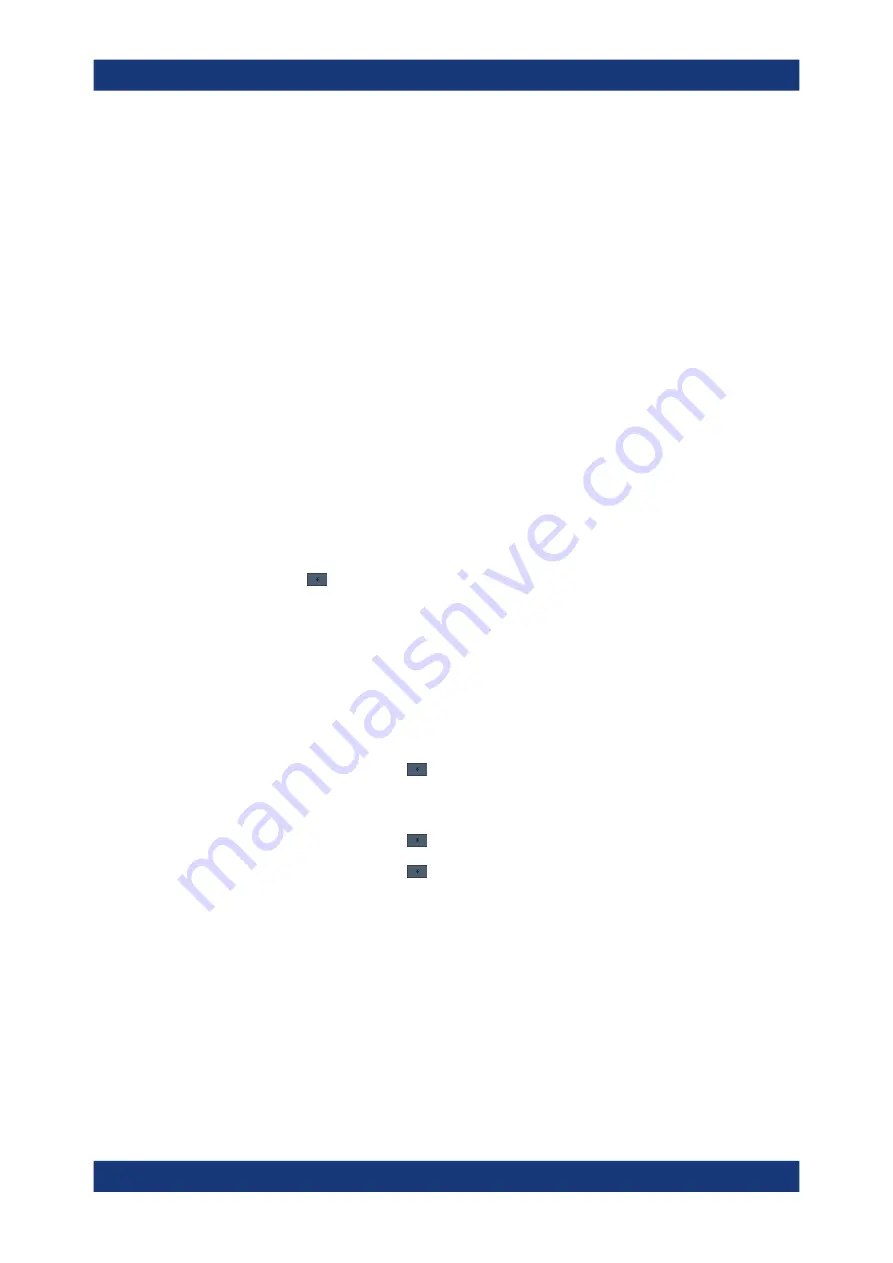
Data management
R&S
®
FSVA3000/ R&S
®
FSV3000
682
User Manual 1178.8520.02 ─ 08
● Include page numbers
● Storage path for the final report and temporary data
3. Optionally, in the "Title Page" area, configure a separate title page with a title and
description of the report.
4. Optionally, in the "Measurement Information" area, configure further information on
the measurement to be included in the report.
a) Define a label ("Title").
b) Enter the text for the label ("Value").
c) Select whether the text is to appear on each page ("Global"), or only once per
measurement ("Subreport").
d) Upload a picture, e.g. a logo.
5. Select the "Spectrum" tab to configure application-specific contents.
6. Select the diagrams and tables to include in the report.
7. Enter a name for the test report template.
8. Select "Save" to save the template.
To create an initial test report
1.
Access
:
> "Report" > "Report menu" > "Templates"
2. Select the "..." button at the bottom of the "Templates" tab to select the preconfig-
ured template for your report.
3. Select "Load".
The preconfigured report template is loaded to the dialog box.
4. Configure and perform your measurement as usual.
5. When the measurement is finished, save the results for your report:
From the toolbar, select
> "Report" > "Report new" to delete any existing report
data and start a new report.
6. Perform further measurements and save the results as required.
From the toolbar, select
> "Report" > "Report append".
7. From the toolbar, select
> "Report" > "Report menu" > "Preview".
8. Optionally, remove any datasets you do not want to include in the report, for exam-
ple due to false measurement settings.
In the "Select items to include in the report" area, select the "X" to remove an item.
9. Optionally, use the browser functions to view the report preview in more detail.
10. Select "Save".
A file selection dialog box is displayed, unless you enabled the "Suppress dialog"
option in the general template settings.
11. Select the file name and path for the report.
Working with test reports






























