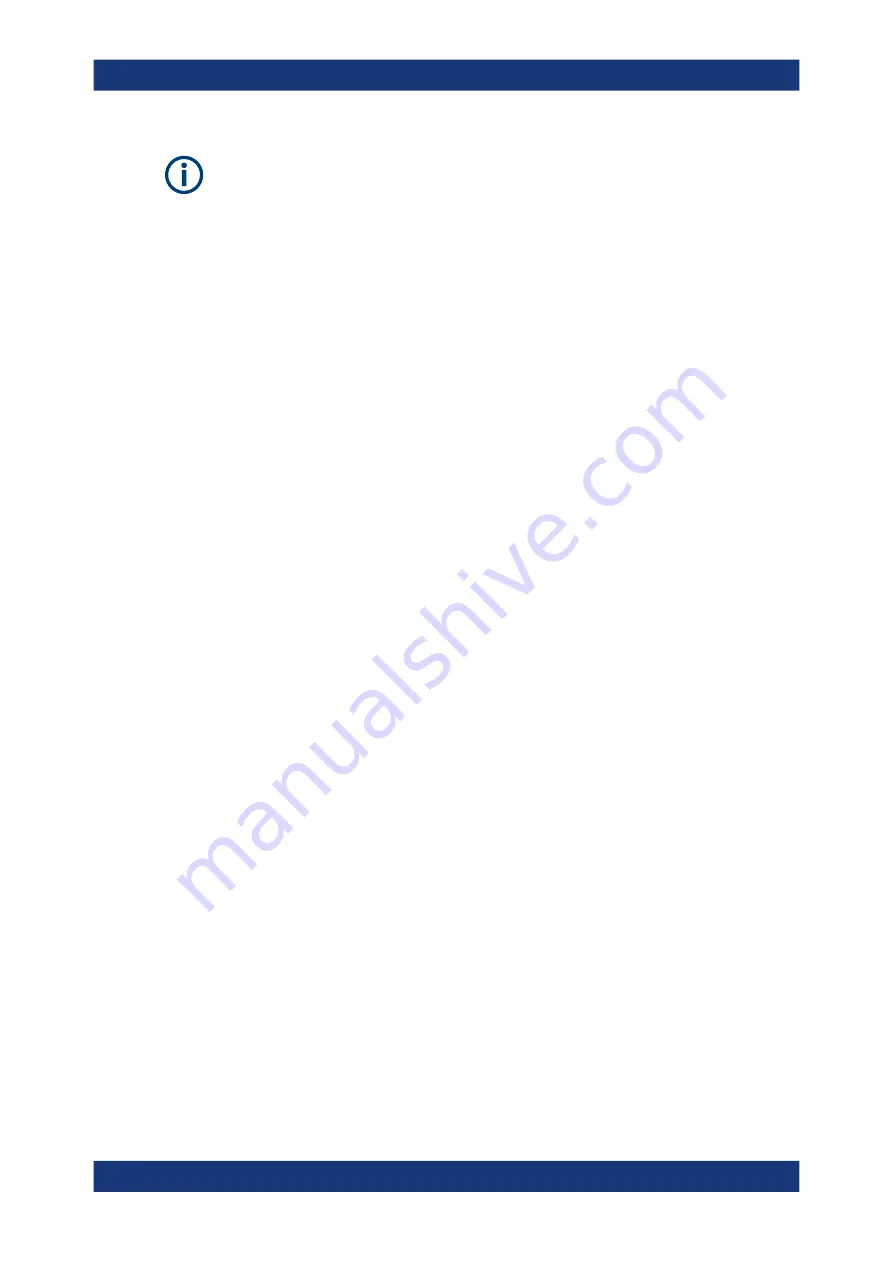
Common analysis and display functions
R&S
®
FSVA3000/ R&S
®
FSV3000
620
User Manual 1178.8520.02 ─ 08
For the results of a Spectrum Emission Mask (SEM) or Spurious Emissions measure-
ment, special file export functions are available, see
ous).
To export trace data and table results
1. Select [TRACE] > "Trace Config" > "Trace / Data Export" tab.
2. Select "Export all Traces and all Table Results" to export all available measurement
result data for the current application, or select a specific "Trace to Export".
3. Optionally, select "Include Instrument & Measurement Settings" to insert additional
information in the export file header.
4. Select "Export Trace to ASCII File".
5. In the file selection dialog box, select the storage location and file name for the
export file.
6. If necessary, change the decimal separator for the ASCII export file.
7. Select the data format of the ASCII file.
8. Select "Save" to close the dialog box and export the data to the file.
7.6.5
How to export a peak list
You can save the results of a marker peak list to an ASCII file.
1. Press the [MKR FUNCT] key.
2. Select the "Marker Peak List" softkey.
3. Configure the peak search and list settings as described in
4. Set the marker peak list "State" to "On".
5. Press the [RUN SINGLE] key to perform a single sweep measurement and create
a marker peak list.
6. Select the "Marker Peak List" softkey to display the "Marker Peak List" dialog box
again.
7. If necessary, change the decimal separator to be used for the ASCII export file.
8. Select the "Export Peak List" button.
9. In the file selection dialog box, select the storage location and file name for the
export file.
10. Select "Save" to close the dialog box and export the peak list data to the file.
Importing and exporting measurement results for evaluation






























