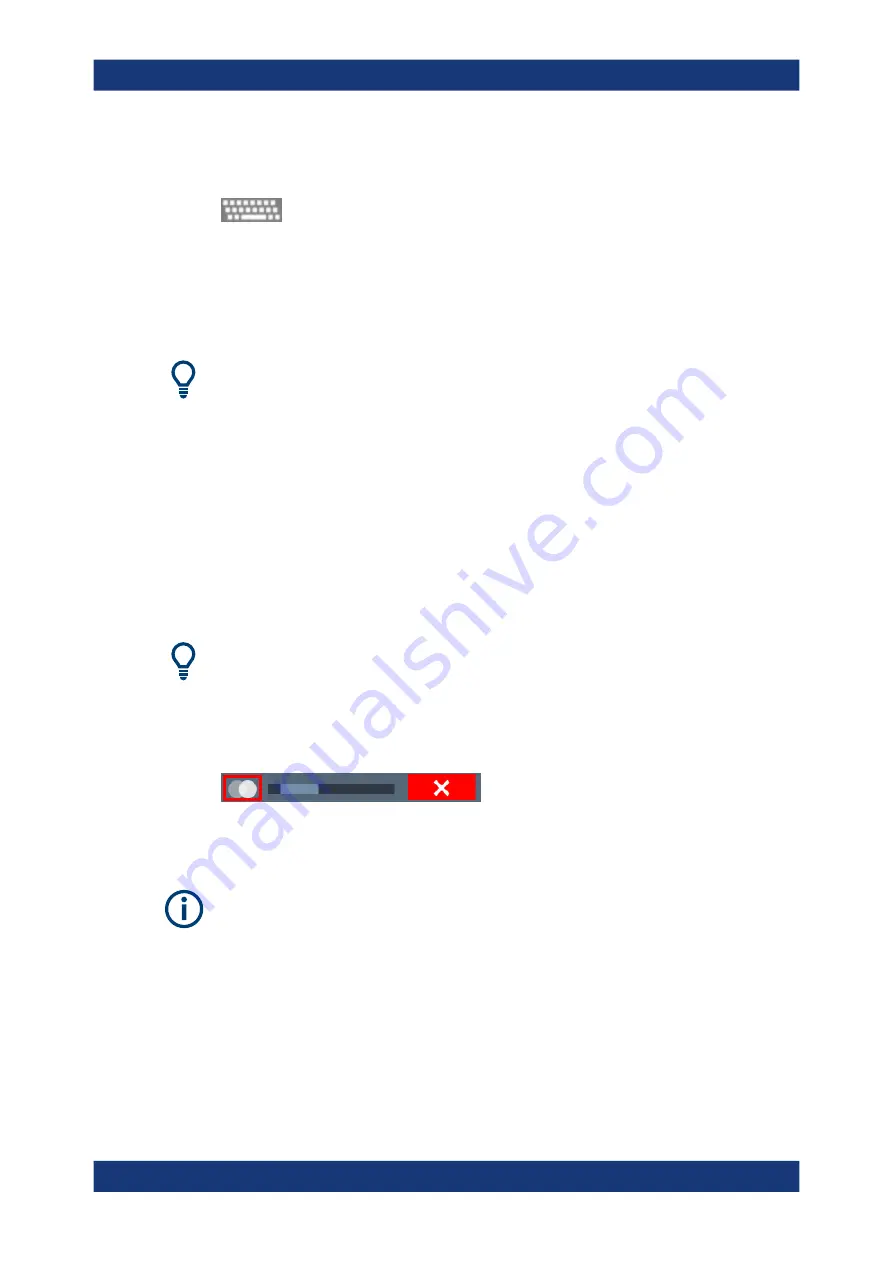
Getting started
R&S
®
FSVA3000/ R&S
®
FSV3000
107
User Manual 1178.8520.02 ─ 08
The on-screen keyboard display can be switched on and off as desired using the "On-
Screen Keyboard" function key beneath the screen.
When you press this key, the display switches between the following options:
●
Keyboard displayed at the top of the screen
●
Keyboard displayed at the bottom of the screen
●
No keyboard displayed
You can use the TAB key on the on-screen keyboard to move the focus from one field
to another in dialog boxes.
3.5.3
Entering data
You can enter data in dialog boxes using any of the following methods:
●
Using the touchscreen, via the on-screen keyboard
●
Using other elements provided by the front panel, e.g. the keypad, rotary knob, or
navigation keys
The rotary knob acts like the [ENTER] key when it is pressed.
●
Using a connected external keyboard
Transparent dialog boxes
You can change the transparency of the dialog boxes to see the results in the windows
behind the dialog box. Thus, you can see the effects that the changes you make to the
settings have on the results immediately.
To change the transparency, select the transparency icon at the top of the dialog box.
A slider is displayed. To hide the slider, select the transparency icon again.
(The title bar of the dialog box is always slightly transparent and is not affected by the
slider.)
Particularities in Windows dialog boxes
In some cases, e.g. if you want to install a printer, original Windows dialog boxes are
used. In these dialog boxes, the rotary knob and function keys do not work. Use the
touchscreen instead.
3.5.3.1
Entering numeric parameters
If a field requires numeric input, the keypad provides only numbers.
Operating the instrument






























