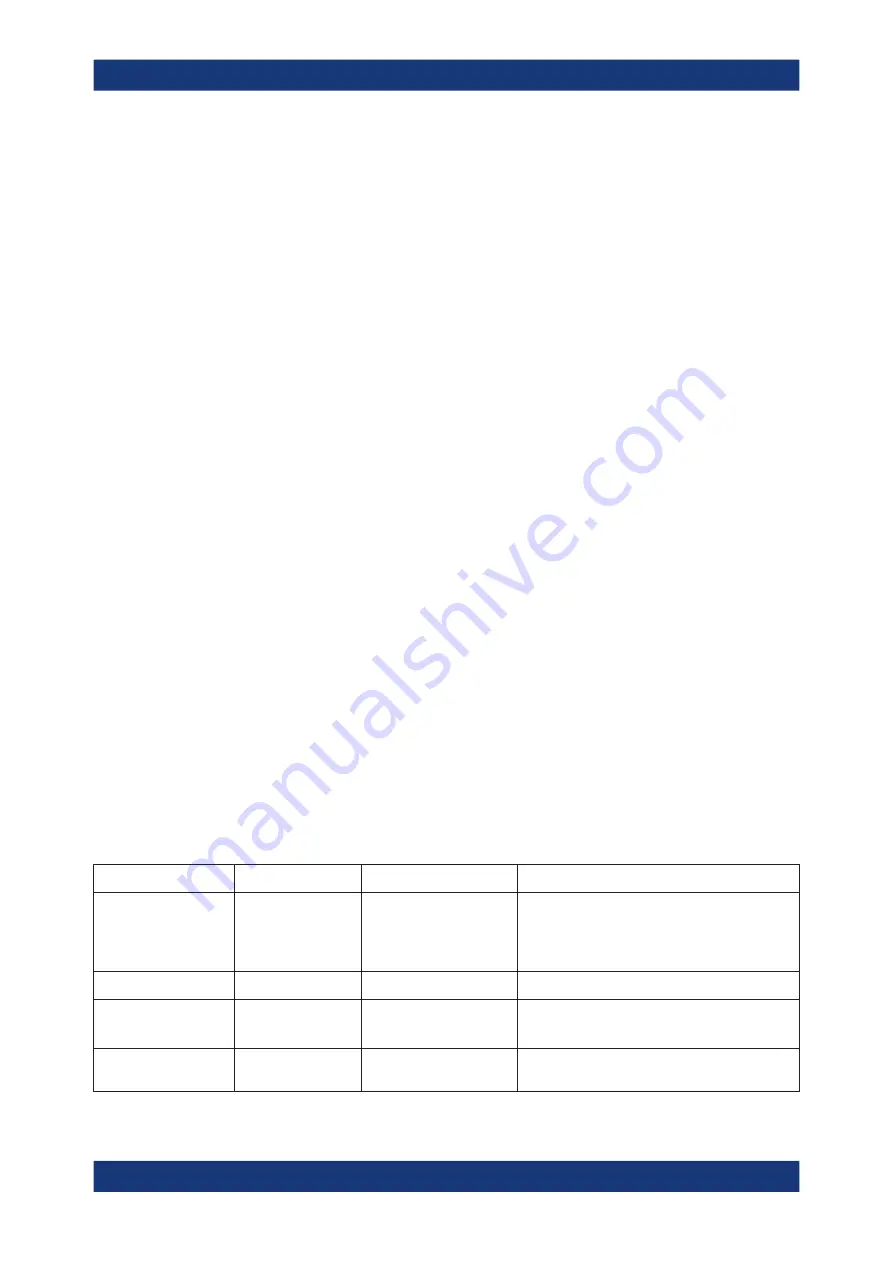
Common measurement settings
R&S
®
FSVA3000/ R&S
®
FSV3000
437
User Manual 1178.8520.02 ─ 08
b) Select an
.s2p
file that contains the frequency response for the used IF cable.
Make sure that the file covers the frequency range you want to measure with
the frontend.
Frequency response files are usually provided with the IF cable. The calibration
data for the IF cable provided with the R&S
FSV/A is installed on the instru-
ment at the factory.
The
.s2p
files are stored on the instrument under
C:\R_S\INSTR\USER\external_frontends\<frontend_type>\
touchstonefiles\
. For example, the files for the IF cable are stored under
C:\R_S\Instr\user\external_frontends\FE44S\
touchstonefiles\if_default_cable_1347_7552_00.s2p
.
c) Set the "Correction State" to "On" to enable the use of the correction file.
The R&S
FSV/A automatically adapts the measured values from the external fron-
tend to the known cable loss.
11. Configure the measurement as usual. The amplitude and frequency settings are
adapted to the supported values of the external frontend. The reference value and
attenuation refer to the RF input of the external frontend.
6.2.6.4
Troubleshooting external frontend control
If problems arise during external frontend control, try the following measures to opti-
mize the connection or setup.
Error messages
If errors occur, status messages in the external frontend configuration dialog box and in
the status bar of the display inform you about them.
Query the error message queue using the remote command
SYST:ERR?
to determine
if any or which errors occurred during operation. For details, see
messages in remote control mode"
If any errors occur that are not described here, contact the Rohde
&
Schwarz customer
support, see
Chapter 13.7, "Contacting customer support"
Table 6-1: Status and error messages
Status bar message
Dialog status
SYST:ERR? result
Description/ Possible solution
External Frontend [x]:
Connecting...
Connecting...
Connection to the external frontend is being estab-
lished.
It can take up to 10
seconds to determine that LAN
connection failed.
Connected
Connected
Connection established, ready for operation.
No External Frontend
Connected
Not connected
No external frontend detected.
Connect an external frontend to the R&S
FSV/A.
External Frontend [x]:
Invalid Host IP
Invalid Host IP
300, "Invalid Host
IP"
Verify the specified IP address of the external fron-
tend.
Data input and output






























