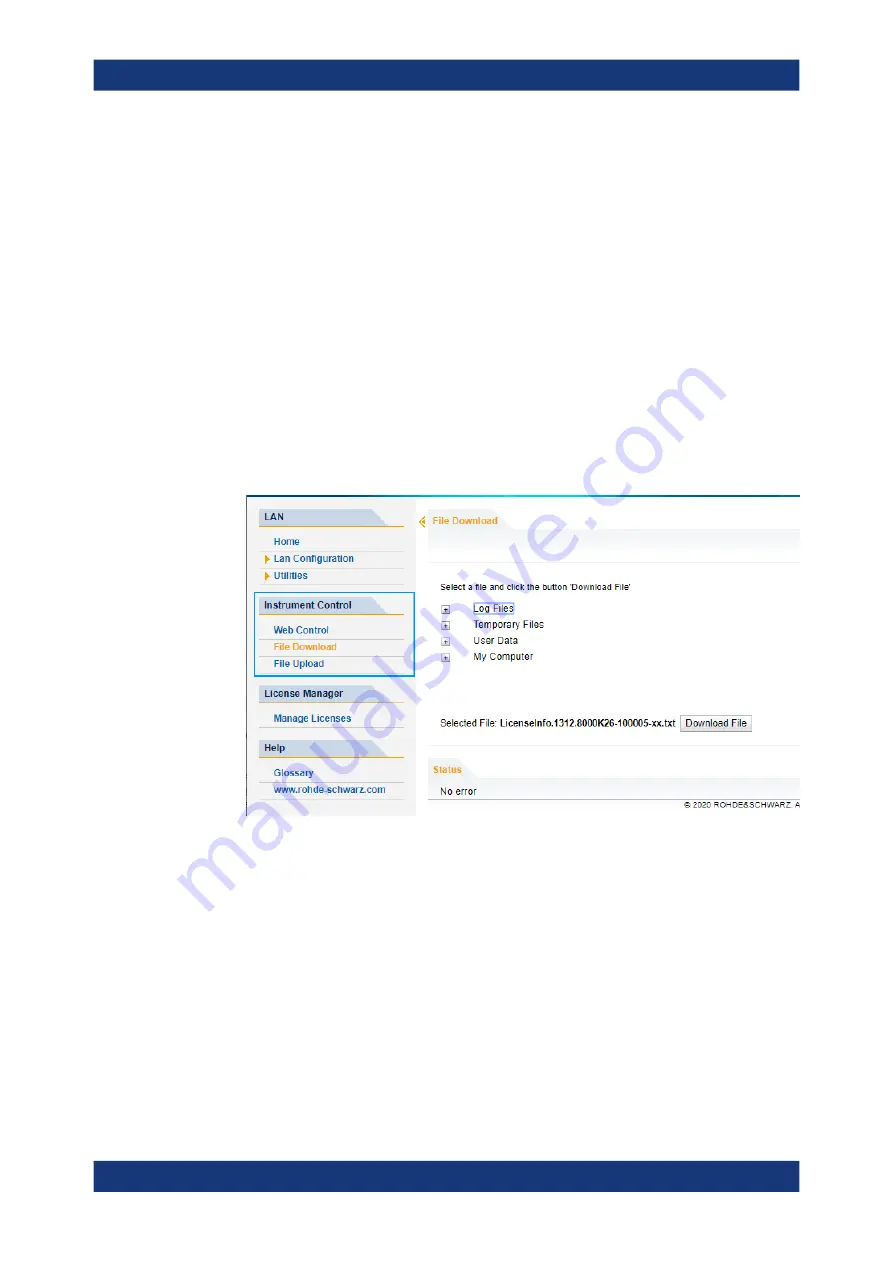
Network operation and remote control
R&S
®
FSVA3000/ R&S
®
FSV3000
834
User Manual 1178.8520.02 ─ 08
The R&S
FSV/A's Welcome page is displayed.
3. In the navigation pane, select "Instrument Control > Web Control".
The instrument's display is shown in a new browser window, with a software front
panel displayed beside or below it.
4. Use the mouse cursor to access the functionality in the software front panel or in
the display as you would directly on the instrument's front panel.
To exchange files with the R&S
FSV/A
You can download files, for example stored measurement data, from the R&S
FSV/A to
the remote PC, or upload files, for example limit line definitions, from the PC to the
R&S
FSV/A.
1. In the web browser, select the Welcome page window.
2. In the navigation pane, select "Instrument Control" > "File Upload" or "File Down-
load".
The most commonly used folders on the instrument are displayed, for example
those that contain user data, as well as the top-most
My Computer
folder, from
which you can access all other folders on the instrument.
3. To download a file from the R&S
FSV/A, select the file from the displayed folders
and then select "Download File".
4. To upload a file to the R&S
FSV/A:
a) From the displayed folders in the web browser window, select the folder on the
R&S
FSV/A to which you want to copy a file.
b) Under "File to Upload", select "Browse" to open a file selection dialog box and
select the required file on the PC.
How to set up a network and remote control






























