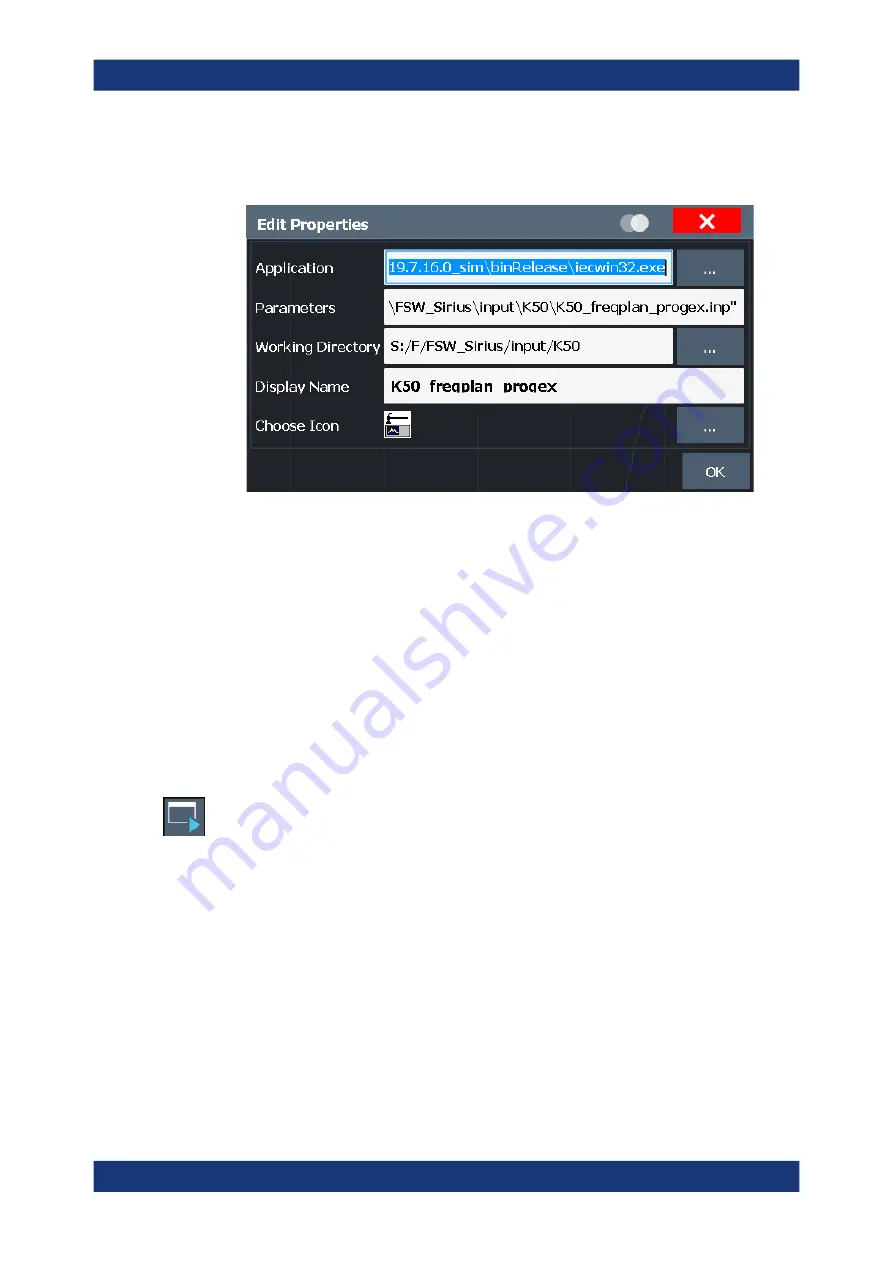
General instrument setup
R&S
®
FSVA3000/ R&S
®
FSV3000
710
User Manual 1178.8520.02 ─ 08
5. Select "Select".
The "Edit Properties" dialog box is displayed.
6. Optionally, define parameters to be provided to the application.
7. Define the working directory to be used by the application.
8. Define the name to be displayed on the button in the "Application Starter" dialog
box.
9. Select an icon to be displayed on the button in the "Application Starter" dialog box
and optionally in the toolbar.
10. Select "OK".
The application is available in the Application Starter.
11. Optionally, add an icon for the application to the toolbar.
To add an icon for the application to the toolbar
1. Select the Application Starter icon from the toolbar.
The "Application Starter" dialog box is displayed.
2. Right-click the application button in the Application Starter.
3. Select "Add to Toolbar".
10.4
Toolbar configuration
If the list of available icons becomes longer than the height of the screen, an arrow at
the bottom of the toolbar indicates that further icons are available.
In particular if you add icons for external applications via the
, not all
icons are visible in the toolbar at once.
Toolbar configuration






























