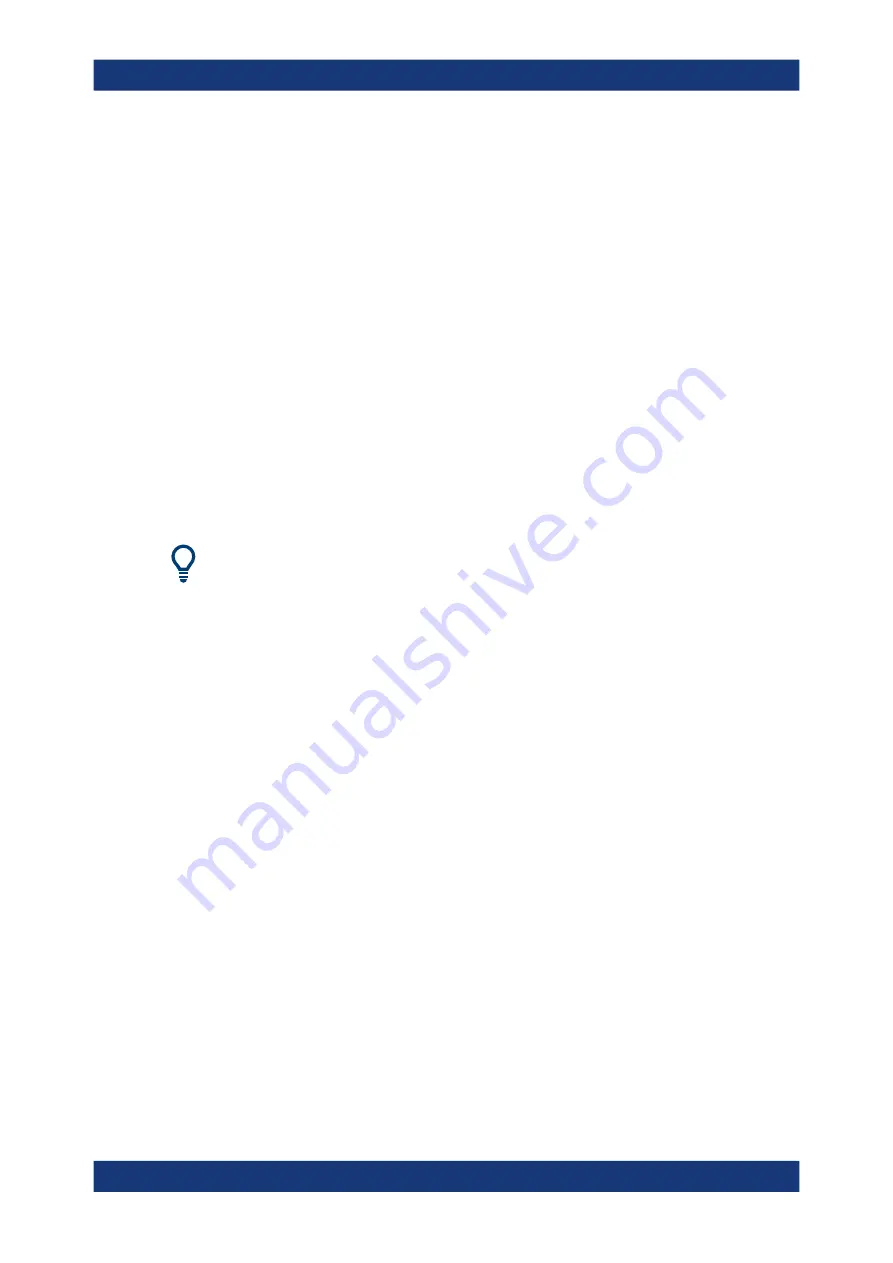
Measurements and results
R&S
®
FSVA3000/ R&S
®
FSV3000
224
User Manual 1178.8520.02 ─ 08
5. Define search limits so the search area contains only the first carrier signal:
a) Enter values for the left or right limits, or both.
b) Enable the use of the required limits.
6. Start a sweep.
The result for the first carrier is displayed as OBW in the marker results.
7. Change the search limits so the search area contains the next carrier signal as
described in
The OBW is recalculated and the result for the next carrier is displayed. A new
sweep is not necessary!
8. Continue in this way until all carriers have been measured.
5.5.5
Measurement example
In the following example, the bandwidth that occupies 99
% of the total power of a PDC
signal at 800
MHz, level 0
dBm is measured.
A programming example demonstrating an OBW measurement in a remote environ-
ment is provided in
Chapter 12.5.5.2, "Programming example: OBW measurement"
1. Preset the R&S
FSV/A.
2. Set the "Center Frequency" to
800
MHz
.
3. Set the "Reference Level" to
-10
dBm
.
4. Press the [MEAS] key or select "Select Measurement" in the "Overview".
5. Select the "OBW" measurement function.
6. Select the "OBW Config" softkey.
7. Set the "% Power Bandwidth" to
99
%
.
8. Set the "Channel Bandwidth" to
21
kHz
as specified by the PDC standard.
9. Optimize the settings for the selected channel configuration by selecting "Adjust
Settings".
10. Adjust the reference level to the measured total power by selecting "Auto Level" in
the [Auto set] menu.
11. The PDC standard requires the peak detector for OBW measurement. In the
"Traces" configuration dialog, set the trace detector to "PositivePeak".
12. Start a sweep.
The result is displayed as OBW in the marker results.
Occupied bandwidth measurement (OBW)






























