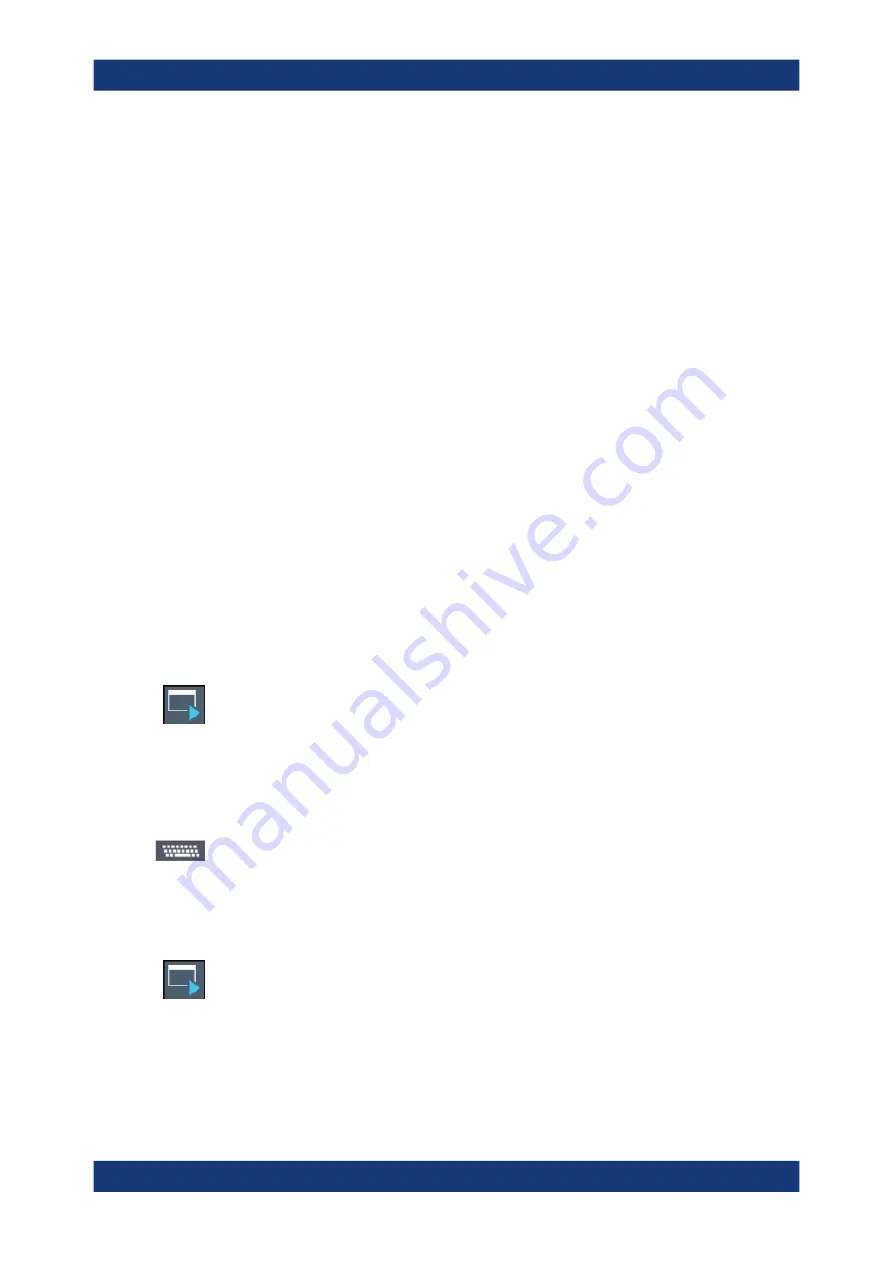
General instrument setup
R&S
®
FSVA3000/ R&S
®
FSV3000
709
User Manual 1178.8520.02 ─ 08
Remote command:
Delete Link
Access
: Application button context menu
Removes the application from the "Application Starter" dialog box and the toolbar.
This function is not available for applications on the "R&S Applications" tab.
Remote command:
SYSTem:PLUGin:APPStarter:DELete
Add to Toolbar
Access
: Application button context menu
Inserts the specified application icon in the R&S
FSV/A toolbar.
See also
Chapter 10.4, "Toolbar configuration"
Remove from Toolbar
Access
: Application button context menu
Removes the application icon from the R&S
FSV/A toolbar.
See also
Chapter 10.4, "Toolbar configuration"
10.3.2
How to work with the application starter
To start an application
1. Select the Application Starter icon from the toolbar.
The "Application Starter" dialog box is displayed.
2. Select the required application from the dialog box.
The application is started and displayed on the R&S
FSV/A screen.
To return to the R&S
FSV/A
1. If no external keyboard is connected to the instrument, select the online keyboard
icon.
2. Press the [Alt]+[Tab] keys.
To add an application to the Application Starter
1. Select the Application Starter icon from the toolbar.
The "Application Starter" dialog box is displayed.
2. Select "Add Application".
3. Select the file type of the application to filter the file selection in the dialog box.
4. Select or enter the file name of the required application.
Application starter






























