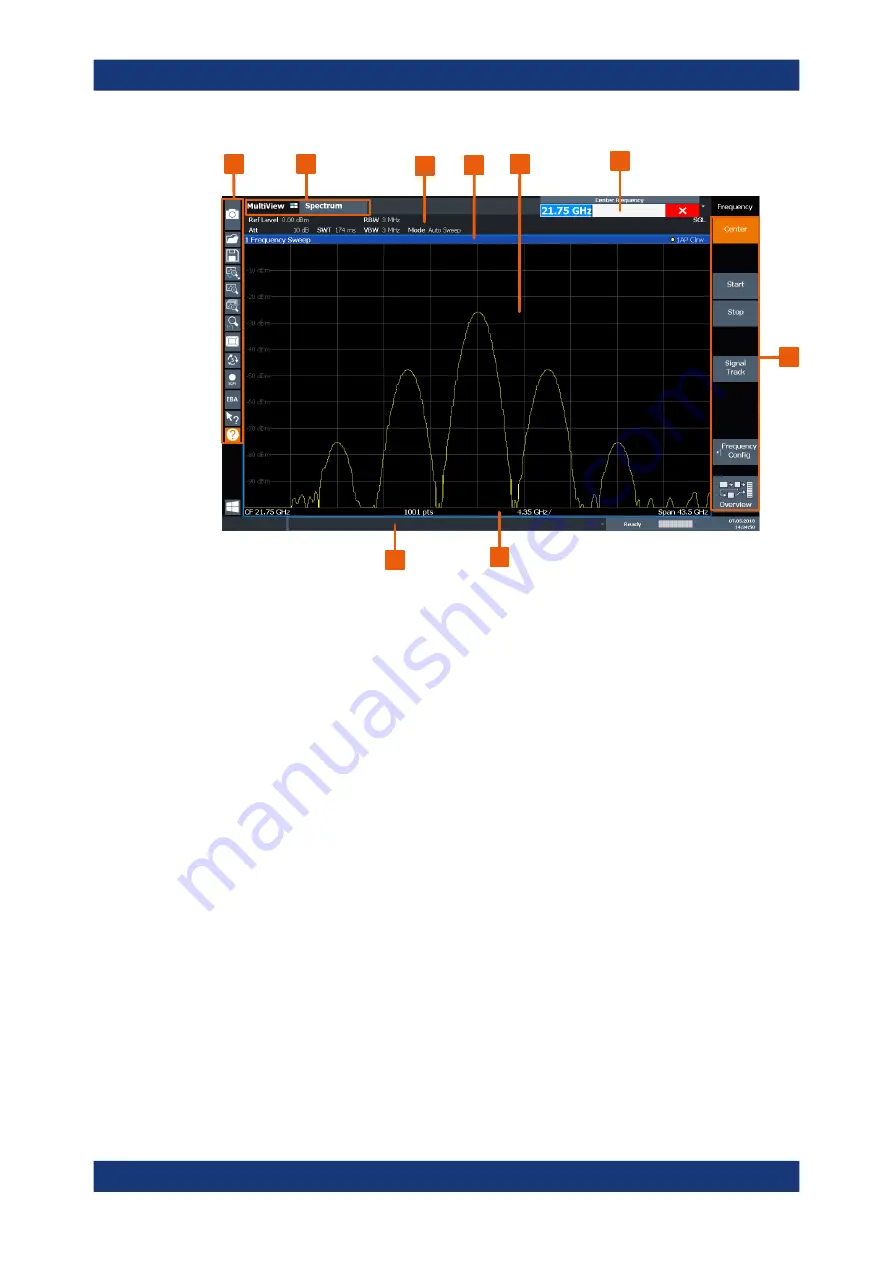
Getting started
R&S
®
FSVA3000/ R&S
®
FSV3000
60
User Manual 1178.8520.02 ─ 08
1
2
3
4
5
6
7
8
9
Figure 3-2: Touchscreen elements
1 = Toolbar with standard application functions, e.g. print, save/open file etc.
2 = Tabs for individual measurement channels
3 = Channel bar for firmware and measurement settings
4 = Window title bar with diagram-specific (trace) information
5 = Measurement results area
6 = Input field for measurement setting
7 = Softkeys for function access
8 = Diagram footer with diagram-specific information, depending on application
9 = Instrument status bar with error messages, progress bar and date/time display
Any user interface elements that react to a click by a mouse pointer also react to a tap
on the screen, and vice versa. Using touchscreen gestures, you can perform the fol-
lowing tasks (among others, see also
Chapter 3.4, "Trying out the instrument"
●
Changing a setting
●
Changing the display
●
Moving a marker
●
Zooming into a diagram
●
Selecting a new evaluation method
●
Scrolling through a result list or table
●
Saving or printing results and settings
To imitate a right-click by mouse using the touchscreen, for example to open a context-
sensitive menu for a specific item, press the screen for about 1 second.
Instrument tour






























