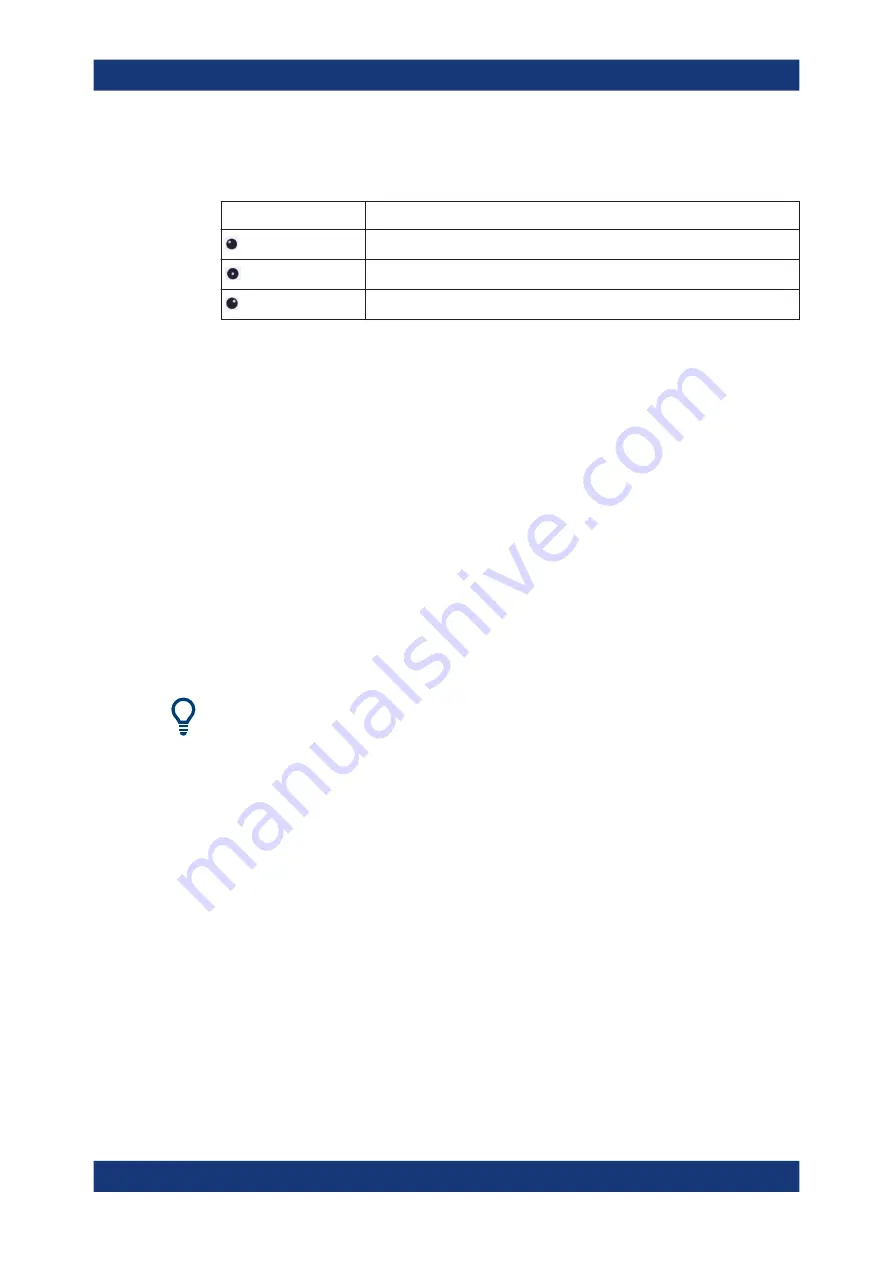
General instrument setup
R&S
®
FSVA3000/ R&S
®
FSV3000
704
User Manual 1178.8520.02 ─ 08
To simulate the use of the rotary knob, use the additional keys displayed between the
keypad and the arrow keys:
Icon
Function
Turn left
Enter
Turn right
Mini front panel
The mini front panel provides only the keys on the touchscreen, to operate the
R&S
FSV/A via an external monitor or remote desktop.
By default, the "Auto close" option is activated and the mini front panel window closes
automatically after you select a key. This is useful if you only require the mini front
panel display occasionally to press a single function key.
If you want the window to remain open, deactivate the "Auto close" option. You can
close the window manually by selecting "Close planel" or the key combination [ALT +
M] (be aware of the keyboard language defined in the operating system!).
To display the soft front panel or mini front panel
1. Press the [Setup] key and select the "Display" softkey.
2. Select the "Displayed Items" tab.
3. Select "Front Panel": "On" or "Mini Front Panel": "On".
To activate or deactivate the front panel temporarily, press the [F6] key on the external
keyboard (if available) or on the remote computer.
10.3
Application starter
The "Application Starter" allows you to start any external application directly from the
R&S
FSV/A firmware.
Application starter






























