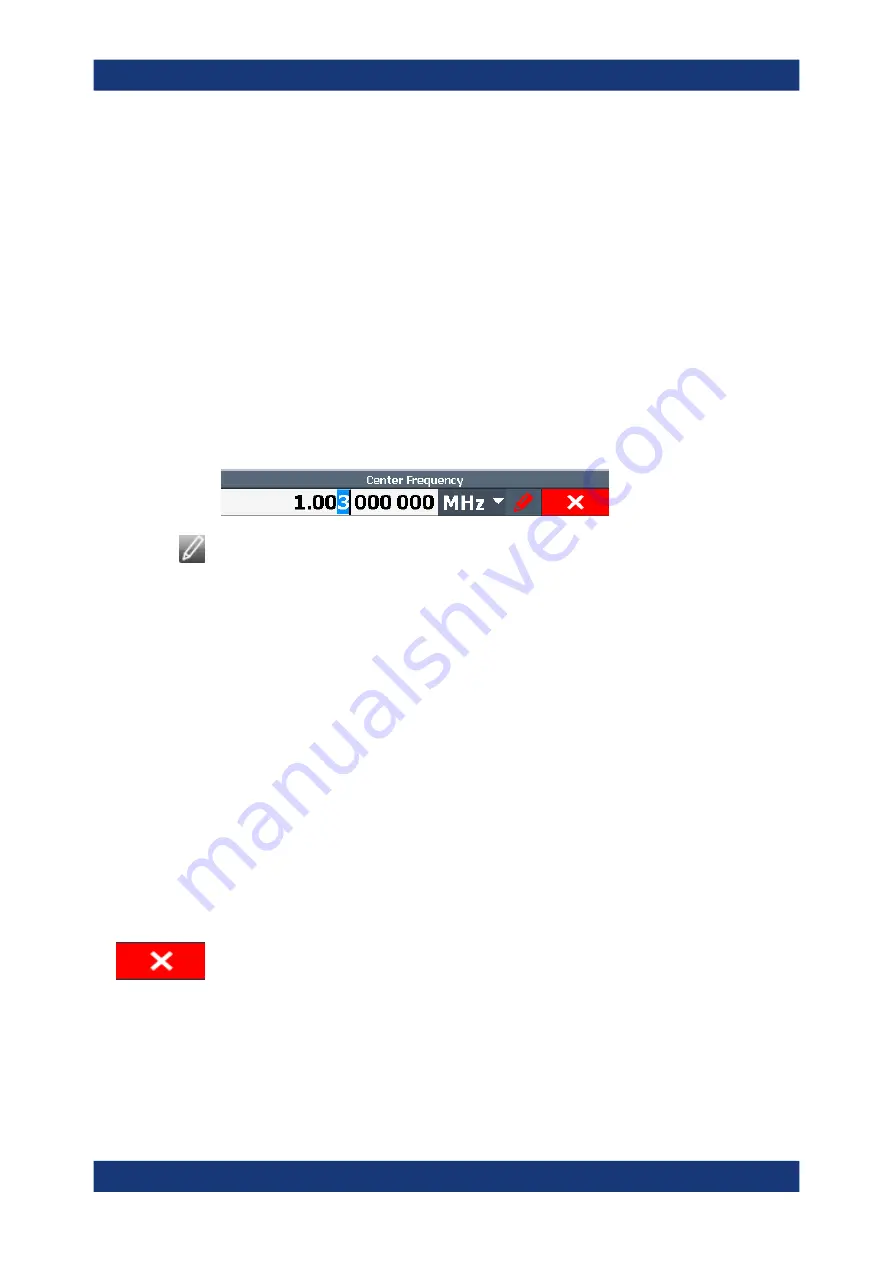
Getting started
R&S
®
FSVA3000/ R&S
®
FSV3000
108
User Manual 1178.8520.02 ─ 08
1. Enter the parameter value using the keypad, or change the currently used parame-
ter value by using the rotary knob (small steps) or the [UP] or [DOWN] keys (large
steps).
2. After entering the numeric value via keypad, press the corresponding unit key.
The unit is added to the entry.
3. If the parameter does not require a unit, confirm the entered value by pressing the
[ENTER] key or any of the unit keys.
The editing line is highlighted to confirm the entry.
Digit-based data entry
By default, when you enter a numeric value in an input field, you overwrite the existing
value. If you edit the value using the arrow keys or rotary knob, the value is increased
or decreased linearly. An extended digit-based data entry mode allows you to edit indi-
vidual digits and change the unit quickly.
1. In the input field for a numeric value, select the pencil icon to switch to extended
data entry mode.
2. Use the left and right arrow keys to scroll through the individual digits of the indica-
ted value.
3. Change the required digit using the up and down arrow keys or the rotary knob to
scroll through the values 0 to 9.
The new value is applied immediately, without further confirmation.
Note:
● If you enter a digit using the keypad, the entire value is overwritten, as in nor-
mal data entry mode.
● To add a digit to the existing value, you must return to normal data entry mode.
Select the pencil icon to toggle between entry modes.
4. To change the unit:
a) Press the right arrow key and scroll past the last digit to select the unit list.
b) Use the up and down arrow keys to scroll through the available units.
c) Press the left arrow key to return to the last digit of the numeric value.
The new unit is applied immediately, without further confirmation.
5. Select the "X" to close the input field.
3.5.3.2
Entering alphanumeric parameters
If a field requires alphanumeric input, you can use the on-screen keyboard to enter
numbers and (special) characters (see
Chapter 3.5.2.4, "On-screen keyboard"
Operating the instrument






























