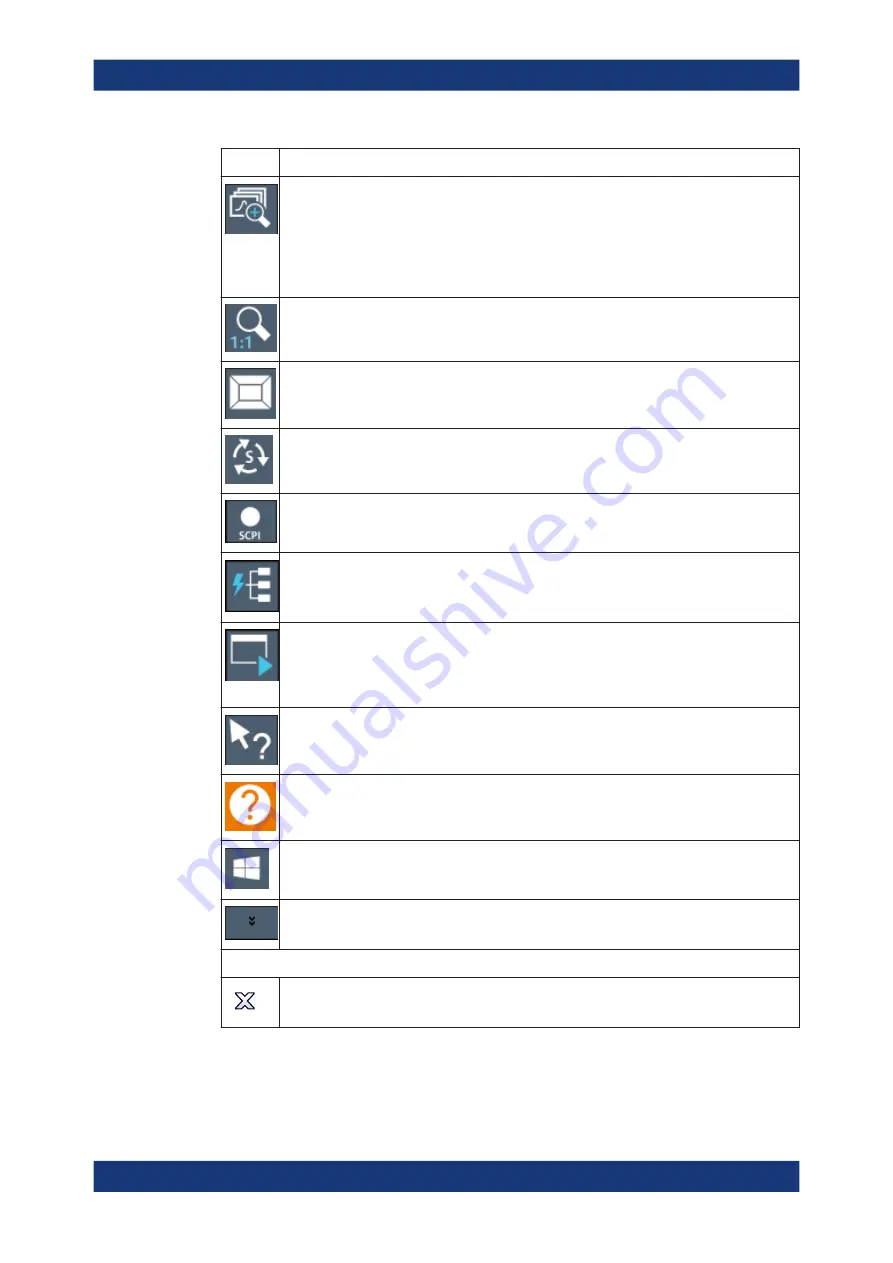
Getting started
R&S
®
FSVA3000/ R&S
®
FSV3000
104
User Manual 1178.8520.02 ─ 08
Icon
Description
Multiple (graphical) zoom mode: applies to the next display you select;
Allows you to enlarge several different areas of the trace simultaneously.
Displays a dotted rectangle in the diagram that can be expanded to define the zoom area; a
subwindow is added to display an enlarged extract of the trace
This function changes the behavior of finger gestures such as dragging or stretching a finger
(see also
"Touch gestures in diagrams change measurement settings"
Zoom off: displays the diagram in its original size
This function only restores graphically zoomed displays. Measurement zooms, for which mea-
surement settings were adapted, remain untouched.
SmartGrid: activates "SmartGrid" mode to configure the screen layout
Sequencer: opens the "Sequencer" menu to perform consecutive measurements
SCPI Recorder: opens a dialog to record SCPI commands during operation
Event based actions manager: opens a dialog to configure actions based on specific events
Chapter 7.7, "Event-based actions"
Application starter: opens a dialog to start an external application directly from the R&S
FSV/A
firmware.
Chapter 10.3, "Application starter"
To return to the R&S
FSV/A window, use the [Alt]+[Tab ] keys.
Help (+ Select): allows you to select an object for which context-specific help is displayed
Help: displays context-sensitive help topic for currently selected element
Windows: displays the Windows "Start" menu and task bar
More icons: additional tools are available; select the icon to display further tools in a context
menu
In "SmartGrid" mode only:
Exit "SmartGrid" mode
Operating the instrument






























