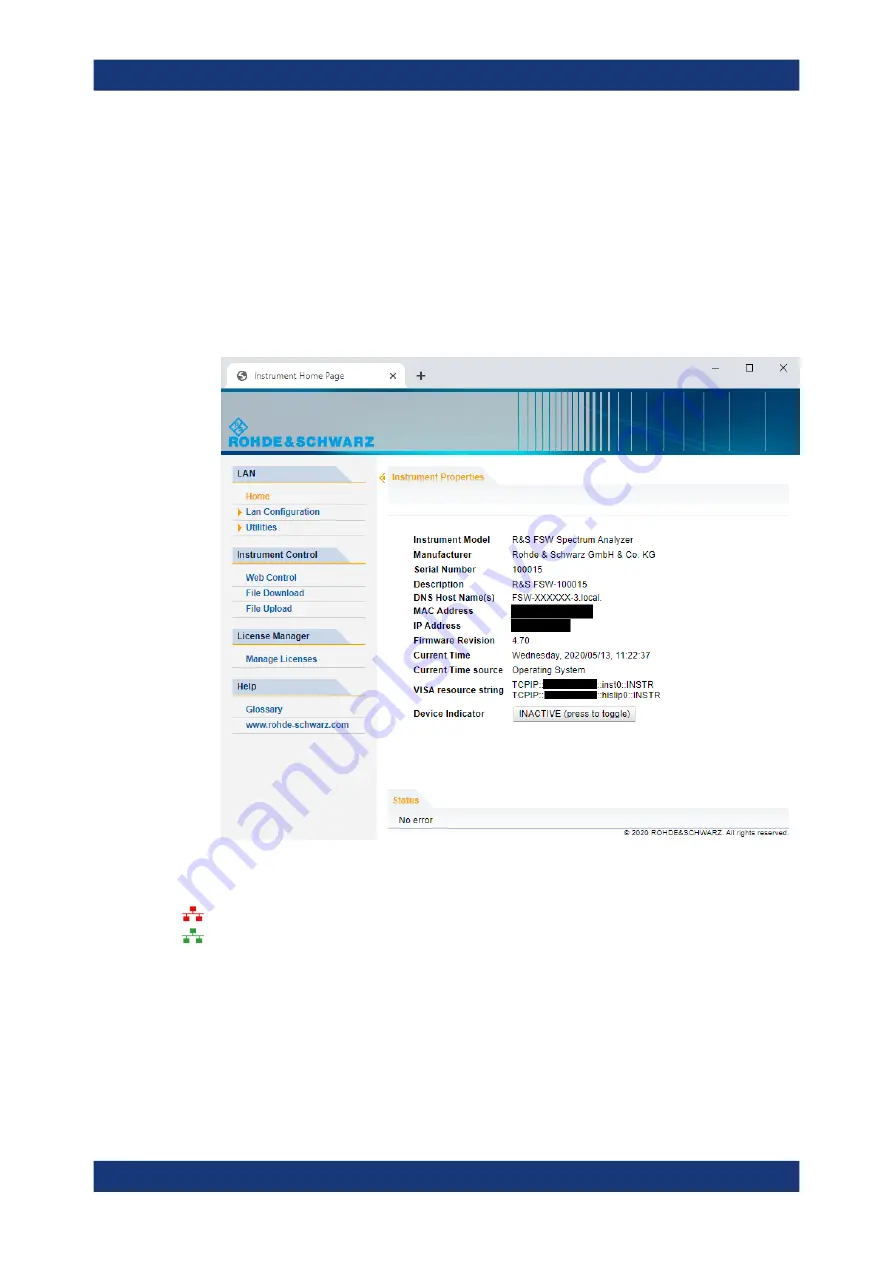
Network operation and remote control
R&S
®
FSVA3000/ R&S
®
FSV3000
828
User Manual 1178.8520.02 ─ 08
11.7.1.4
How to configure the LAN using the web browser interface
The instrument's "LAN" web browser interface works correctly with all W3C compliant
browsers.
► In the web browser, open the
http://<instrument-hostname>
or
http://
<instrument-ip-address>
page, e.g.
http://10.113.10.203
.
The default password to change "LAN" configurations is
LxiWebIfc
.
The "Instrument Home Page" (welcome page) opens.
The instrument home page displays device information, including the VISA resource
string, in read-only format.
► Press the "Device Indicator" button on the "Instrument Home Page" to activate or
deactivate the "LAN" status icon on the status bar of the R&S
FSV/A. A green
"LAN" status symbol indicates that a LAN connection has been established; a red
symbol indicates an error, for example, that no LAN cable is connected. When a
device is connecting to the instrument, the "LAN" icon blinks. The "Device Indica-
tor" setting is not password-protected.
The most important control elements in the navigation pane of the browser interface
are the following:
How to set up a network and remote control






























