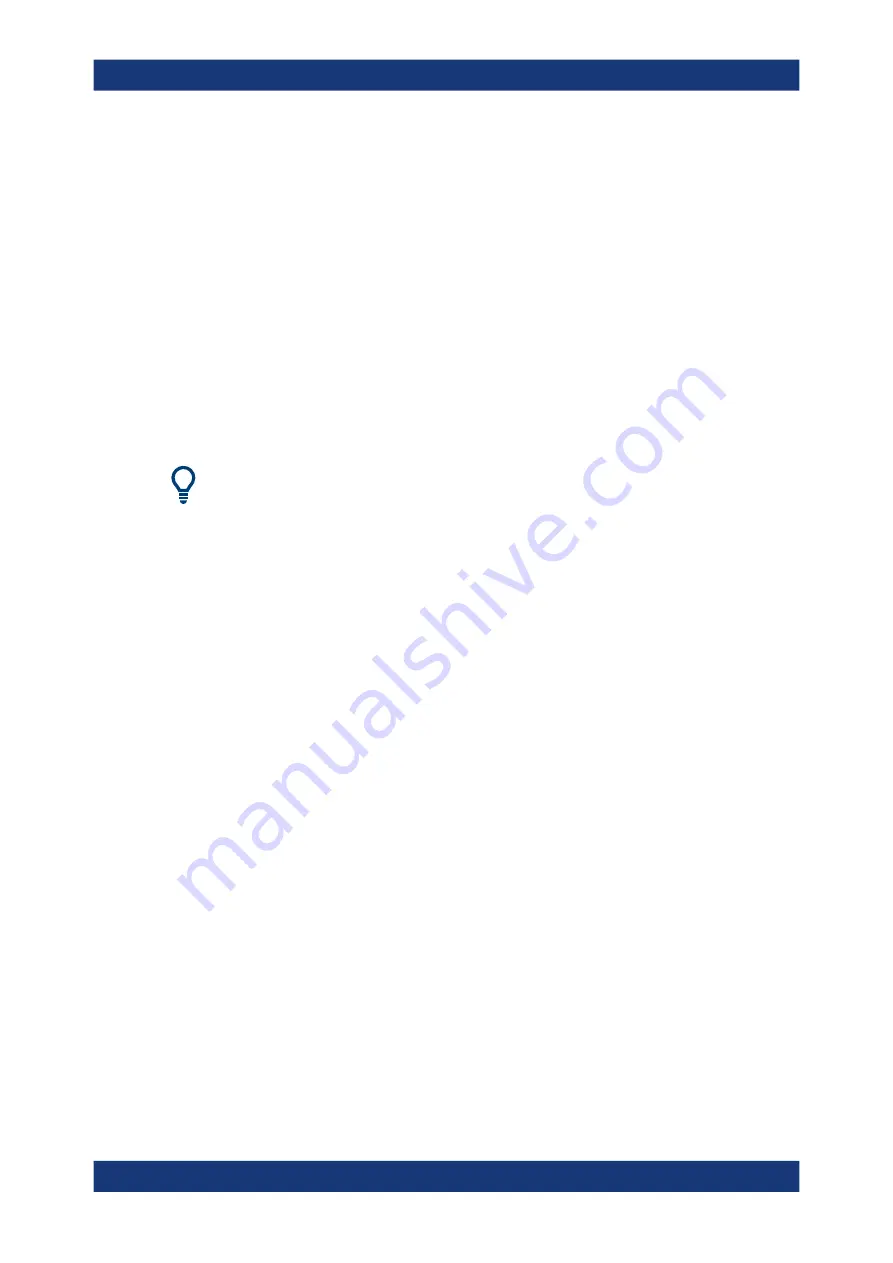
Network operation and remote control
R&S
®
FSVA3000/ R&S
®
FSV3000
793
User Manual 1178.8520.02 ─ 08
Starting IECWIN
IECWIN is available from the Windows "Start" menu on the R&S
FSV/A, or by execut-
ing the following file:
C:\Program Files\Rohde-Schwarz\FSV3000\<version>\iecwin32.exe
You can also copy the program to any Windows PC or laptop. Simply copy the
iecwin32.exe
,
iecwin.chm
and
rsib32.dll
files from the location above to the
same folder on the target computer.
When the tool is started, a "Connection settings" dialog box is displayed. Define the
connection from the computer the IECWIN tool is installed on to the R&S
FSV/A you
want to control. If you are using the tool directly on the R&S
FSV/A, you can use an NT
Pipe (COM Parser) connection, which requires no further configuration. For help on
setting up other connection types, check the tool's online help (by clicking the "Help"
button in the dialog box).
The IECWIN offers an online help with extensive information on how to work with the
tool.
11.5
Automating tasks with remote command scripts
To configure a test setup quickly and make complex test setups or repetitive measure-
ments reproducible, you can automate the required settings with scripts. A script con-
tains a series of SCPI commands corresponding to the settings. When completed, it is
converted to an executable format, saved in a file, and can be run whenever needed.
Creating a SCPI script
Using the SCPI Recorder functions, you can create a SCPI script directly on the instru-
ment and then export the script for use on the controller. You can also edit or write a
script manually, using a suitable editor on the controller. For manual creation, the
instrument supports you by showing the corresponding command syntax for the cur-
rent setting value.
You can create a SCPI script directly on the instrument at any time of operation, in the
following ways:
●
Recording individual steps manually
In manual recording mode, you can record an individual SCPI command using the
"Add SCPI Command to Recording" function, see
●
Recording all performed steps automatically
The instrument records the SCPI command and settings value of each step you
perform, and then writes the commands to the file system, see
on page 801. You can start, stop and resume
automatic recording, and also record individual commands manually.
●
Copying commands from the context-sensitive SCPI Recorder menu and pasting
them into an editor
Automating tasks with remote command scripts






























