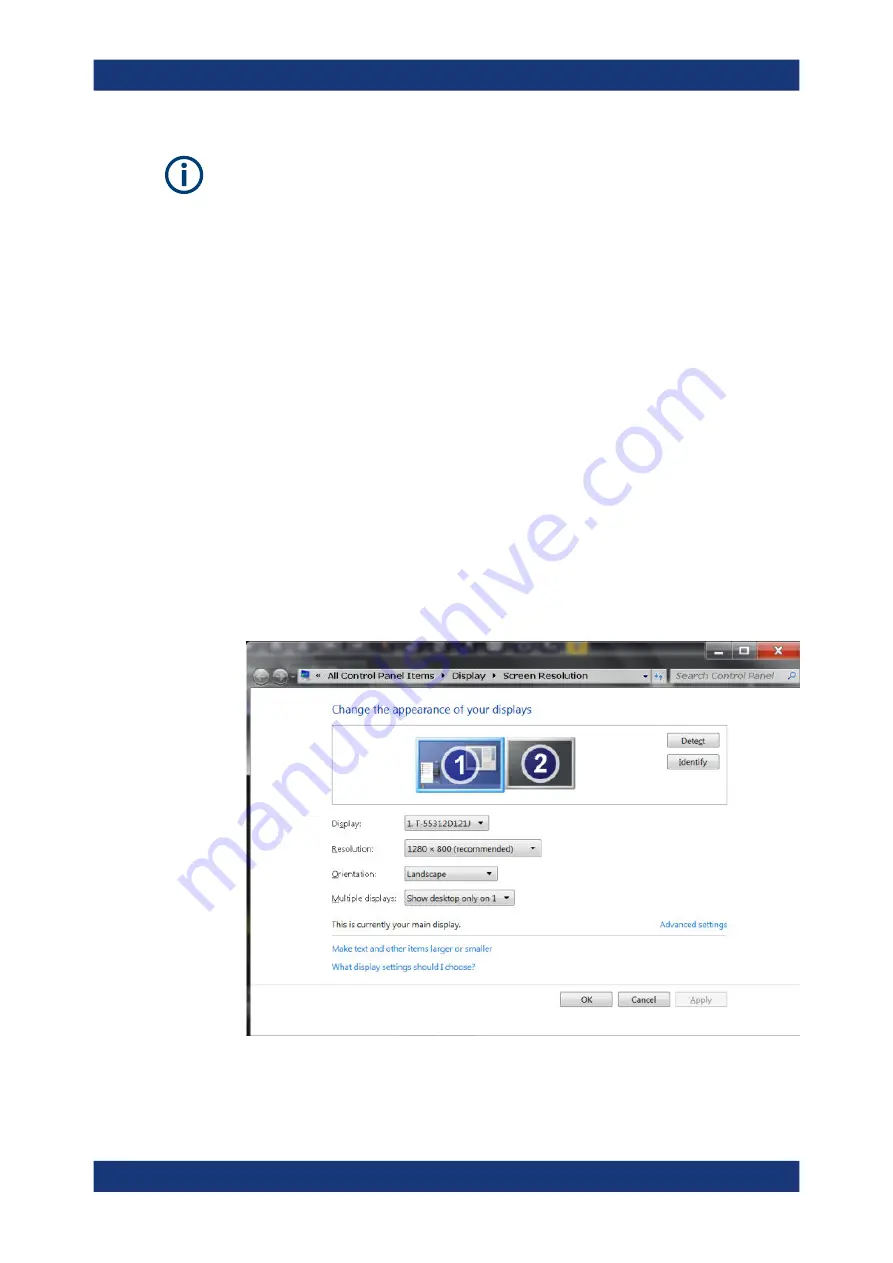
Getting started
R&S
®
FSVA3000/ R&S
®
FSV3000
50
User Manual 1178.8520.02 ─ 08
Screen resolution and format
The touchscreen of the R&S
FSV/A is calibrated for a 16:10 format. If you connect a
monitor or projector using a different format (e.g. 4:3), the calibration is not correct and
the screen does not react to your touch actions properly.
The touchscreen has a screen resolution of 1280x800 pixels. Usually, the display of
the external monitor is a duplicate of the instrument's monitor.
If you configure the external monitor to be used as the
only
display in the Windows
configuration dialog box ("Show only on 2"), the maximum screen resolution of the
monitor is used. In this case, you can maximize the R&S
FSV/A application window
and see even more details. You cannot change the monitor's screen resolution via the
standard Windows configuration dialog box.
However, you can restore the default instrument resolution (1280x800) on the monitor
using the instrument function "Setup" > "Display" > "Configure Monitor" > "Screen Res-
olution: Restore to default".
The R&S
FSV/A supports a minimum resolution of 1280x768 pixels.
1. Connect the external monitor to the R&S
FSV/A.
2. Press the [Setup] key.
3. Press the "Display" softkey.
4. Select the "Configure Monitor" tab in the "Display" dialog box.
The standard Windows "Screen Resolution" dialog box is displayed.
5. Select the instrument for display:
● "Display 1": internal monitor only
Preparing for use






























