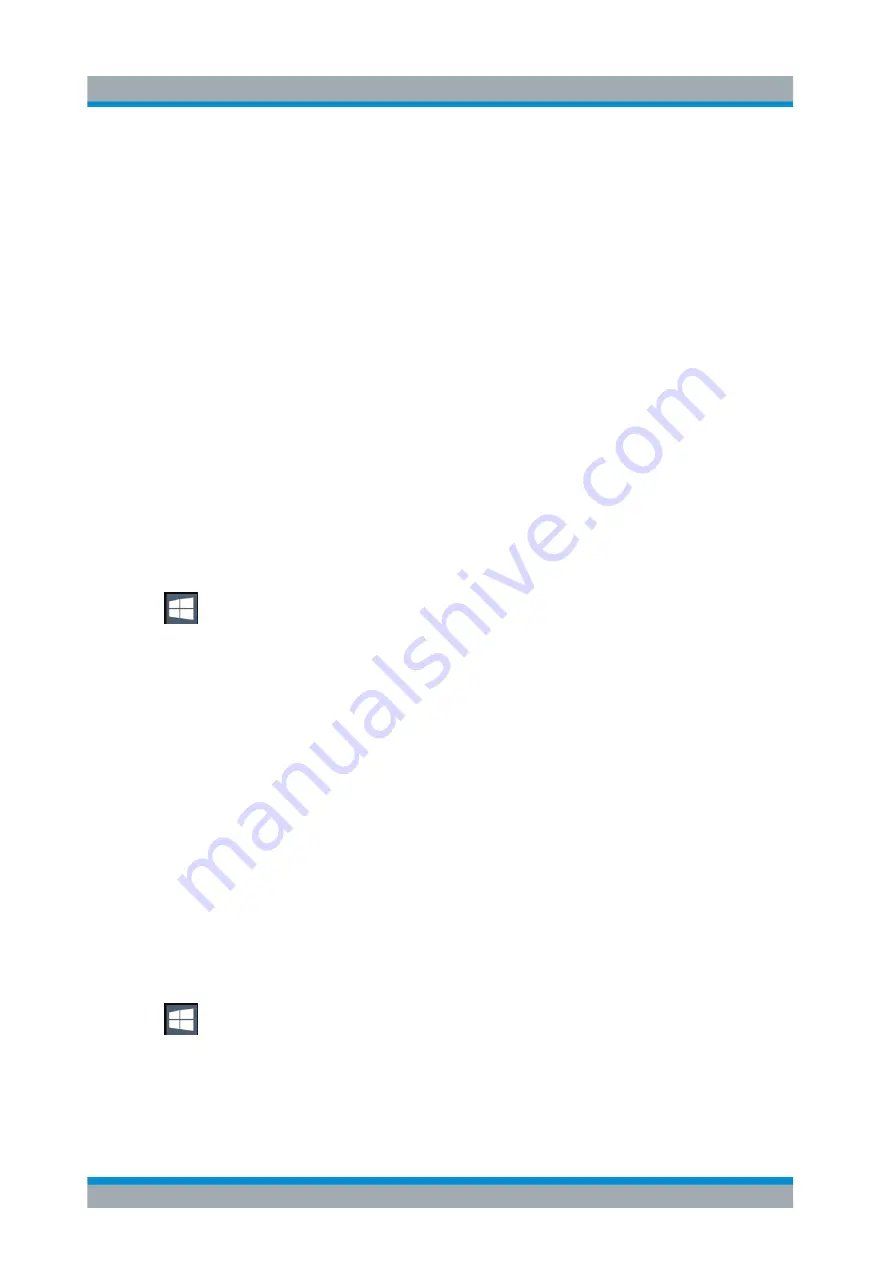
Getting Started
R&S
®
ZNL/ZNLE
31
User Manual 1178.5966.02 ─ 07
This command deactivates the automatic login function. The next time you switch
on the instrument, the operating system prompts you to enter your user name and
password before it starts the firmware.
Adapting the automatic login function to a new password
If you change the "Instrument" user's password, which is used during automatic login,
this function no longer works. Adapt the settings for the command that activates the
auto login function first.
1. Open the
C:\Users\Public\Documents\Rohde-Schwarz\ZNL\user\
NO_AUTOLOGIN.REG
file in any text editor (e.g. Notepad).
2. In the line
"DefaultPassword"="894129"
, replace the default password
(
894129
) by the new password for automatic login.
3. Save the changes to the file.
Reactivating the automatic login function
1. Log in to the R&S
ZNL/ZNLE operating system using an administrator account
(see
"Switching users when using the automatic login function"
2. Select the "Windows" icon in the toolbar to access the operating system of the
R&S
Chapter 5.1.2.4, "Accessing the Start Menu"
3. In the "Start" menu, select "Run".
The "Run" dialog box is displayed.
4. Enter the command
C:\Users\Public\Documents\Rohde-Schwarz\ZNL\user\
AUTOLOGIN.REG
.
5. Press the [ENTER] key to confirm.
This command reactivates automatic login function. It is active the next time the
instrument reboots.
5.1.2.4
Accessing the Start Menu
The Windows "Start" menu provides access to the Windows functionality and installed
programs.
To open the "Start" menu:
► Select the "Windows" icon in the toolbar, or press the "Windows" key or the [CTRL
+ ESC] key combination on the (external) keyboard.
All necessary system settings can be defined in the "Start > Settings" menu.
Preparing for Use
www.allice.de
Allice Messtechnik GmbH






























