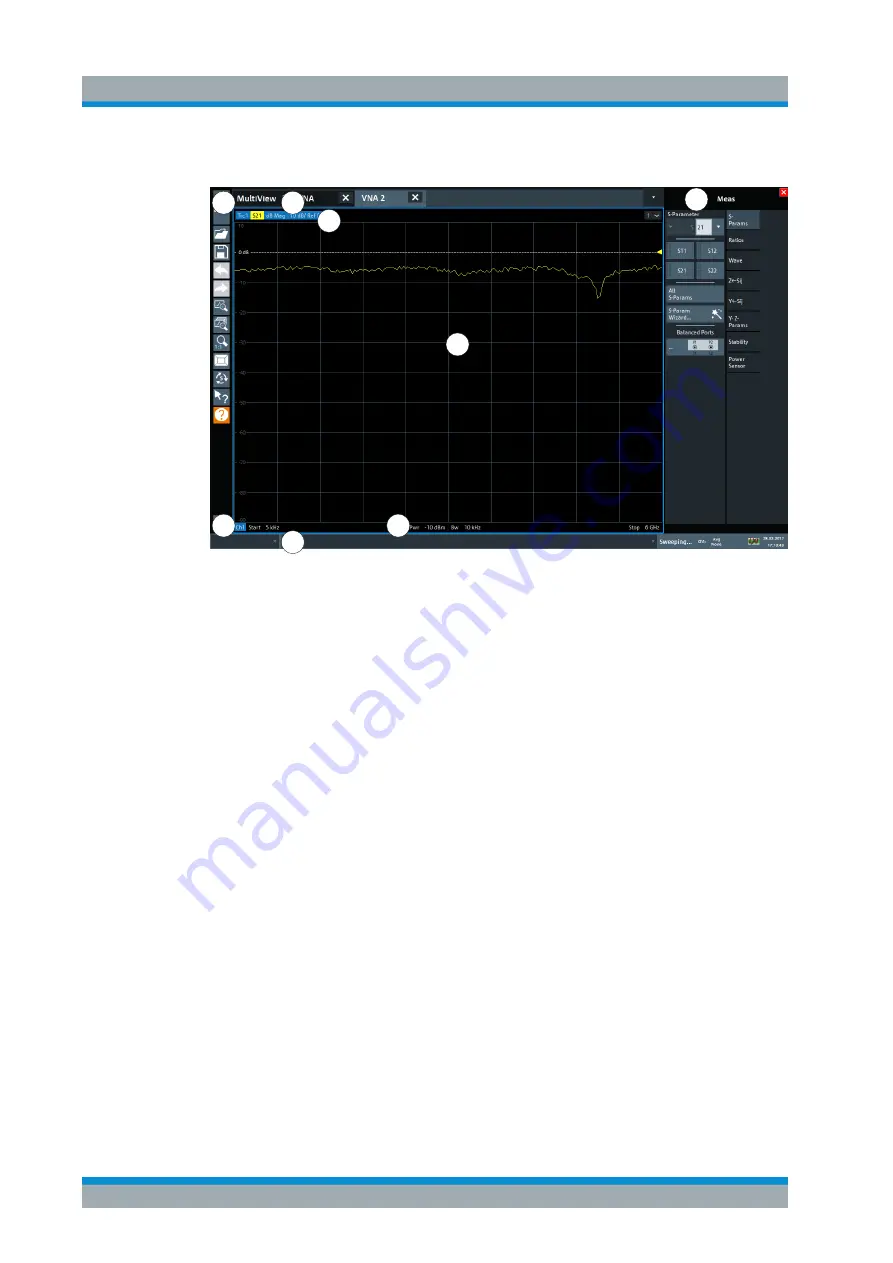
Getting Started
R&S
®
ZNL/ZNLE
44
User Manual 1178.5966.02 ─ 07
2
1
3
4
8
6
7
5
Figure 5-2: Touchscreen elements
1 = Toolbar with standard application functions, e.g. print, save/open file etc.
2 = Tabs for individual channel setups
3 = Softtool panel (a.k.a. softkey bar)
4 = Window title bar with diagram-specific (trace) information
5 = Measurement results (diagram) area
6 = Channel list
7 = Diagram footer with diagram-specific information
8 = Instrument status bar for error messages and date/time display
A touchscreen is a screen that is touch-sensitive, that is: the firmware reacts in a speci-
fied way when you move your fingers on the screen. Using touchscreen gestures, you
can perform the following tasks (among others).
Chapter 5.3, "Trying Out the Instrument"
●
Changing a setting
●
Changing the display
●
Changing the displayed result range in a diagram
●
Moving a marker
●
Zooming into a diagram
●
Selecting a new evaluation method
●
Scrolling through a result list or table
●
Saving or printing results and settings
To imitate a right-click by mouse using the touchscreen, for example to open a context-
sensitive menu for a specific item, press the screen for about 1 second.
Instrument Tour
www.allice.de
Allice Messtechnik GmbH






























