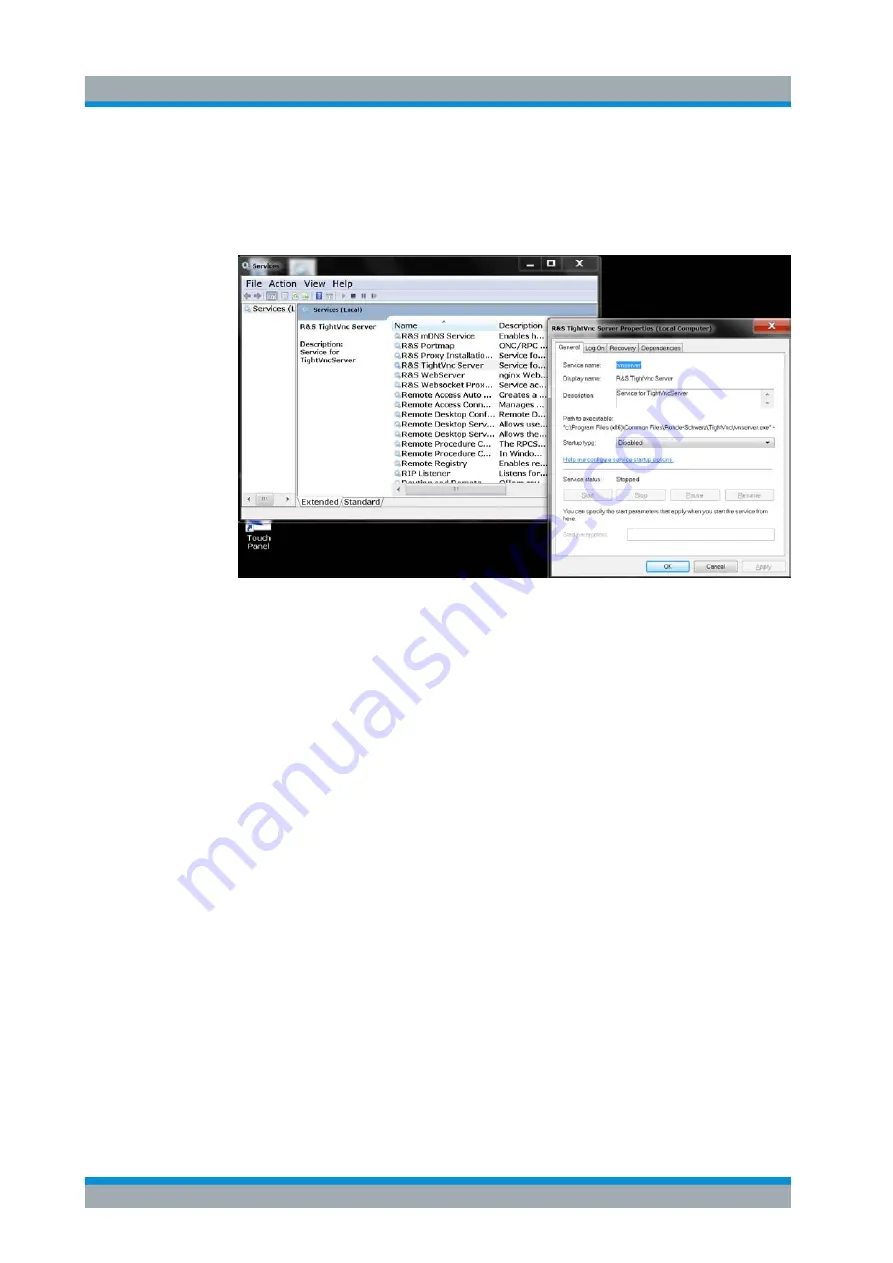
Common Instrument Functions
R&S
®
ZNL/ZNLE
181
User Manual 1178.5966.02 ─ 07
3. Select "System and Security" > "Administrative Tools".
4. From the list on the right, select "Services".
5. From the list of local services, select "R&S TightVNC Server".
6. Set "Startup type" to "Disabled".
7. Select "Stop".
8. Select "Apply".
The next time a user enters the IP address of the instrument in a web browser, an
error message is displayed:
Failed to connect to server (code. 1006)
7.4.5.7
How to Set Up Remote Desktop
Remote Desktop is a Windows application which can be used to access and control
the instrument from a remote computer through a LAN connection. While the instru-
ment is in operation, the instrument screen contents are displayed on the remote com-
puter, and Remote Desktop provides access to all of the applications, files, and net-
work resources of the instrument. Thus, remote operation of the R&S
ZNL/ZNLE is
possible.
With Windows, Remote Desktop Client is part of the operating system. For other ver-
sions of Windows, Microsoft offers the Remote Desktop Client as an add-on. For
details refer to the Windows operating system documentation.
With the factory settings, the default "instrument" user can connect to the R&S
ZNL/
ZNLE with the Remote Desktop program of the controller immediately. No further con-
figuration is required. However, if the connection fails or other users need to connect,
this section provides basic instructions on setting up the Remote Desktop for the
R&S
ZNL/ZNLE.
Network and Remote Settings
www.allice.de
Allice Messtechnik GmbH






























