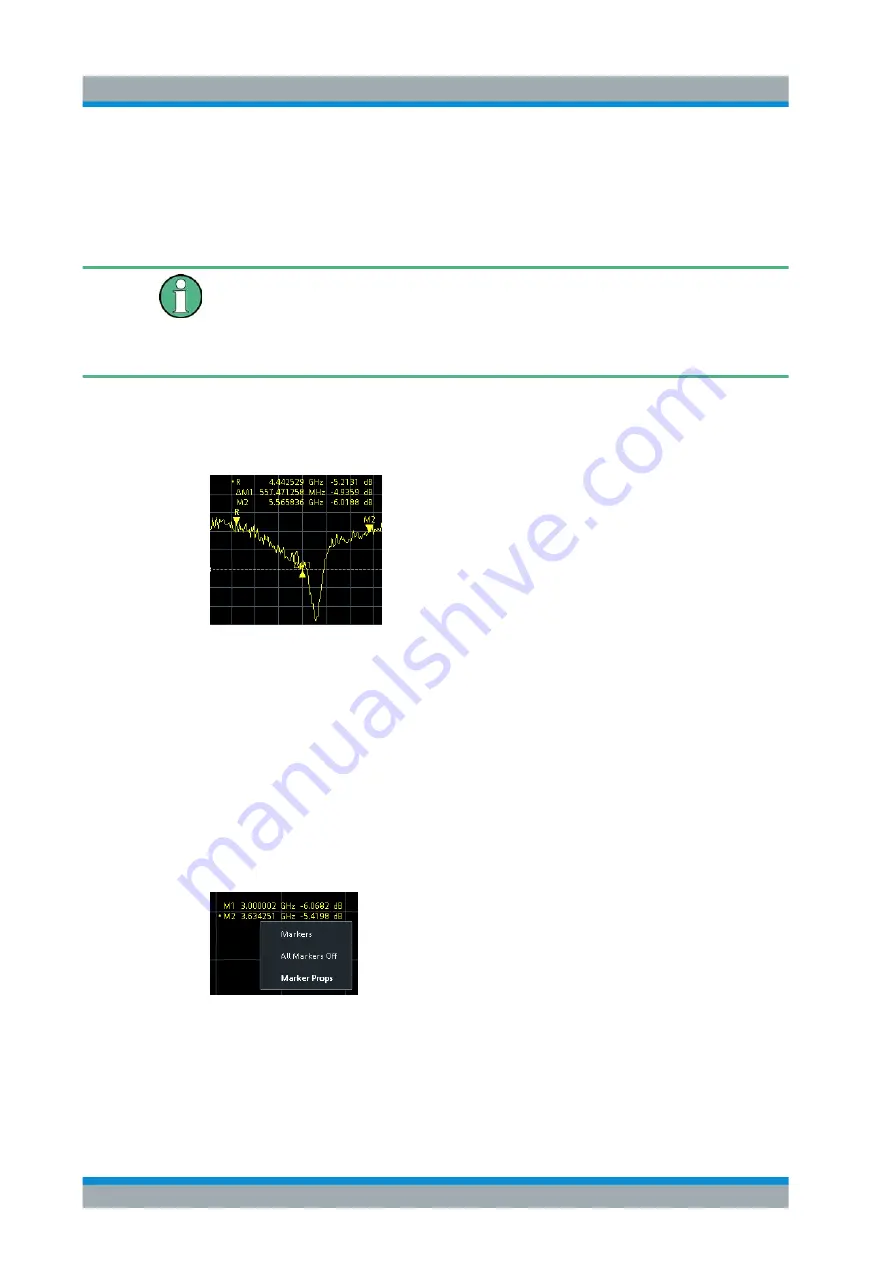
VNA Concepts and Features
R&S
®
ZNL/ZNLE
200
User Manual 1178.5966.02 ─ 07
●
Activate the "Markers" tab of the "Marker Settings" softtool ([Mkr]) and enter the
related stimulus value numerically.
●
Use the functions on the "Marker Search" softtool (hardkey [Mkr->]) to move the
marker to a specific position.
If the marker position is adjusted using the roll key, the mouse or the cursor keys, it
always remains within the sweep range. If set explicitly by entering a numeric value,
the marker position can be outside the sweep range. In this case, the marker symbol is
automatically positioned to the start or stop value of the sweep range, whichever is
closer.
Marker Info Field
The coordinates of all markers defined in a diagram can be displayed in the info field,
which by default is located in the upper right corner.
The info field contains the following information:
●
"M1, M2..." denote the marker numbers. Markers are displayed with the same color
as the associated trace.
●
The marker coordinates are expressed in one of the marker formats selected via
[Mkr] > "Marker Props" > "Marker Format". The formats of the markers assigned to
a trace are independent of each other and of the trace format settings.
●
The active marker has a dot placed in front of the marker line.
●
"R" denotes the reference marker. A "
Δ
" sign placed in front of the marker line indi-
cates that the marker is in delta mode.
Open the context menu of the marker info field to access frequently used marker set-
tings.
Customizing the marker info field
To change the position, appearance or contents of the marker info field, use one of the
following methods:
●
The info field can be moved to several positions in the upper and lower part of the
active diagram. Drag & drop it to the desired position.
VNA Screen Elements
www.allice.de
Allice Messtechnik GmbH






























