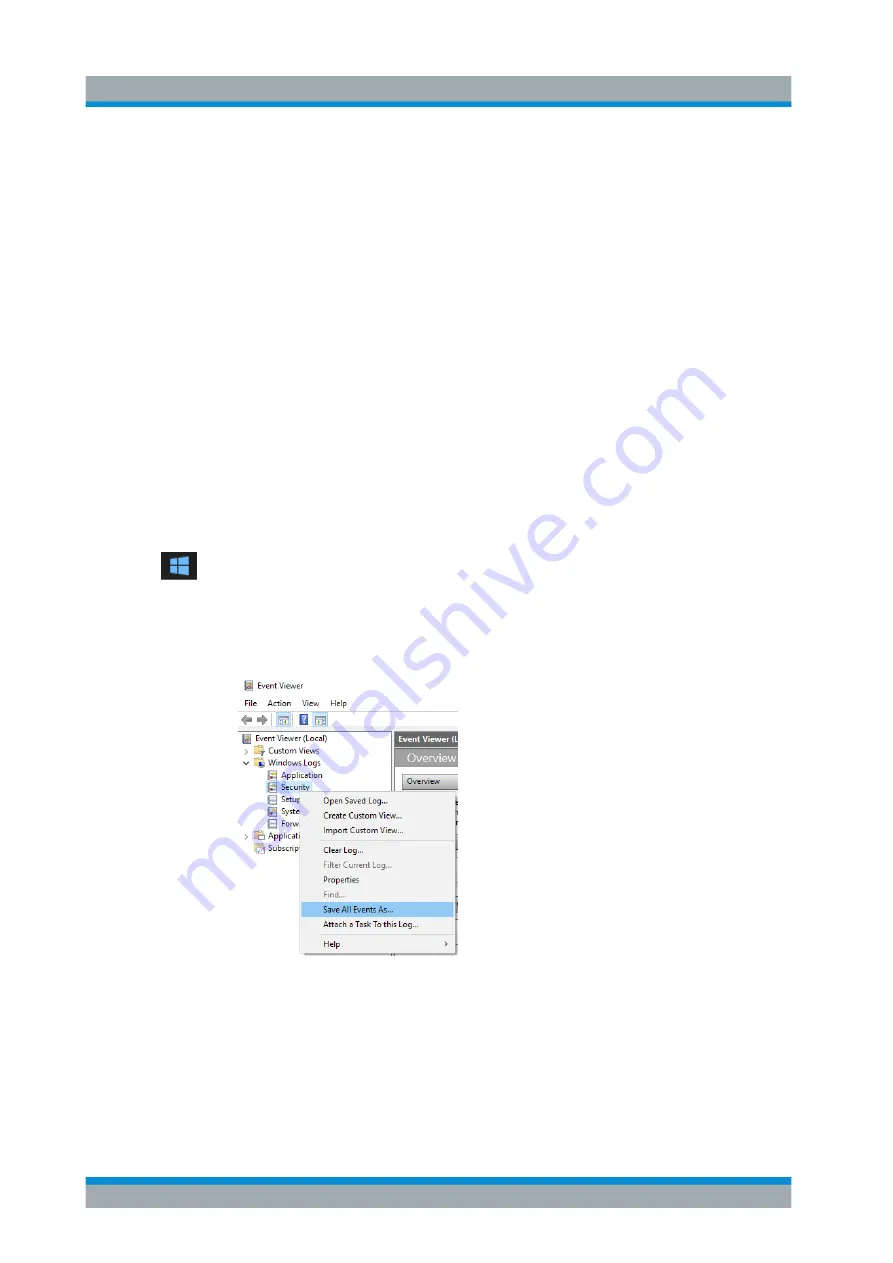
Troubleshooting
R&S
®
ZNL/ZNLE
969
User Manual 1178.5966.02 ─ 07
C:\Program Files\Rohde-Schwarz\Vector Network Analyzer\ZNL\
user
directory). The *.zip file contains the system configuration information
( "Device Footprint" ), the current eeprom data and a screenshot of the screen dis-
play.
See also
Chapter 7.3.5.1, "R&S Support Information"
To collect the support information
1. Press the [SETUP] key.
2. Select "Service" > "R&S Support" and then "Create R&S Support Information" .
The file is stored as
C:\Program Files\Rohde-Schwarz\Vector Network Analyzer\ZNL\
user\<inst_model>_<serial-no>_<date_and_time>.zip
For example
C:\Program Files\Rohde-Schwarz\Vector Network Analyzer\ZNL\
user\ZNL3__20160803_145113.zip
To create Windows event log files
1. Select the "Windows Start Button"
in the bottom left corner.
2. Type in
Event Viewer
and select "Enter".
3. Select and expand "Windows Logs" in the "Console Tree".
4. Right-click on each subsection and select "Save All Events As...".
Figure 11-1: Event Viewer
5. Enter a file name and select "Save"
Collect the error information and attach it to an email in which you describe the prob-
lem. Send the email to the customer support address for your region as listed on the
Internet (
http://www.customersupport.rohde-schwarz.com
).
Collecting Information for Support
www.allice.de
Allice Messtechnik GmbH






























