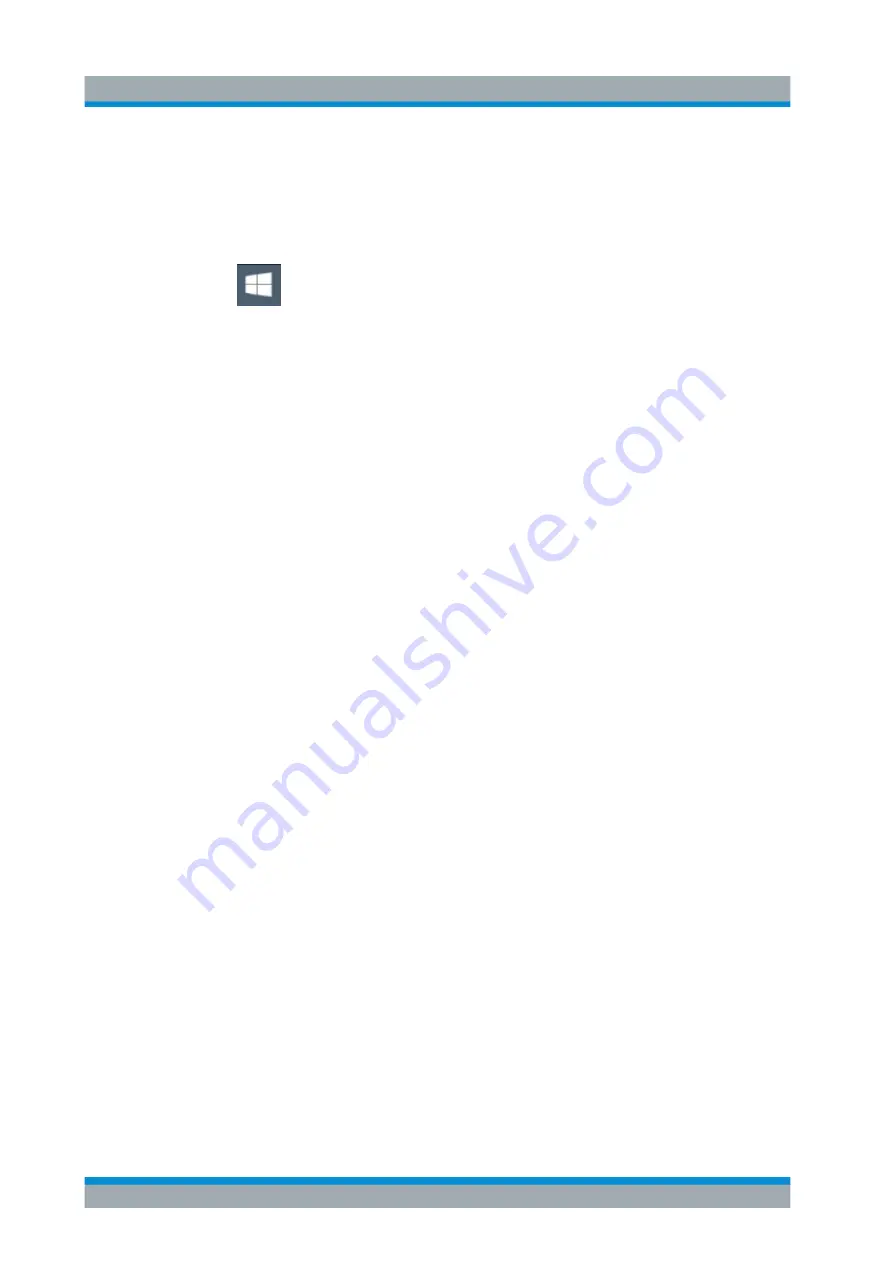
Common Instrument Functions
R&S
®
ZNL/ZNLE
178
User Manual 1178.5966.02 ─ 07
How to Change the User Password
After the new user has been created on the instrument, the password must be adapted
to the network password.
1.
Select the "Windows" icon in the toolbar to access the operating system.
2. Press [Ctrl
+
Alt +
Delete], then select "Change a password".
3. Enter the user account name.
4. Enter the old password.
5. Enter the new password in the upper text line and repeat it in the following line.
6. Press [Enter].
The new password is now active.
How to Activate or Deactivate the Automatic Login Mechanism
Deactivating the automatic login mechanism
When shipped, the instrument is already configured to automatically log on under Win-
dows. To deactivate the automatic login mechanism, perform the following steps:
1. In the "Start" menu, select "Run".
The "Run" dialog box is displayed.
2. Enter the command
C:\Users\Public\Documents\Rohde-Schwarz\ZNL\user\
NO_AUTOLOGIN.REG
.
3. Press the [ENTER] key to confirm.
The automatic login mechanism is deactivated. The next time you switch on the
instrument, you are prompted to enter your user name and password before the
firmware is started.
Reactivating the automatic login mechanism
1. In the "Start" menu, select "Run".
The "Run" dialog box is displayed.
2. Enter the command
C:\Users\Public\Documents\Rohde-Schwarz\ZNL\user\
AUTOLOGIN.REG
.
3. Press the [ENTER] key to confirm.
The automatic login mechanism is reactivated. It will be applied the next time the
instrument is switched on.
Network and Remote Settings
www.allice.de
Allice Messtechnik GmbH






























