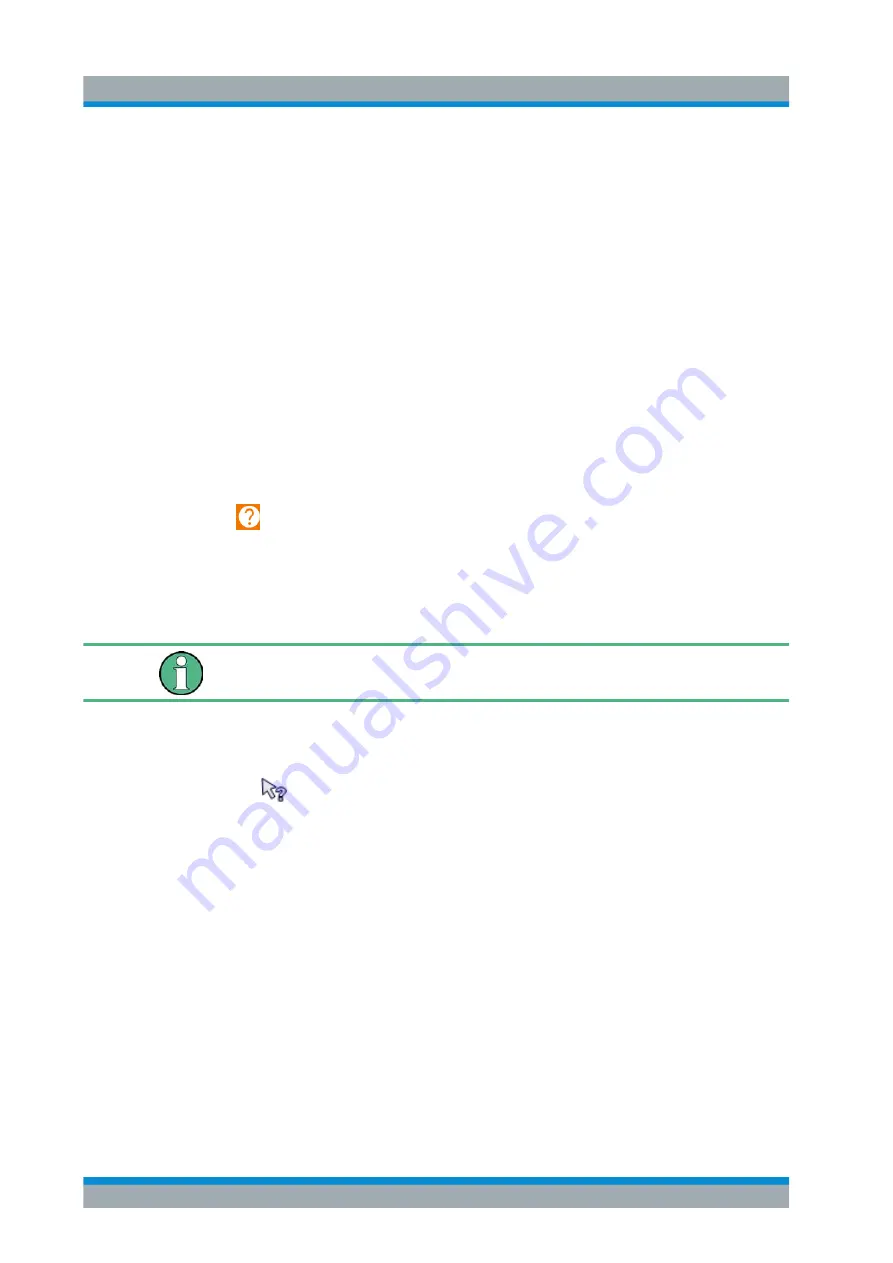
Getting Started
R&S
®
ZNL/ZNLE
85
User Manual 1178.5966.02 ─ 07
5.4.5
Getting Help
If any questions or problems concerning the R&S
ZNL/ZNLE arise, an extensive online
help system is provided on the instrument and can be consulted at any time. The help
system is context-sensitive and provides information specifically for the current opera-
tion or setting to be performed. In addition, general topics provide an overview on com-
plete tasks or function groups as well as background information.
5.4.5.1
Calling Up Help
The online help can be opened at any time by selecting one of the "Help" icons on the
toolbar or by pressing the F1 key on an external or the on-screen keyboard.
Calling context-sensitive help
► To display the "Help" dialog box for the currently focused screen element, e.g. a
softkey or a setting in an opened dialog box, select the "Help" icon on the toolbar.
The "Help" dialog box "View" tab is displayed. A topic containing information about
the focused screen element is displayed.
If no context-specific help topic is available, a more general topic or the "Content"
tab is displayed.
For standard Windows dialog boxes (e.g. File Properties, Print dialog etc.), no context-
sensitive help is available.
► To display a help topic for a screen element not currently focused:
a) Select the "Help pointer" icon on the toolbar.
The pointer changes its shape to a "?" and an arrow.
b) Select the screen element to change the focus.
A topic containing information about the selected (now focused) screen element is
displayed.
5.4.5.2
Using the Help Window
The Help window contains several tabs:
●
"View" - shows the selected help topic
●
"Contents" - contains a table of help contents
●
"Index" - contains index entries to search for help topics
●
"Search" - provides text search
Operating the Instrument
www.allice.de
Allice Messtechnik GmbH






























