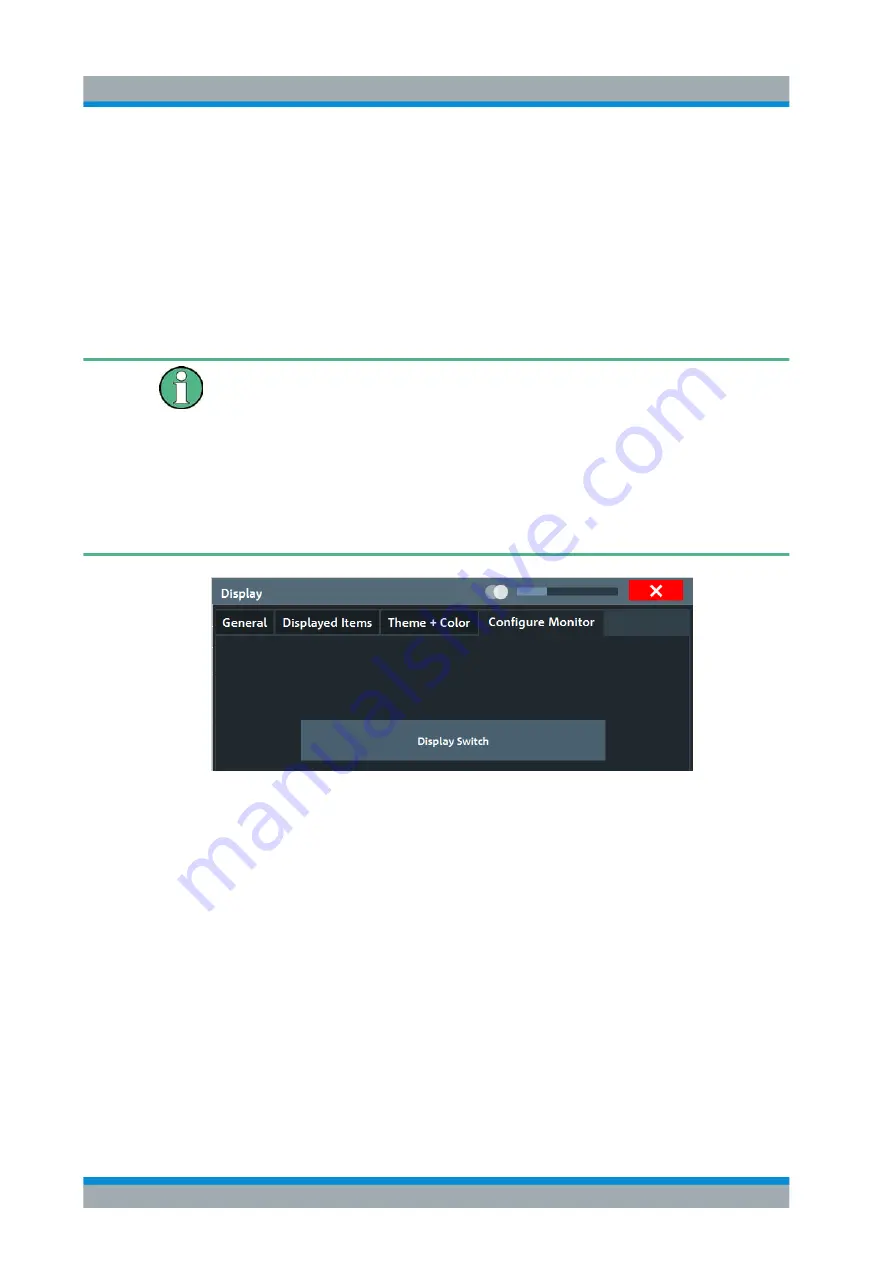
Common Instrument Functions
R&S
®
ZNL/ZNLE
130
User Manual 1178.5966.02 ─ 07
Showing Print Colors on Display
Temporarily shows the currently selected print colors on the screen display. This func-
tion can be used as a preview for printing.
External Monitor Settings
Access
: [Setup] > "Display" > "Configure Monitor"
You can connect an external monitor (or projector) to the DVI or display port connector
on the instrument's rear panel (see the R&S
ZNL/ZNLE getting started manual).
Screen resolution and format
The touchscreen of the R&S
ZNL/ZNLE is calibrated for a 16:10 format. If you connect
a monitor or projector using a different format (e.g. 4:3), the calibration will not be cor-
rect and the screen will not react to your touch actions properly.
The touchscreen has a screen resolution of 1280x800 pixels. Most external monitors
have a higher screen resolution. If the screen resolution of the monitor is set higher
than the instrument's resolution, the application window uses an area of 1280x800 pix-
els on the monitor display. For full screen display, adjust the monitor's screen resolu-
tion.
Setup
Opens the standard Windows configuration dialog box to configure the used display
devices.
7.3.2.2
How to Configure the Colors for Display and Printing
You can configure the style and colors with which various screen objects are displayed
or printed.
To select a color set
1. Press the [Setup] key and select the "Display" softkey.
2. Select the "Theme + Color" tab.
3. In the "Screen Colors" area, do one of the following:
General Instrument Setup
www.allice.de
Allice Messtechnik GmbH






























