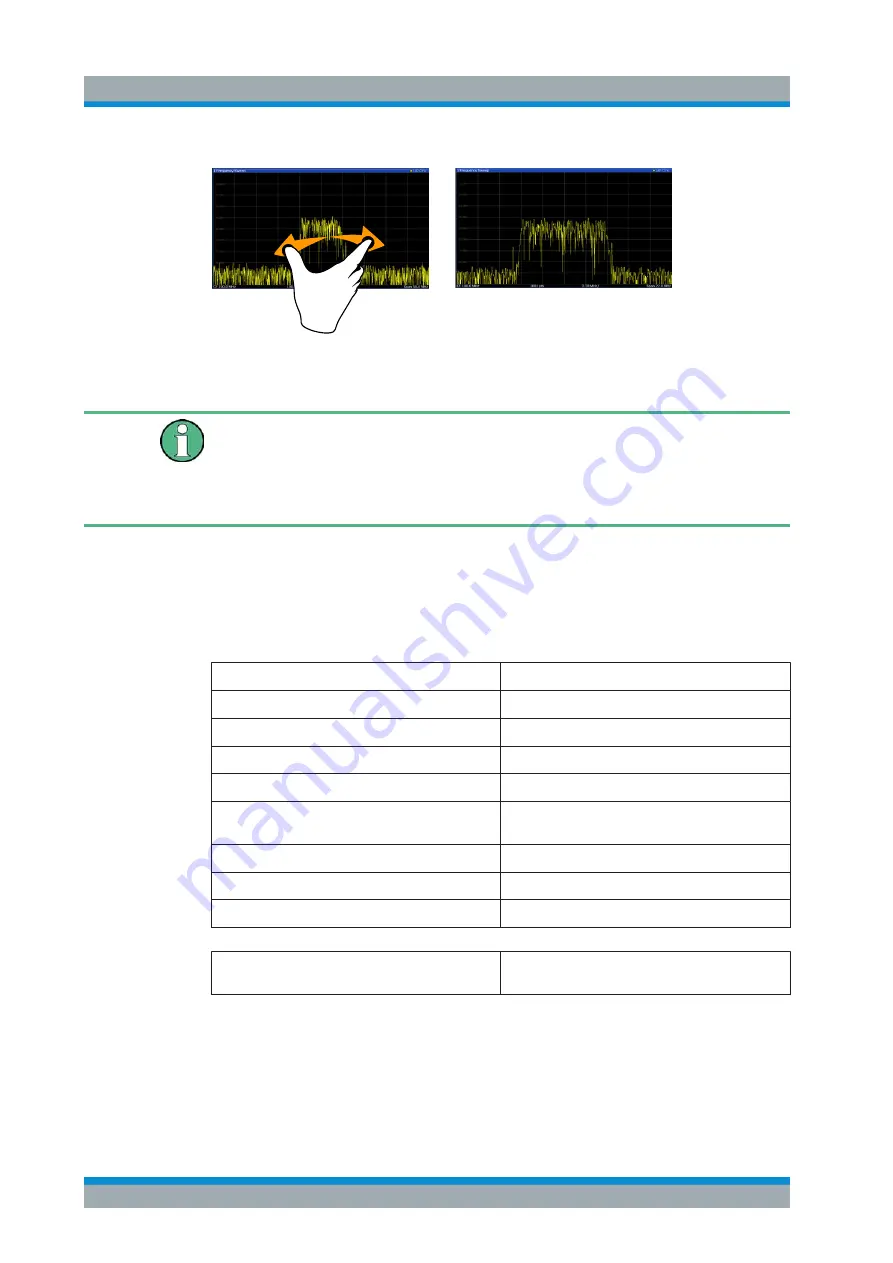
Getting Started
R&S
®
ZNL/ZNLE
84
User Manual 1178.5966.02 ─ 07
Figure 5-21: Spreading
Touch gestures in diagrams change measurement settings
When you change the display using touch gestures, the corresponding measurement
settings are adapted. This is different to selecting an area on the screen in zoom
mode, where merely the resolution of the displayed trace points is changed temporarily
(graphical zoom).
Mouse vs. touch actions
Any user interface elements that react to actions by a mouse pointer also react to fin-
ger gestures on the screen, and vice versa. The following touch actions correspond to
mouse actions:
Table 5-4: Correlation of mouse and touch actions
Mouse operation
Touch operation
Click
Tap
Double-click
Double-tap
Click and hold
Touch and hold
Right-click
Touch, hold for 1 second and release
Drag-&-drop (= click and hold, then drag and
release)
Touch, then drag and release
n.a. (Change hardware settings)
Spread and pinch two fingers
Mouse wheel to scroll up or down
Swipe
Dragging scrollbars to scroll up or down, left or right
Swipe
In (graphical) Zoom mode only: dragging the bor-
ders of the displayed rectangle to change its size
Touch, then drag and release
Example:
You can scroll through a long table in conventional mouse operation by clicking in the
table's scrollbar repeatedly. In touch operation, you would scroll through the table by
dragging the table up and down with your finger.
Operating the Instrument
www.allice.de
Allice Messtechnik GmbH






























