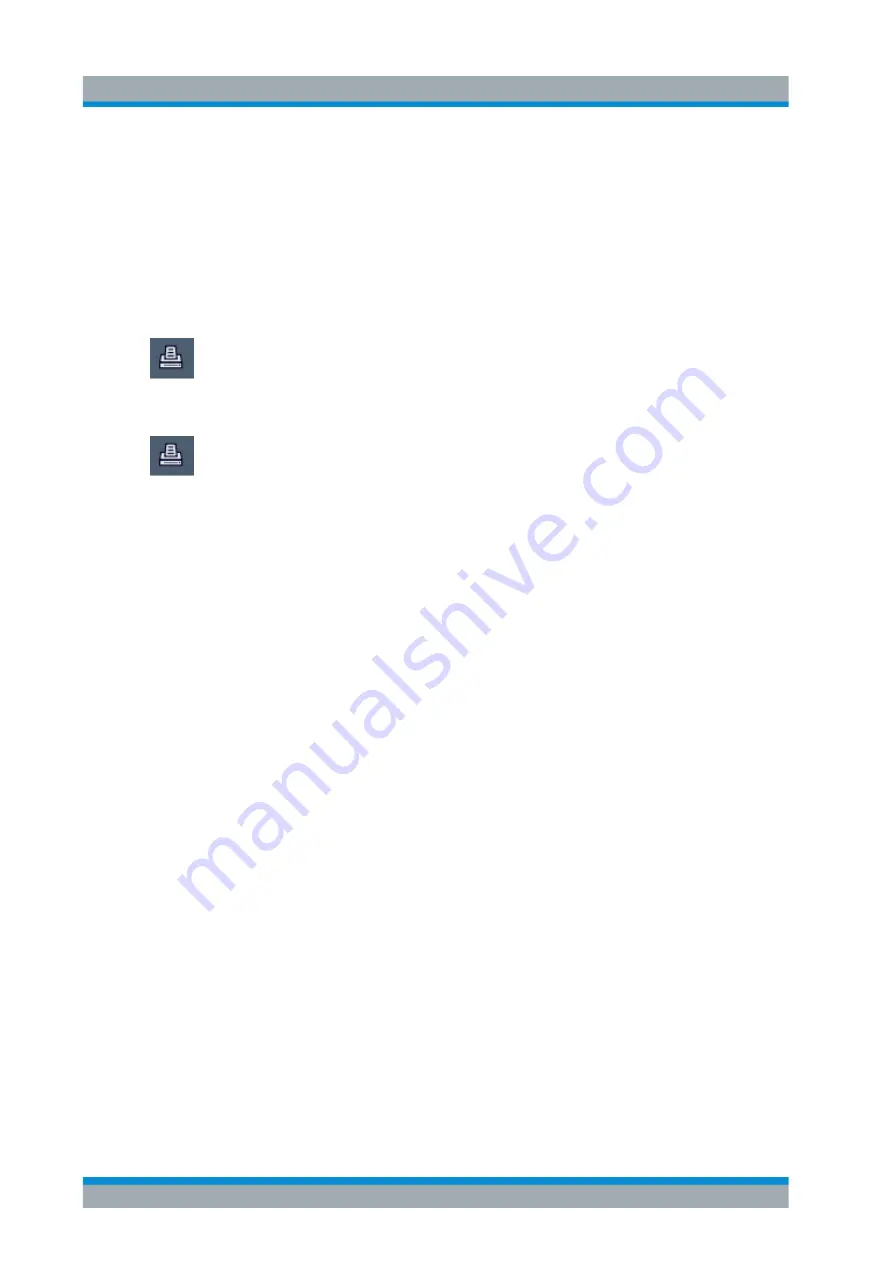
Common Instrument Functions
R&S
®
ZNL/ZNLE
121
User Manual 1178.5966.02 ─ 07
a) By default, "Optimized Colors" are used to improve the visibility of the colors.
The background is always printed in white and the grid in black.
For a printout that reflects exactly what you see on the screen, select "Screen
Colors (Screenshot)".
b) Check the "Print Preview" to find out if the setting is appropriate.
7. Select "Print" to execute the print function.
The screenshot is printed on the printer as configured.
8. To print another screenshot using the same configuration any other time, simply
press the "Print immediate" icon at the far right end of the toolbar.
To store a printout containing multiple windows
1. Select the "Printer" tool in the toolbar.
The "Print Settings" dialog box is displayed.
2. In the "Content" tab, define the elements of the screen and additional information to
be included in the printout.
a) Select "Print Selected Windows" to include the selected windows in the print-
out, possibly on multiple pages.
b) Select the result displays in the currently selected channel setup to be included
in the printout.
Tip
: Select the "MultiView" before configuring the printout to include result dis-
plays from any active channel setup.
c) Optionally, add a comment to be printed at the top of each page of the printout.
d) Optionally, activate the date and time or the logo so they are added to the print-
out pages.
3. Check the "Print Preview" to make sure all required result displays are included.
a) Scroll through the individual pages of the printout using "Page Up" and "Page
Down".
b) Use the zoom functions to make sure all relevant parts of the result display are
visible.
4. In the "Printer" tab, select "File" as the "Destination".
5. Select the file format from the selection list.
6. By default, you define the filename individually for each print operation. To avoid
having the "File Selection" dialog box being displayed for each print operation,
select "Suppress File Name Dialog". In this case, the previously used or default
storage location and filename are used.
(
C:\Users\Public\Documents\Rohde-Schwarz\ZNL\user\
ZNL_ScreenShot_<date and time>
).
7. In the "Page Setup" tab, configure the layout of the printout page.
a) Select the page orientation.
b) Define the page margins.
Data Management
www.allice.de
Allice Messtechnik GmbH






























