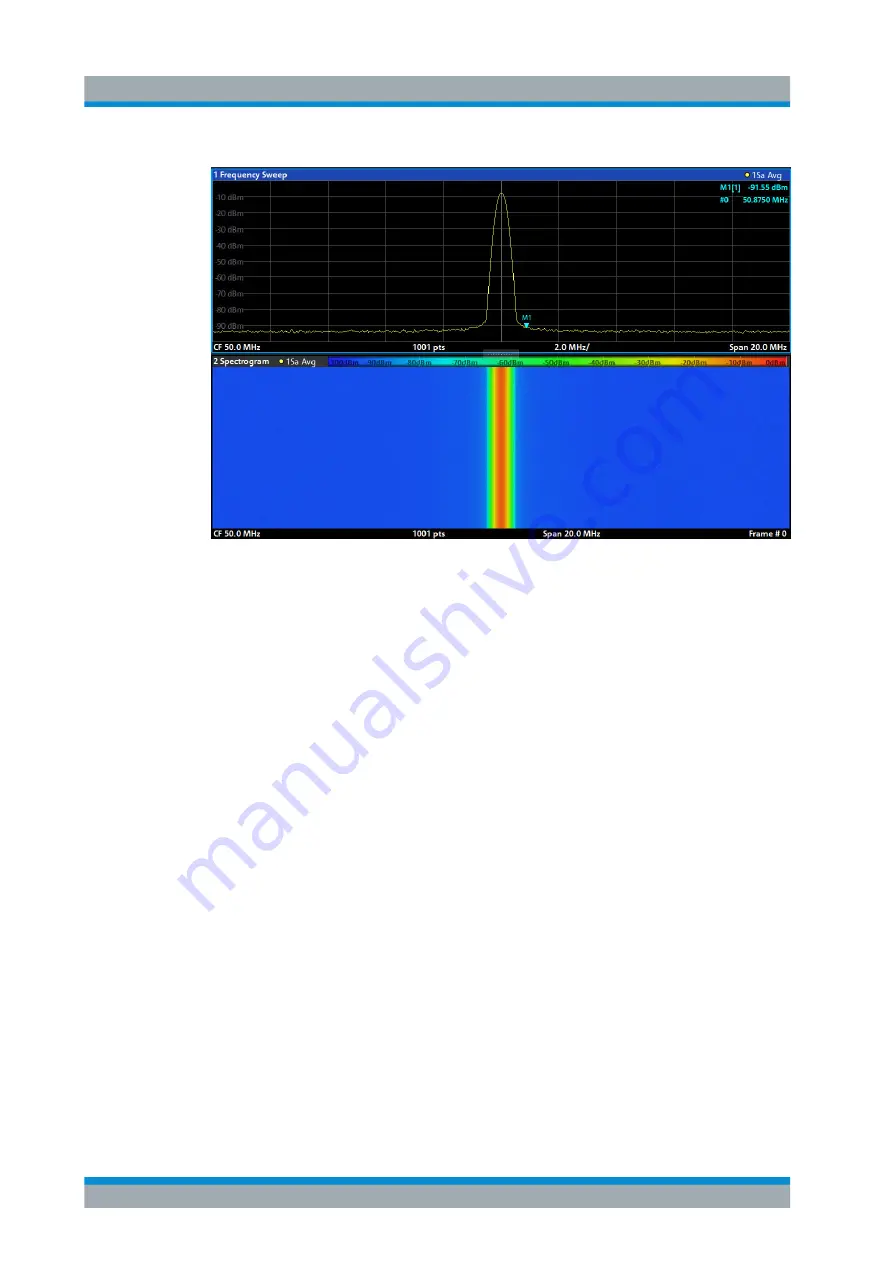
Getting Started
R&S
®
ZNL/ZNLE
73
User Manual 1178.5966.02 ─ 07
Figure 5-14: Spectrogram of the calibration signal
5.3.6.3
Setting and Moving a Marker
Markers are useful to determine the position of particular effects in the trace. The most
common use is to determine a peak, which is the default setting when you activate a
marker. We will set a marker on the peak in our first Spectrum measurement.
1. In the "MultiView" tab, double-tap the "Spectrum" window (frequency sweep with
spectrogram display) to return to the "Spectrum" channel setup.
2. Tap the spectrum display to set the focus on that window.
3. Double-tap the spectrum window to maximize it, as we currently do not need the
spectrogram display.
4. Press the "RUN SINGLE" key on the front panel to perform a single sweep so we
have a fixed trace to set a marker on.
5. Press the [MKR] key on the front panel to display the "Marker" menu.
Marker 1 is activated and automatically set to the maximum of trace 1. The marker
position and value is indicated in the diagram area as M1[1].
Trying Out the Instrument
www.allice.de
Allice Messtechnik GmbH






























