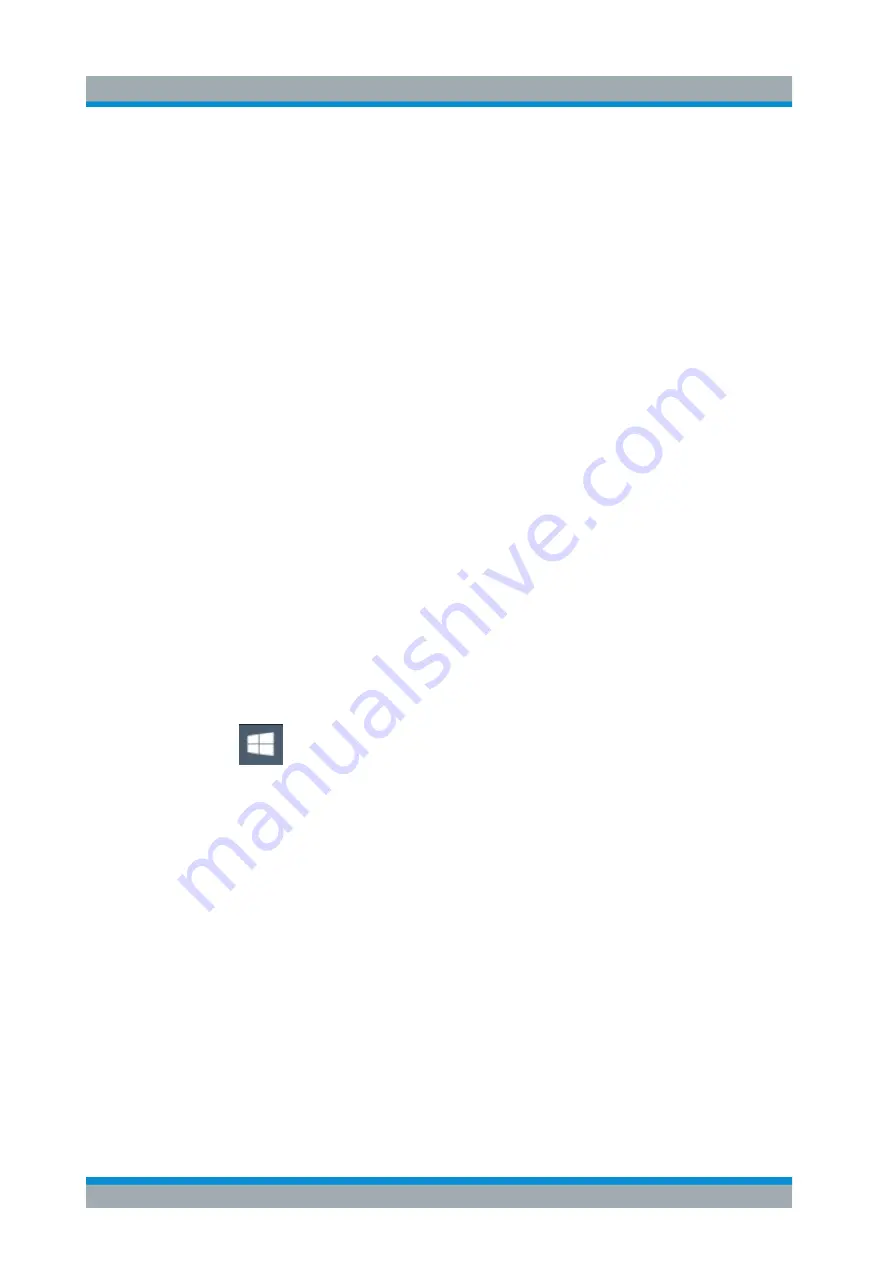
Common Instrument Functions
R&S
®
ZNL/ZNLE
177
User Manual 1178.5966.02 ─ 07
7.4.5.3
How to Log on to the Network
Windows requires that users identify themselves by entering a user name and pass-
word in a login window. You can set up two types of user accounts, either an adminis-
trator account with unrestricted access to the computer/domain or a standard user
account with limited access. The instrument provides an auto-login function for the
administrator account, i.e. login with unrestricted access is carried out automatically in
the background. By default, the user name for the administrator account is "Instru-
ment", and the user name for the standard user account is "NormalUser". In both
cases the initial password is "894129". You can change the password in Windows for
any user at any time. Some administrative tasks require administrator rights (e.g. firm-
ware updates or the configuration of a LAN network).
Chapter 7.3, "General Instrument Setup"
on page 122 to find out which func-
tions are affected.
At the same time you log on to the operating system, you are automatically logged on
to the network. As a prerequisite, the user name and the password must be identical
on the instrument and on the network.
How to Create Users
After the software for the network has been installed, the instrument issues an error
message the next time it is switched on because there is no user named "instrument"
(= default user ID for Windows automatic login) in the network. Thus, a matching user
must be created in the R&S
ZNL/ZNLE and in the network, the password must be
adapted to the network password, and the automatic login mechanism must then be
deactivated.
The network administrator is responsible for creating new users in the network.
1.
Select the "Windows" icon in the toolbar to access the operating system.
2. Select "Start > Settings > Accounts > Other users".
3. Select "Add someone else to this PC".
4. In the "Microsoft account" dialog box, enter the new user name and password.
5. Select "OK".
6. Select "Finish".
The new user is created.
Network and Remote Settings
www.allice.de
Allice Messtechnik GmbH






























