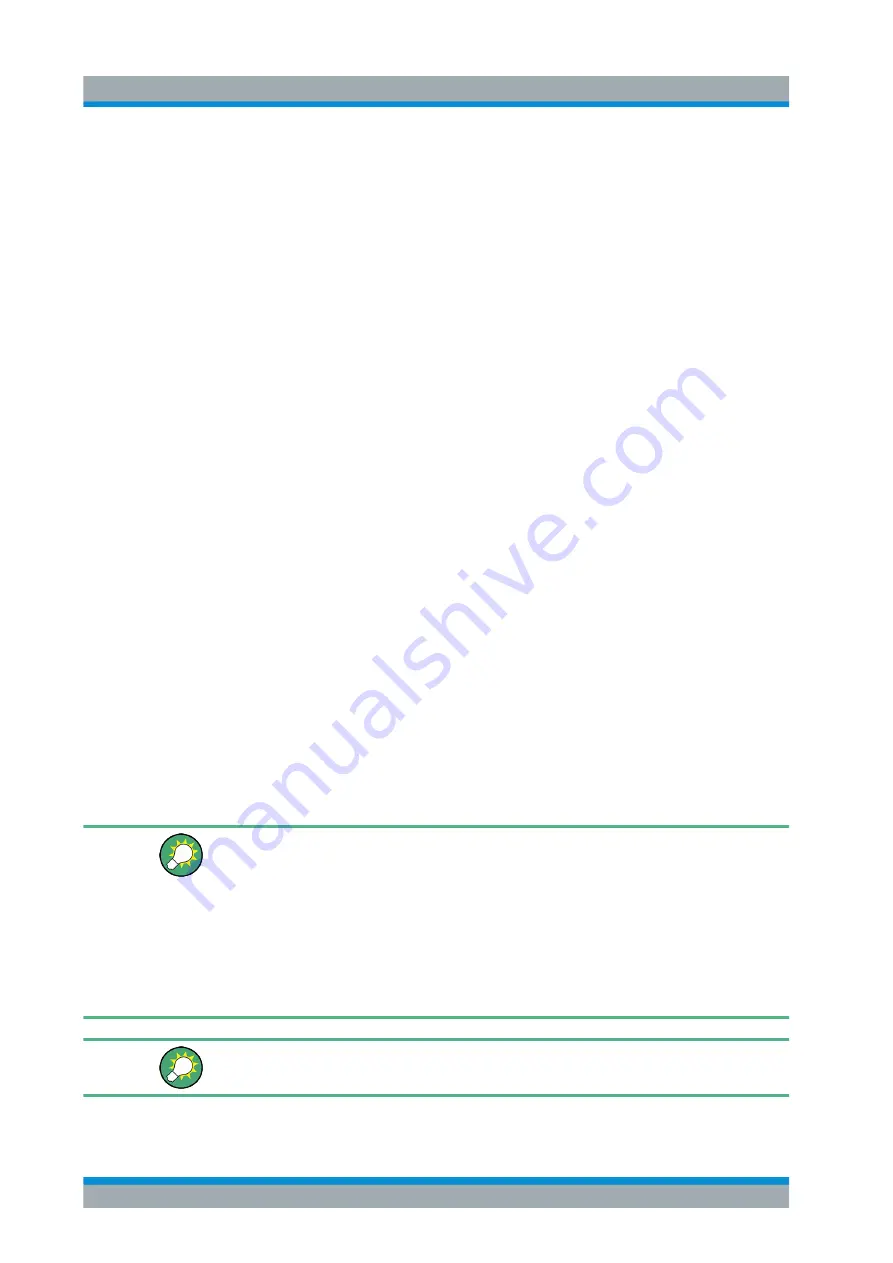
VNA GUI Reference
R&S
®
ZNL/ZNLE
402
User Manual 1178.5966.02 ─ 07
Application: Graduated quality check
The two pass/fail signals can be used to distinguish three quality levels of a DUT. The
test is performed on two identical traces Trc1 and Trc2 within the same channel. Trc1
is configured with a tighter, Trc2 with a looser set of limit lines. For Trc1 "TTL1 Pass" is
enabled, for Trc2 "TTL2 Pass".
●
TTL1: signal
If Trc1 passes (and so does Trc2), the quality of the DUT is good.
●
TTL1: no signal, TTL2: signal
If Trc1 fails but Trc2 passes, the quality of the DUT is still sufficient.
●
TTL1: no signal, TTL2: no signal
If both Trc1 and Trc2 fail, the quality is poor.
Instead of using two traces, it is possible to consider two groups of traces that are
assigned to "TTL1 Pass" and "TTL2 Pass", respectively.
Remote command:
CALCulate<Chn>:LIMit:TTLout<Pt>[:STATe]
Shift Lines
By setting the "Stimulus" and "Response" values it is possible to shift a previously
defined limit line in x and y direction, respectively, without having to redefine the con-
stituent line segments.
Remote command:
CALCulate<Chn>:LIMit:CONTrol:SHIFt
CALCulate<Chn>:LIMit:UPPer:SHIFt
CALCulate<Chn>:LIMit:LOWer:SHIFt
9.9.4.2
Define Limit Lines Dialog
The "Define Limit Lines" dialog defines the limit lines for the active trace on a segment-
by-segment basis. In each segment, the limit line is defined as a straight line connect-
ing two points.
Access:
[Display
Lines] > "Limit Test" > "Define Limit Line..."
Creating limit lines with minimum effort
Choose one of the following methods to create and handle limit lines efficiently:
●
To define limit lines with only a few segments, select "Add" and edit each segment
in the
●
Select a data or memory trace as a limit line ("Import Trace...") or import a trace
stored in a file ("Import File...").
●
Save your limit lines to a file so you can re-use or modify them later sessions
("Save Limit Line..., Recall Limit Line...").
Background information
Display Lines Softtool
www.allice.de
Allice Messtechnik GmbH






























