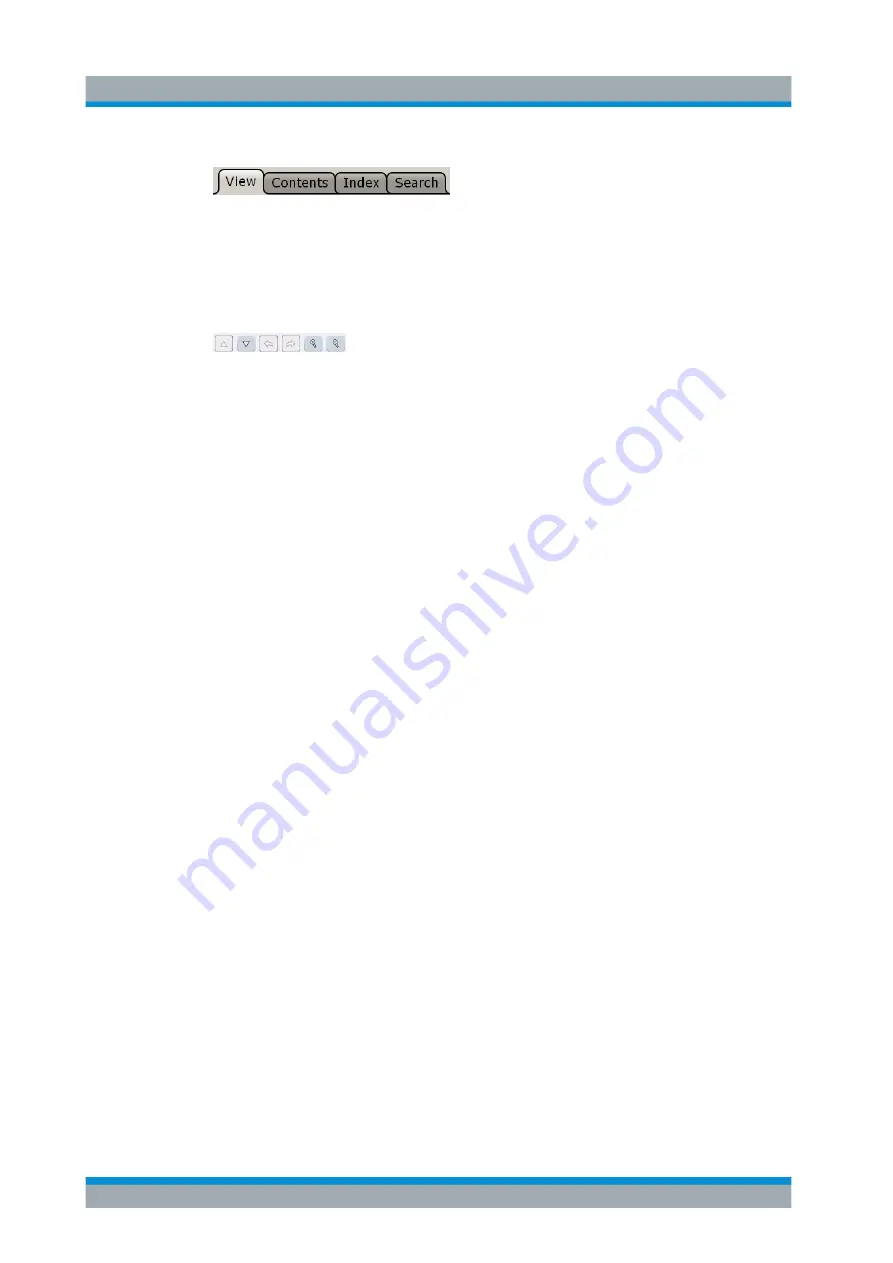
Getting Started
R&S
®
ZNL/ZNLE
86
User Manual 1178.5966.02 ─ 07
The Help toolbar provides some buttons:
●
To browse the topics in the order of the table of contents: Up arrow = previous
topic, Down arrow = next topic
●
To browse the topics visited before: Left arrow = back, Right arrow = forward
●
To increase or decrease the font
To navigate the Help, use the touchscreen. Alternatively, you can also use the naviga-
tion keys on the front panel.
To search for a topic in the index
The index is sorted alphabetically. You can browse the list, or search for entries in the
list.
1. Switch to the "Index" tab.
2. Select the "Keyboard" icon besides the entry field.
3. Enter the first characters of the keyword you are interested in.
The entries containing these characters are displayed.
4. Double-tap the suitable index entry.
The "View" tab with the corresponding help topic is displayed.
To search topics for a text string
1. Switch to the "Search" tab.
2. Select the "Keyboard" icon besides the entry field.
3. Enter the string you want to find.
If you enter several strings with blanks between, topics containing all words are
found (same as AND operator).
For advanced search, consider the following:
● To find a defined string of several words, enclose it in quotation marks. For
example, a search for
"trigger qualification"
finds all topics with exactly
"trigger
qualification"
. A search for
trigger qualification
finds all topics that contain the
words
trigger
and
qualification
.
● Use "Match whole word" and "Match case" to refine the search.
● Use operators AND, OR, and NOT.
To close the Help window
► Select the "Close" icon in the upper right corner of the help window.
Or: Press the [ESC] key.
Operating the Instrument
www.allice.de
Allice Messtechnik GmbH






























