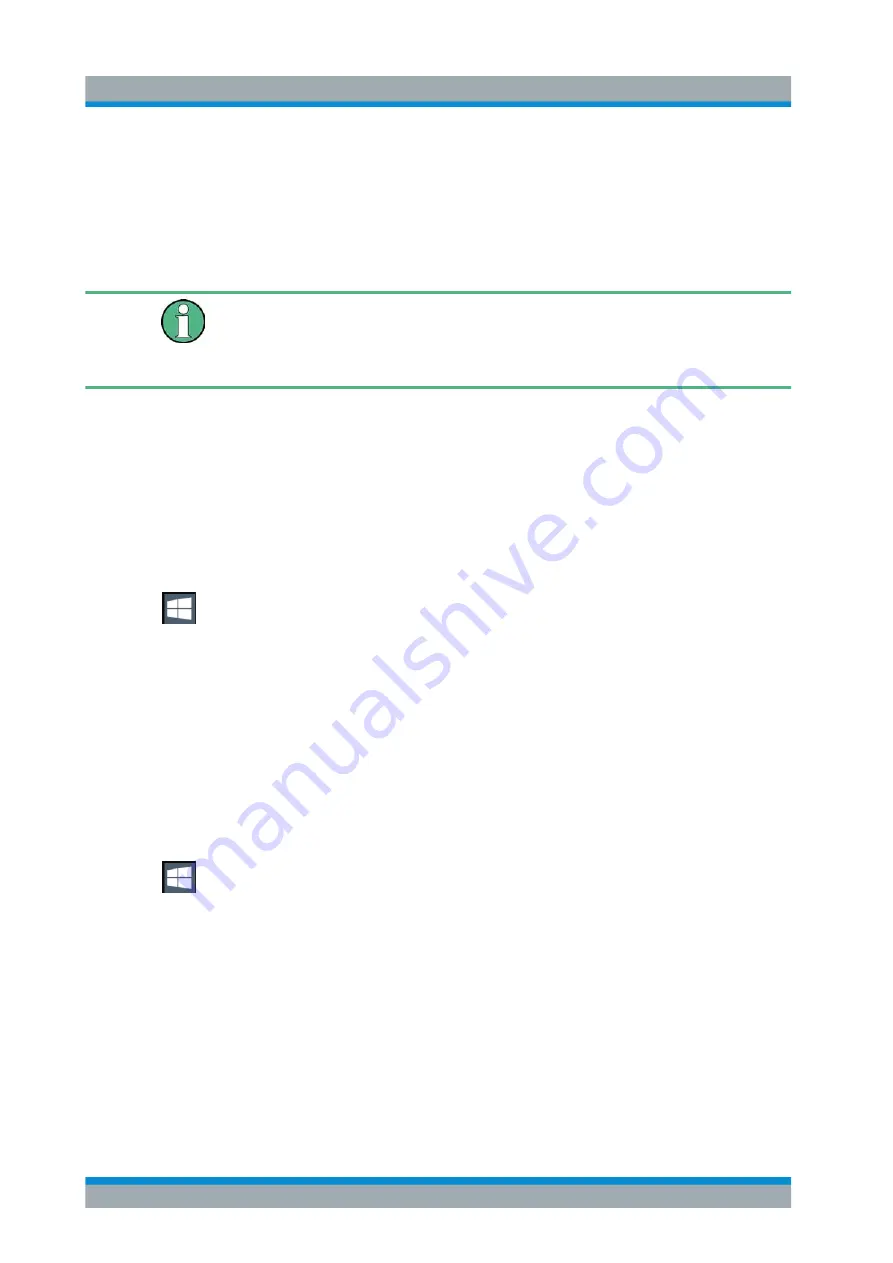
Getting Started
R&S
®
ZNL/ZNLE
30
User Manual 1178.5966.02 ─ 07
Passwords
For all default user accounts, the initial password is
894129
. Note that this password is
very weak, and it is recommended that you change the password for both users after
initial login. An administrator can change the password in Windows for any user at any
time via "Start > Settings > Account > SignIn Options > Password > Change".
Changing the password and use of auto-login function
Note that when you change the default passwords, the default auto-login function no
longer works! Reactivate it manually as described in
"Reactivating the automatic login
Automatic Login Function
When shipped, the instrument automatically logs on the default "Instrument" user to
Windows using the default password.
Switching users when using the automatic login function
Which user account is used is defined during login. If automatic login is active, the
login window is not displayed. However, you can also switch the user account to be
used when the automatic login function is active.
1. Select the "Windows" icon in the toolbar to access the operating system of the
R&S
Chapter 5.1.2.4, "Accessing the Start Menu"
2. Press [CTRL + ALT + DEL], then select "Sign out".
The "Login" dialog box is displayed, in which you can enter the different user
account name and password.
Deactivating the automatic login function
To deactivate the automatic login function, perform the following steps:
1. Log in to the R&S
ZNL/ZNLE operating system using an administrator account
(see
"Switching users when using the automatic login function"
2. Select the "Windows" icon in the toolbar to access the operating system of the
R&S
Chapter 5.1.2.4, "Accessing the Start Menu"
3. In the "Start" menu, select "Run".
The "Run" dialog box is displayed.
4. Enter the command
C:\Users\Public\Documents\Rohde-Schwarz\ZNL\user\
NO_AUTOLOGIN.REG
.
5. Press the [ENTER] key to confirm.
Preparing for Use
www.allice.de
Allice Messtechnik GmbH






























