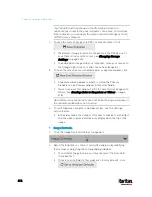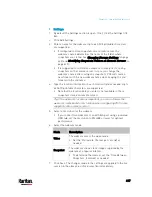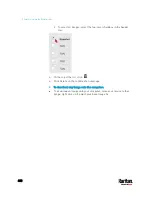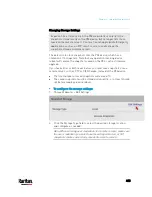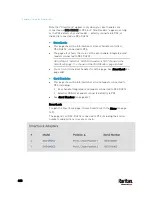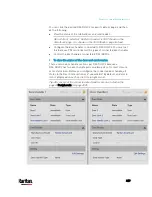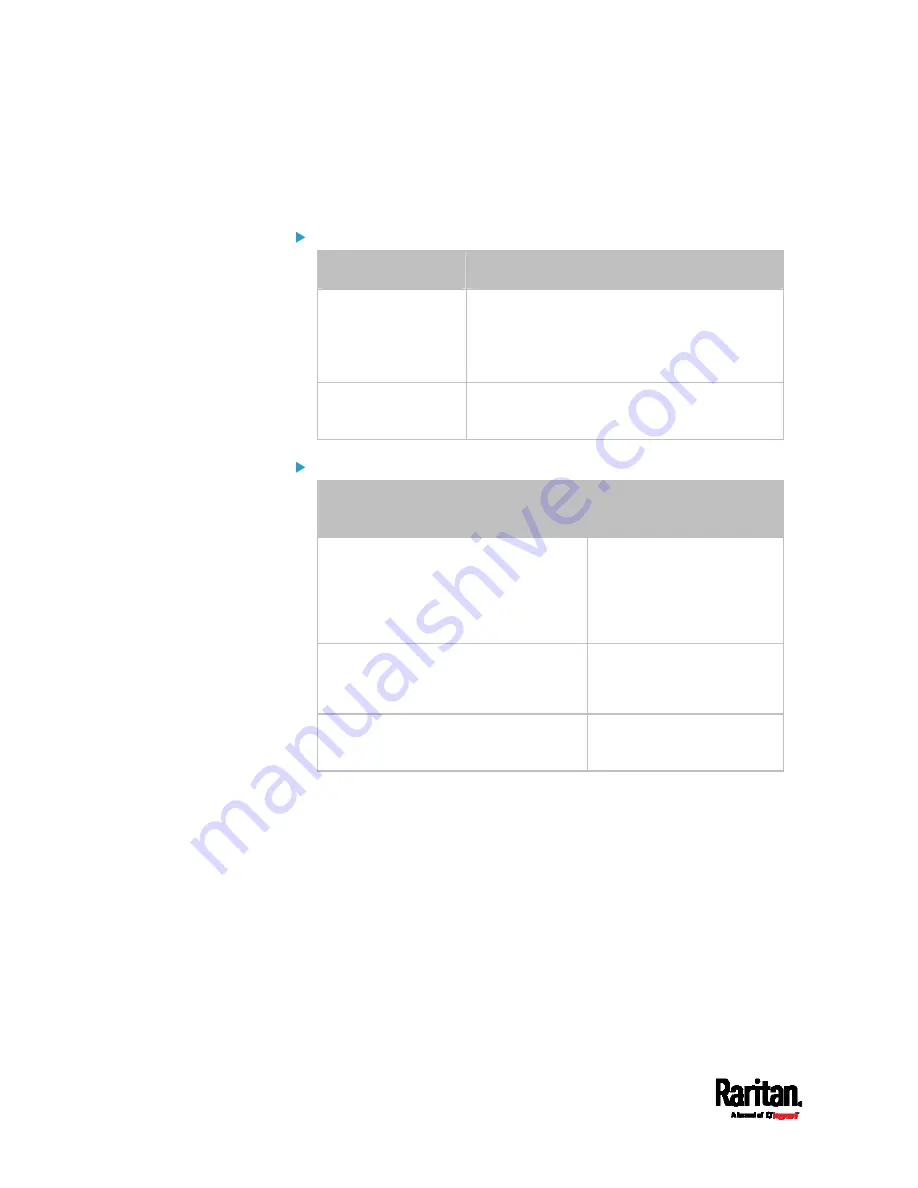
Chapter 6: Using the Web Interface
414
With a Logitech
®
webcam connected to the PX3, you can visually monitor
the environment around the PX3 via snapshots or videos captured by the
webcam.
Permissions required:
To do...
Permission(s) required
View snapshots and
videos
Either permission below:
Change Webcam Configuration
View Webcam Snapshots and
Configuration
Configure webcam
settings
Change Webcam Configuration
Additional webcam-related actions you can take:
Action
Refer to
Manually store snapshots taken from
the webcam onto the PX3 or a remote
server
Configuring Webcams
and Viewing Live
Images
(on page 415)
Changing Storage
Settings
(on page 423)
Send a snapshot or video session's link
to other people via email or instant
message
Sending Links to
Snapshots or Videos
(on
Create event rules to trigger emails
containing snapshots from a webcam
Available Actions
(on page
For more information on your Logitech webcam, see the user
documentation accompanying it.
Содержание PX3-3000 series
Страница 5: ......
Страница 18: ...Contents xviii Index 841...
Страница 66: ...Chapter 3 Initial Installation and Configuration 42 Number Device role Master device Slave 1 Slave 2 Slave 3...
Страница 93: ...Chapter 4 Connecting External Equipment Optional 69...
Страница 787: ...Appendix J RADIUS Configuration Illustration 763 Note If your PX3 uses PAP then select PAP...
Страница 788: ...Appendix J RADIUS Configuration Illustration 764 10 Select Standard to the left of the dialog and then click Add...
Страница 789: ...Appendix J RADIUS Configuration Illustration 765 11 Select Filter Id from the list of attributes and click Add...
Страница 792: ...Appendix J RADIUS Configuration Illustration 768 14 The new attribute is added Click OK...
Страница 793: ...Appendix J RADIUS Configuration Illustration 769 15 Click Next to continue...
Страница 823: ...Appendix K Additional PX3 Information 799...
Страница 853: ...Appendix L Integration 829 3 Click OK...