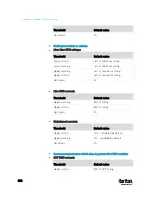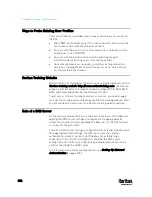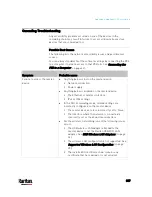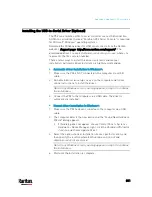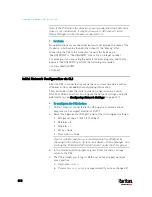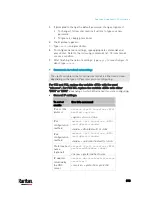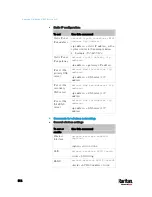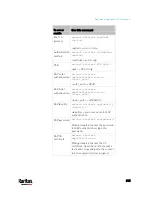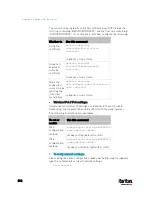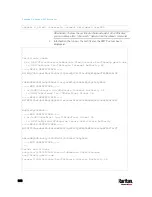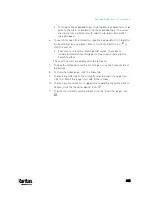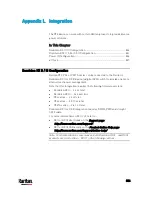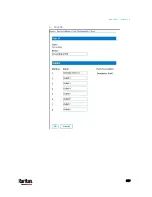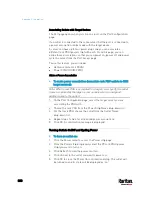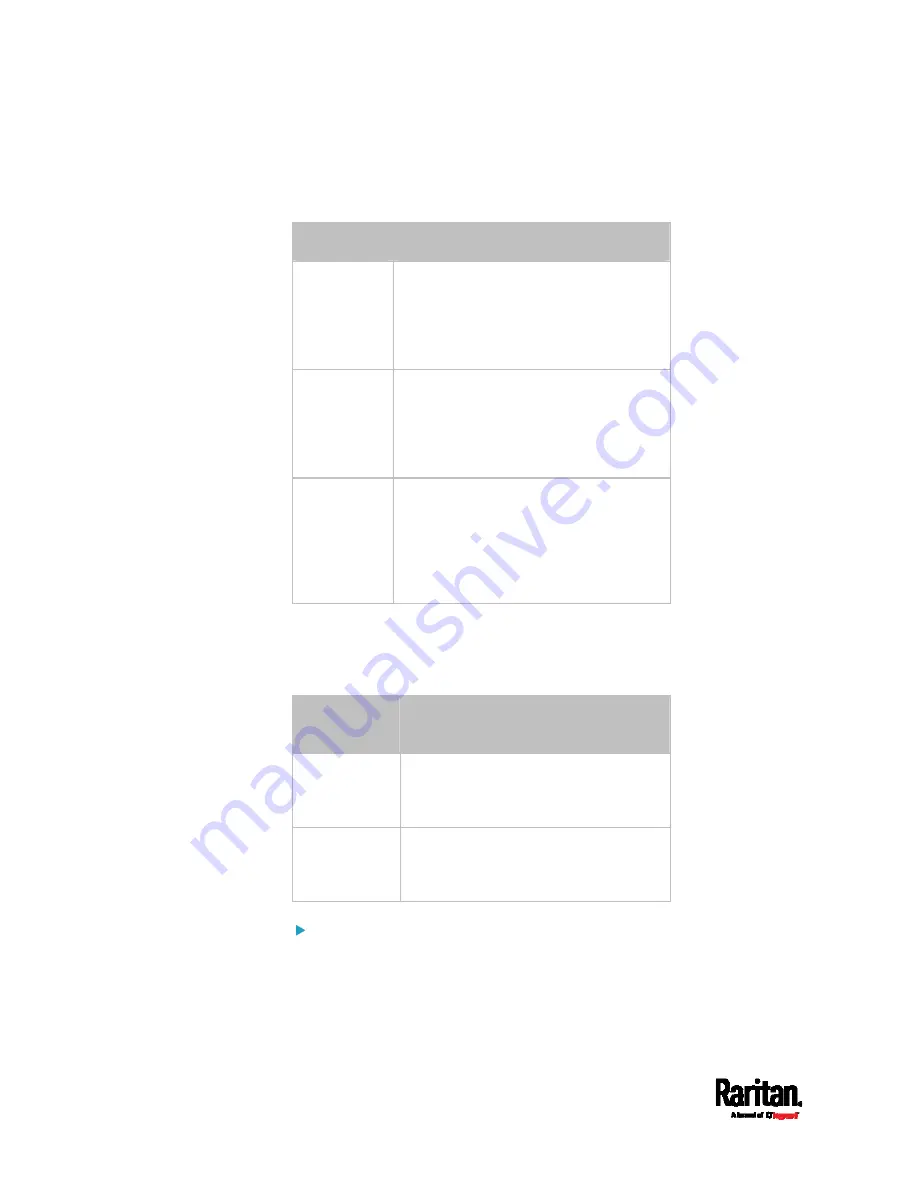
Appendix K: Additional PX3 Information
816
The content to be copied from the CA certificate does NOT include the
first line containing "BEGIN CERTIFICATE" and the final line containing
"END CERTIFICATE." If a certificate is installed, configure the following:
Whether to
Use this command
Verify the
certificate
network wireless
enableCertVerification
<option1>
<option1> =
true or false
Accept an
expired or
not valid
certificate
network wireless
allowOffTimeRangeCerts
<option2>
<option2> =
true or false
Make the
connection
successful by
ignoring the
"incorrect"
system time
network wireless
allowConnectionWithIncorrectC
lock <option3>
<option3> =
true or false
Wireless IPv4 / IPv6 settings:
Commands for wireless IP settings are identical to those for wired
networking. Just replace the variable <ETH> with the word 'wireless'.
The following illustrates a few examples.
To set or
enable
Use this command
IPv4
configuration
method
network
ipv4
interface
WIRELESS
configMethod <mode>
<mode> =
dhcp (default) or static
IPv6
configuration
method
network
ipv6
interface
WIRELESS
configMethod <mode>
<mode> =
automatic (default) or static
To verify network settings:
After exiting the above configuration mode and the # prompt re-appears,
type this command to verify all network settings.
show network
Содержание PX3-3000 series
Страница 5: ......
Страница 18: ...Contents xviii Index 841...
Страница 66: ...Chapter 3 Initial Installation and Configuration 42 Number Device role Master device Slave 1 Slave 2 Slave 3...
Страница 93: ...Chapter 4 Connecting External Equipment Optional 69...
Страница 787: ...Appendix J RADIUS Configuration Illustration 763 Note If your PX3 uses PAP then select PAP...
Страница 788: ...Appendix J RADIUS Configuration Illustration 764 10 Select Standard to the left of the dialog and then click Add...
Страница 789: ...Appendix J RADIUS Configuration Illustration 765 11 Select Filter Id from the list of attributes and click Add...
Страница 792: ...Appendix J RADIUS Configuration Illustration 768 14 The new attribute is added Click OK...
Страница 793: ...Appendix J RADIUS Configuration Illustration 769 15 Click Next to continue...
Страница 823: ...Appendix K Additional PX3 Information 799...
Страница 853: ...Appendix L Integration 829 3 Click OK...