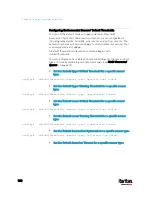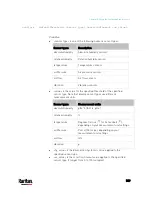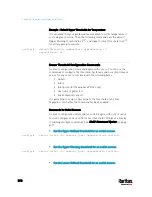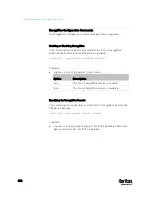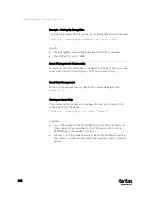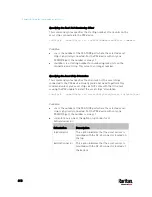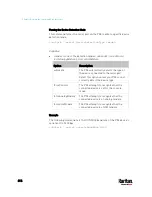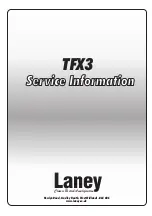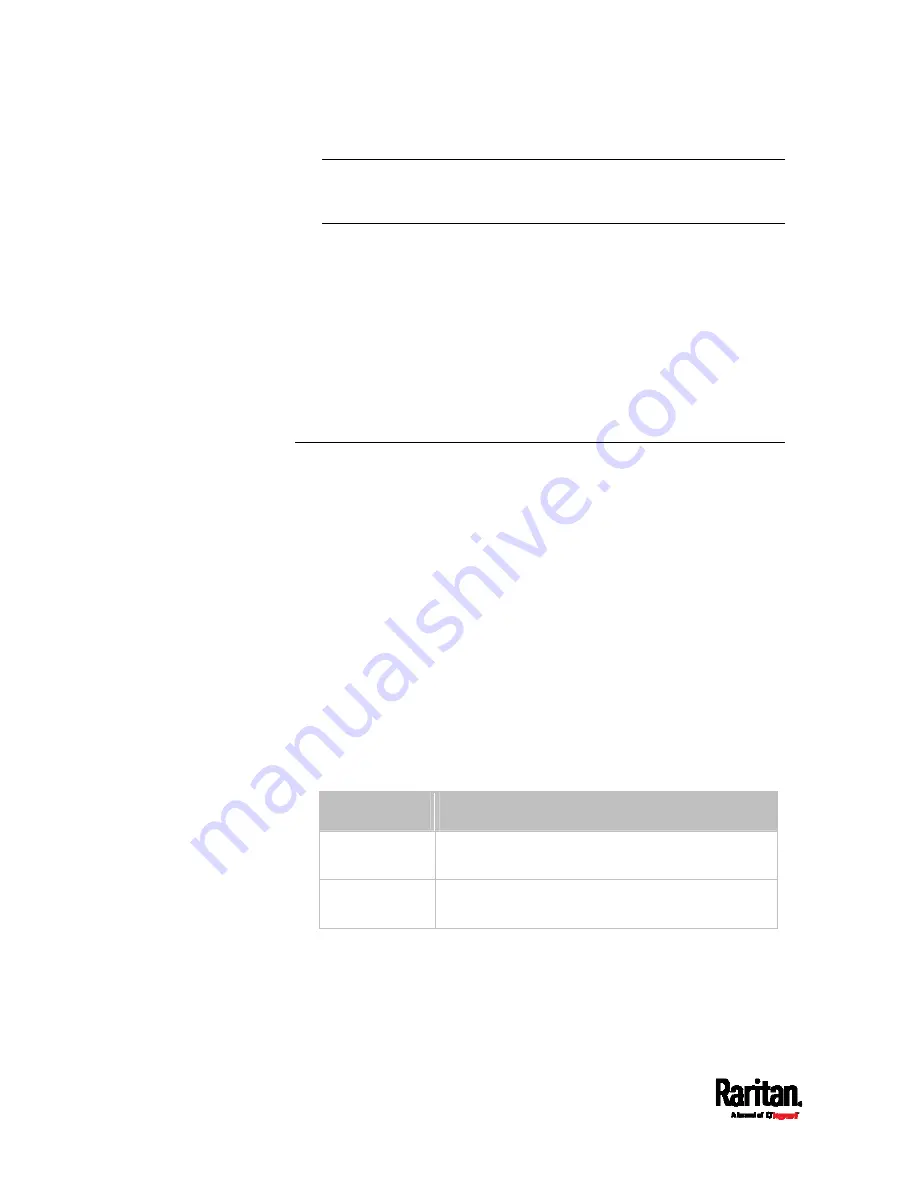
Chapter 8: Using the Command Line Interface
602
Note: To specify the Z coordinate using the rack units, see
Setting
the Z Coordinate Format for Environmental Sensors
(on page
<description> is a sentence or paragraph comprising up to 64 ASCII
printable characters, and it must be enclosed in quotes.
Example - Actuator Naming
The following command assigns the name "Door lock" to the actuator
whose ID number is 9.
config:#
actuator 9 name "Door lock"
Server Reachability Configuration Commands
You can use the CLI to add or delete an IT device, such as a server, from
the server reachability list, or modify the settings for a monitored IT
device. A server reachability configuration command begins with
serverReachability.
Adding a Monitored Device
This command adds a new IT device to the server reachability list.
config:#
serverReachability add <IP_host> <enable> <succ_ping>
<fail_ping> <succ_wait> <fail_wait> <resume> <disable_count>
Variables:
<IP_host> is the IP address or host name of the IT device that you
want to add.
<enable> is one of the options:
true or false.
Option
Description
true
Enables the ping monitoring feature for the newly
added device.
false
Disables the ping monitoring feature for the newly
added device.
Содержание PX3-3000 series
Страница 5: ......
Страница 18: ...Contents xviii Index 841...
Страница 66: ...Chapter 3 Initial Installation and Configuration 42 Number Device role Master device Slave 1 Slave 2 Slave 3...
Страница 93: ...Chapter 4 Connecting External Equipment Optional 69...
Страница 787: ...Appendix J RADIUS Configuration Illustration 763 Note If your PX3 uses PAP then select PAP...
Страница 788: ...Appendix J RADIUS Configuration Illustration 764 10 Select Standard to the left of the dialog and then click Add...
Страница 789: ...Appendix J RADIUS Configuration Illustration 765 11 Select Filter Id from the list of attributes and click Add...
Страница 792: ...Appendix J RADIUS Configuration Illustration 768 14 The new attribute is added Click OK...
Страница 793: ...Appendix J RADIUS Configuration Illustration 769 15 Click Next to continue...
Страница 823: ...Appendix K Additional PX3 Information 799...
Страница 853: ...Appendix L Integration 829 3 Click OK...