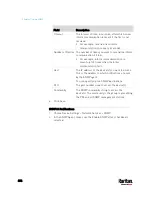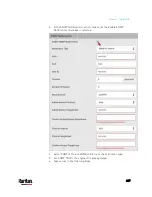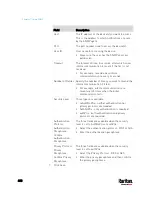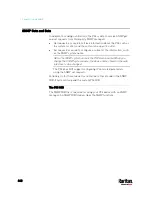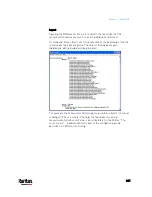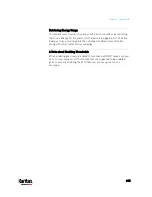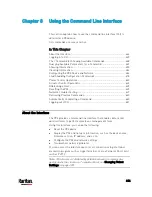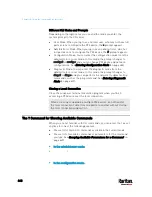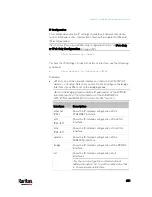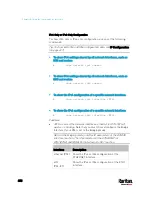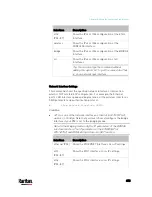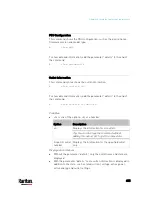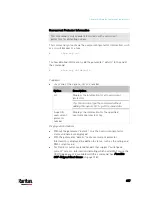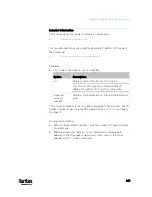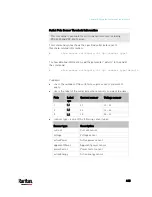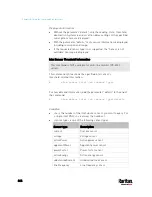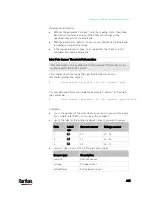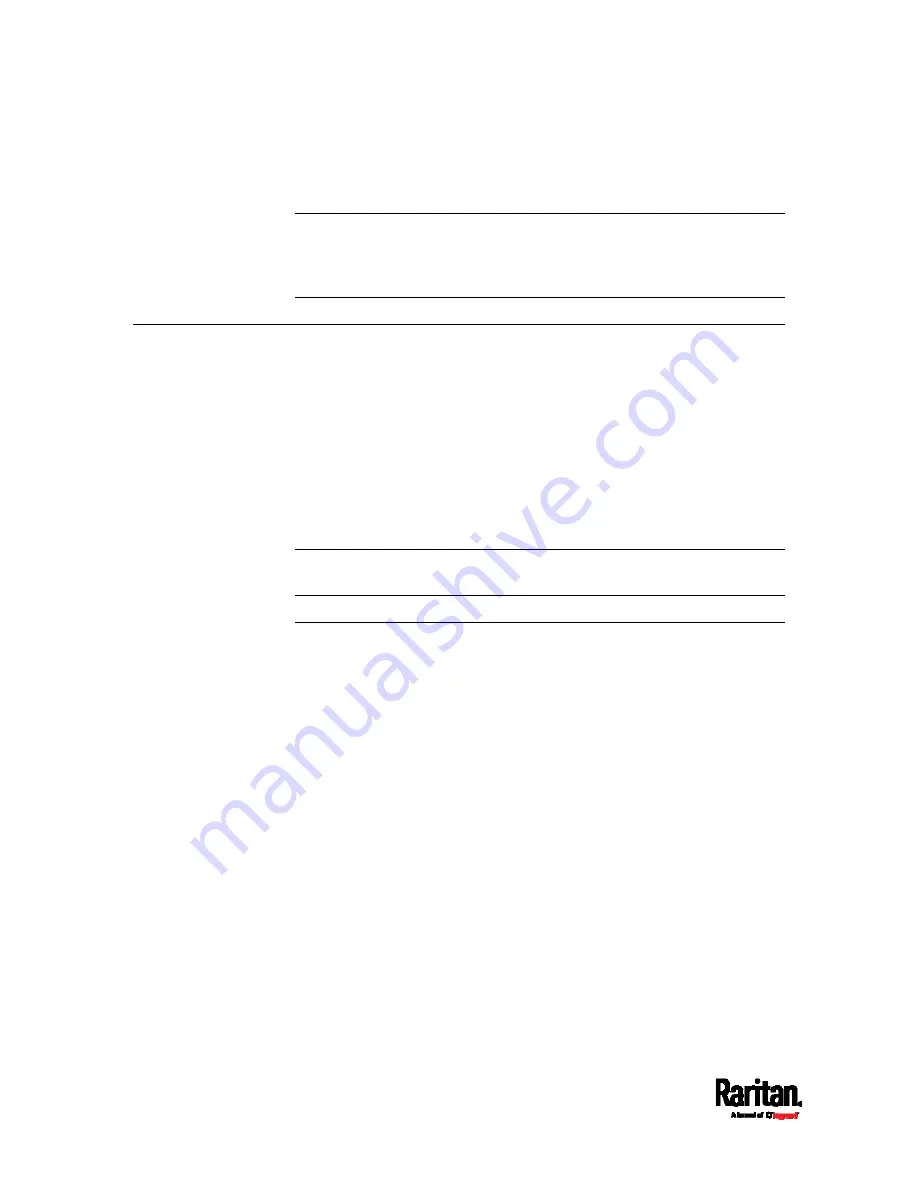
Chapter 8: Using the Command Line Interface
450
config:#
role create ?
Tip: To automatically complete a command after typing part of the full
command, see
Automatically Completing a Command
(on page 630).
To re-execute one of the previous commands, see
Retrieving Previous
Commands
(on page 630).
Showing Information
You can use the show commands to view current settings or the status of
the PX3 device or part of it, such as the IP address, networking mode,
firmware version, states or readings of internal or external sensors, user
profiles, and so on.
Some "show" commands have two formats: one with the parameter
"details" and the other without. The difference is that the command
without the parameter "details" displays a shortened version of
information while the other displays in-depth information.
After typing a "show" command, press Enter to execute it.
Note: Depending on your login name, the # prompt may be replaced by
the > prompt. See
Different CLI Modes and Prompts
(on page 447).
Network Configuration
This command shows all network configuration and all network
interfaces' information, such as the IP address, MAC address, the
Ethernet interface's duplex mode, and the wireless interface's
status/settings.
#
show network
Содержание PX3-3000 series
Страница 5: ......
Страница 18: ...Contents xviii Index 841...
Страница 66: ...Chapter 3 Initial Installation and Configuration 42 Number Device role Master device Slave 1 Slave 2 Slave 3...
Страница 93: ...Chapter 4 Connecting External Equipment Optional 69...
Страница 787: ...Appendix J RADIUS Configuration Illustration 763 Note If your PX3 uses PAP then select PAP...
Страница 788: ...Appendix J RADIUS Configuration Illustration 764 10 Select Standard to the left of the dialog and then click Add...
Страница 789: ...Appendix J RADIUS Configuration Illustration 765 11 Select Filter Id from the list of attributes and click Add...
Страница 792: ...Appendix J RADIUS Configuration Illustration 768 14 The new attribute is added Click OK...
Страница 793: ...Appendix J RADIUS Configuration Illustration 769 15 Click Next to continue...
Страница 823: ...Appendix K Additional PX3 Information 799...
Страница 853: ...Appendix L Integration 829 3 Click OK...