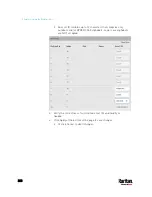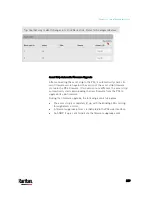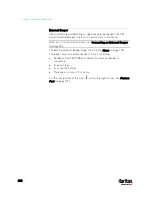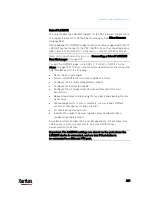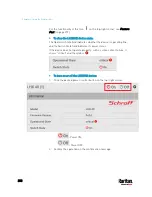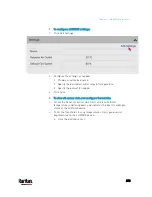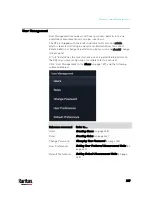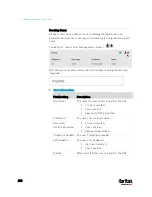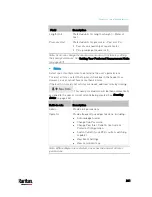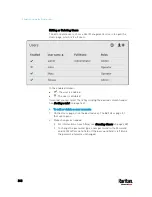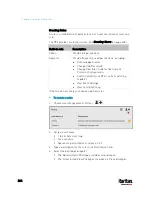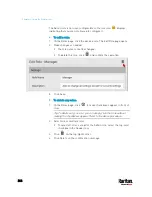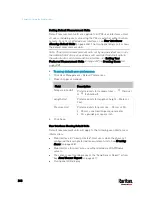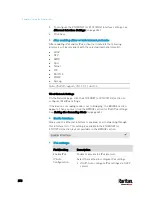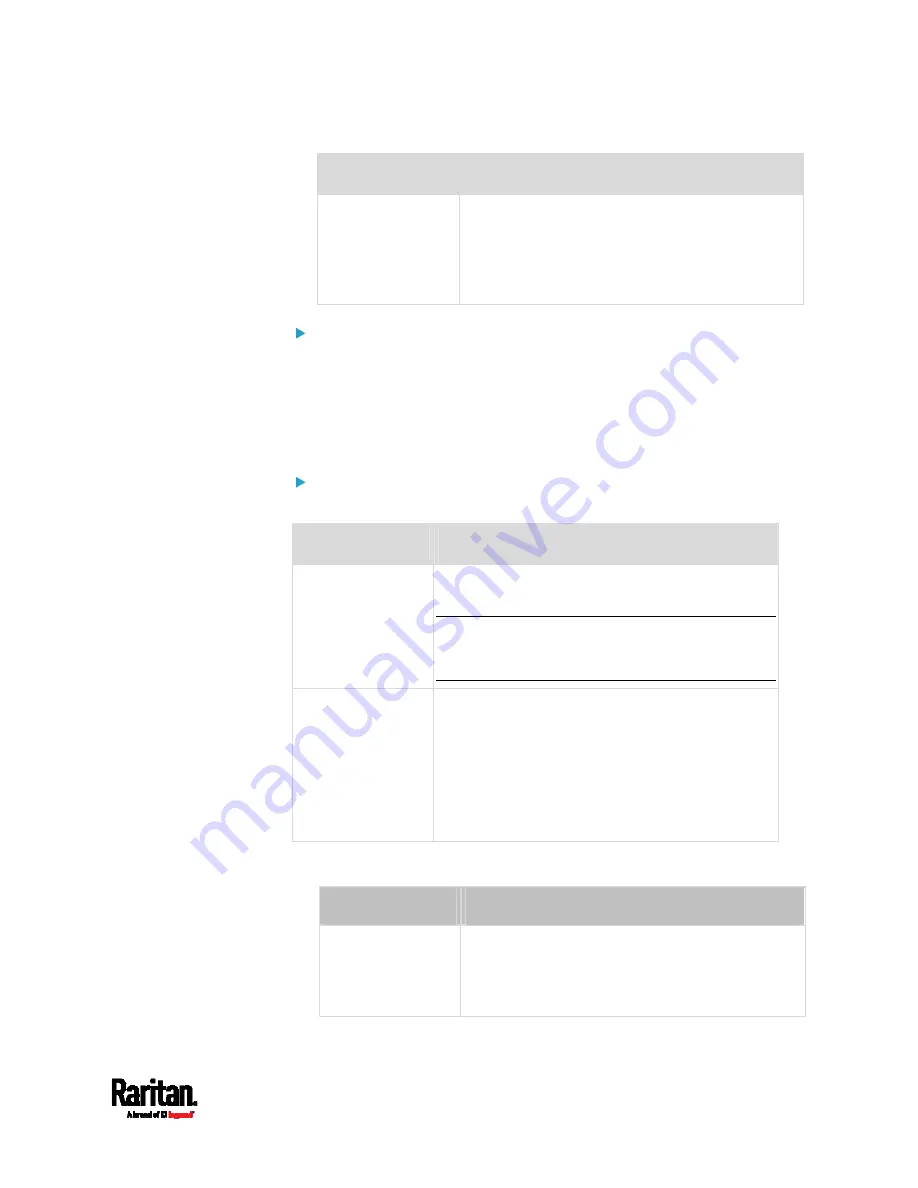
Chapter 6: Using the Web Interface
239
Field/setting
Description
Force password
change on next
login
When selected, a password change request
automatically appears when next time the user
logs in.
For details, see
Changing Your Password
(on
page 134).
SSH:
You need to enter the SSH public key only if the public key authentication
for SSH is enabled. See
Changing SSH Settings
(on page 280).
1.
Open the SSH public key with a text editor.
2.
Copy and paste all content in the text editor into the SSH Public Key
field.
SNMPv3:
The SNMPv3 access permission is disabled by default.
Field/setting
Description
Enable SNMPv3
Select this checkbox when intending to permit the
SNMPv3 access by this user.
Note: The SNMPv3 protocol must be enabled for
SNMPv3 access. See
Configuring SNMP Settings
(on page 276).
Security Level
Click the field to select a preferred security level
from the list:
None: No authentication and no privacy. This is
the default.
Authentication: Authentication and no privacy.
Authentication & Privacy: Authentication and
privacy.
Authentication Password: This section is configurable only when
'Authentication' or 'Authentication & Privacy' is selected.
Field/setting
Description
Same as User
Password
Select this checkbox if the authentication
password is identical to the user's password.
To specify a different authentication password,
disable the checkbox.
Содержание PX3-3000 series
Страница 5: ......
Страница 18: ...Contents xviii Index 841...
Страница 66: ...Chapter 3 Initial Installation and Configuration 42 Number Device role Master device Slave 1 Slave 2 Slave 3...
Страница 93: ...Chapter 4 Connecting External Equipment Optional 69...
Страница 787: ...Appendix J RADIUS Configuration Illustration 763 Note If your PX3 uses PAP then select PAP...
Страница 788: ...Appendix J RADIUS Configuration Illustration 764 10 Select Standard to the left of the dialog and then click Add...
Страница 789: ...Appendix J RADIUS Configuration Illustration 765 11 Select Filter Id from the list of attributes and click Add...
Страница 792: ...Appendix J RADIUS Configuration Illustration 768 14 The new attribute is added Click OK...
Страница 793: ...Appendix J RADIUS Configuration Illustration 769 15 Click Next to continue...
Страница 823: ...Appendix K Additional PX3 Information 799...
Страница 853: ...Appendix L Integration 829 3 Click OK...