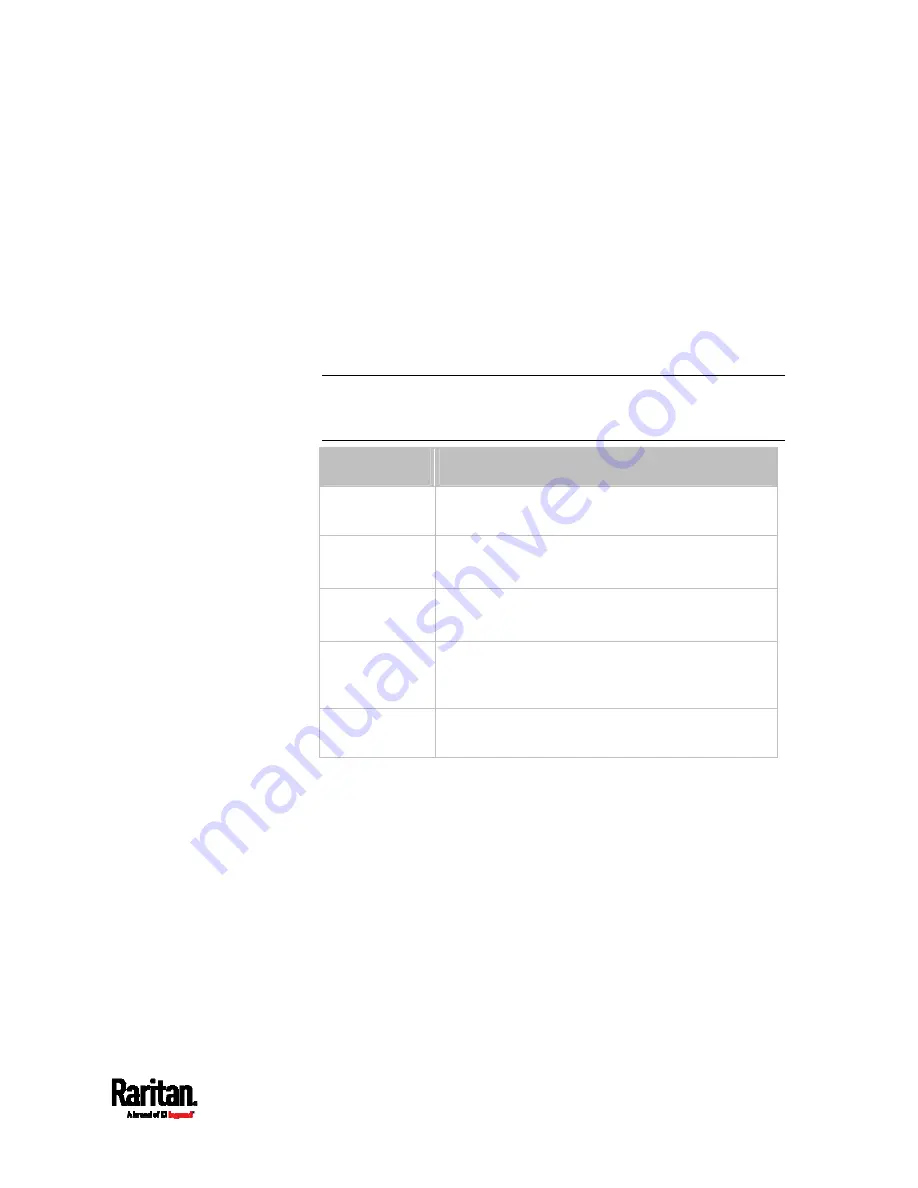
Chapter 8: Using the Command Line Interface
495
Setting the IPv4 Preferred Host Name
After selecting DHCP as the IPv4 configuration mode, you can specify the
preferred host name, which is optional. The following is the command:
config:#
network ipv4 interface <ETH> preferredHostName <name>
Variables:
<ETH> is one of the network interfaces:
ethernet (or ETH1/ETH2),
wireless, or bridge. Note that you must choose/configure the bridge
interface if your PX3 is set to the bridging mode.
Note: In the bridging mode, only the IP parameters of the BRIDGE
interface function. The IP parameters of the ETHERNET (or
ETH1/ETH2) and WIRELESS interfaces do NOT function.
Interface
Description
ethernet (PX3)
Determine the IPv4 preferred host name of the
ETHERNET interface (that is, wired networking).
eth1
(PX3-iX7)
Determine the IPv4 preferred host name of the
ETH1 interface (that is, wired networking).
eth2
(PX3-iX7)
Determine the IPv4 preferred host name of the
ETH2 interface (that is, wired networking).
wireless
Determine the IPv4 preferred host name of the
WIRELESS interface (that is, wireless
networking).
bridge
Determine the IPv4 preferred host name of the
BRIDGE interface (that is, bridging mode).
<name> is a host name which:
Consists of alphanumeric characters and/or hyphens
Cannot begin or end with a hyphen
Cannot contain more than 63 characters
Cannot contain punctuation marks, spaces, and other symbols
Содержание PX3-3000 series
Страница 5: ......
Страница 18: ...Contents xviii Index 841...
Страница 66: ...Chapter 3 Initial Installation and Configuration 42 Number Device role Master device Slave 1 Slave 2 Slave 3...
Страница 93: ...Chapter 4 Connecting External Equipment Optional 69...
Страница 787: ...Appendix J RADIUS Configuration Illustration 763 Note If your PX3 uses PAP then select PAP...
Страница 788: ...Appendix J RADIUS Configuration Illustration 764 10 Select Standard to the left of the dialog and then click Add...
Страница 789: ...Appendix J RADIUS Configuration Illustration 765 11 Select Filter Id from the list of attributes and click Add...
Страница 792: ...Appendix J RADIUS Configuration Illustration 768 14 The new attribute is added Click OK...
Страница 793: ...Appendix J RADIUS Configuration Illustration 769 15 Click Next to continue...
Страница 823: ...Appendix K Additional PX3 Information 799...
Страница 853: ...Appendix L Integration 829 3 Click OK...
















































