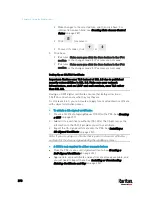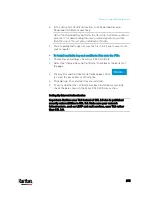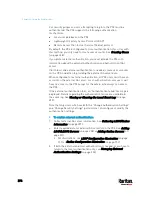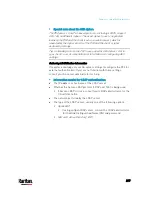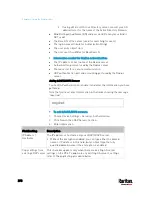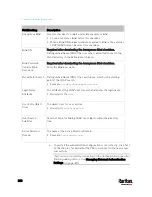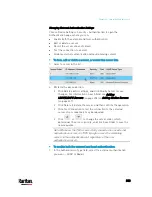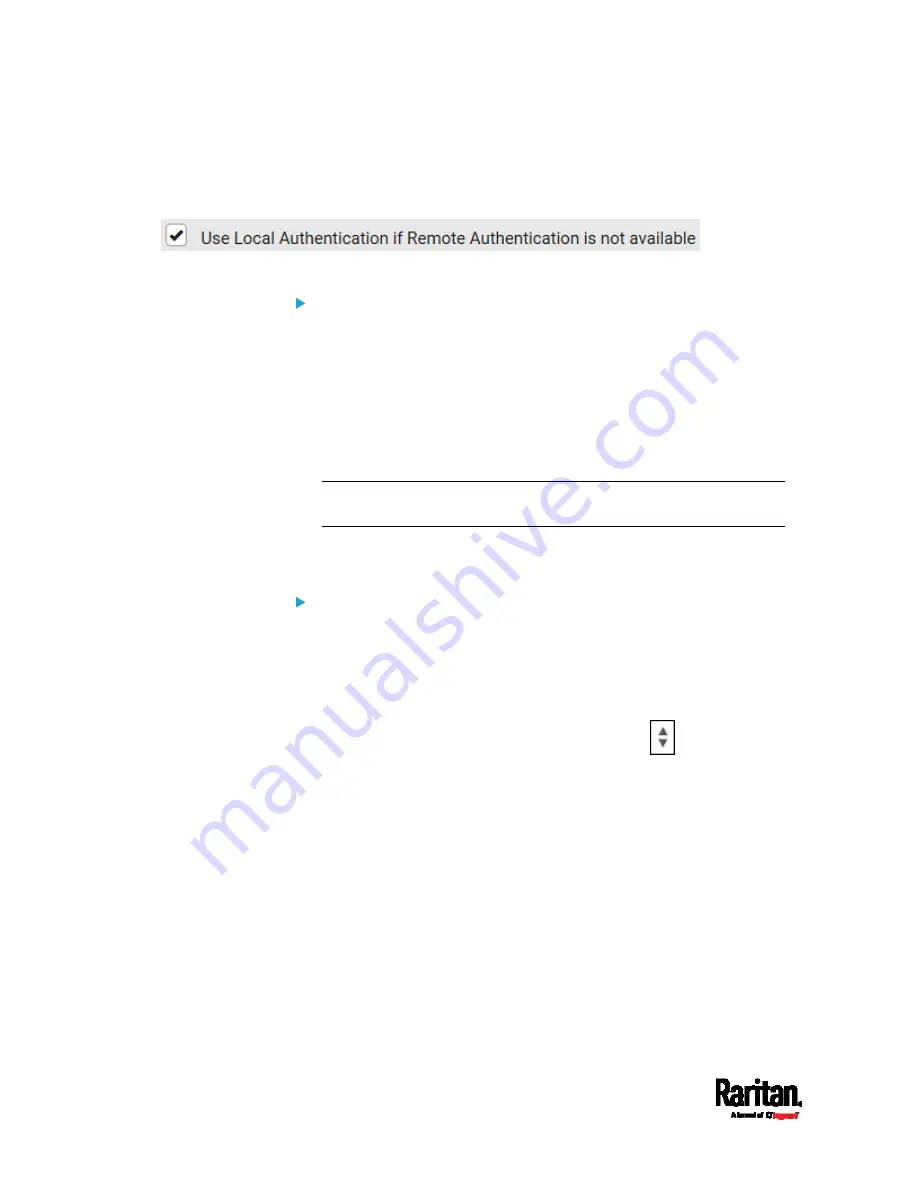
Chapter 6: Using the Web Interface
304
2.
Select the following checkbox. Then the PX3 always tries external
authentication first. Whenever the external authentication fails, the
PX3 switches to local authentication.
3.
Click Save.
To disable external authentication:
1.
In the Authentication Type, select Local.
2.
Click Save.
Configuring Login Settings
Choose Device Settings > Security > Login Settings to open the Login
Settings page, where you can:
Configure the user blocking feature.
Note: The user blocking function applies only to local authentication
instead of external authentication through AA servers.
Determine the timeout period for any inactive user.
Prevent simultaneous logins using the same login name.
To configure user blocking:
1.
To enable the user blocking feature, select the "Block user on login
failure" checkbox.
2.
In the "Maximum number of failed logins" field, type a number. This
is the maximum number of login failure the user is permitted before
the user is blocked from accessing the PX3.
3.
In the "Block timeout" field, type a value or click
to select a
time option. This setting determines how long the user is blocked.
If you type a value, the value must be followed by a time unit,
such as '4 min.' See
Time Units
(on page 165).
4.
Click Save.
Содержание PX3-3000 series
Страница 5: ......
Страница 18: ...Contents xviii Index 841...
Страница 66: ...Chapter 3 Initial Installation and Configuration 42 Number Device role Master device Slave 1 Slave 2 Slave 3...
Страница 93: ...Chapter 4 Connecting External Equipment Optional 69...
Страница 787: ...Appendix J RADIUS Configuration Illustration 763 Note If your PX3 uses PAP then select PAP...
Страница 788: ...Appendix J RADIUS Configuration Illustration 764 10 Select Standard to the left of the dialog and then click Add...
Страница 789: ...Appendix J RADIUS Configuration Illustration 765 11 Select Filter Id from the list of attributes and click Add...
Страница 792: ...Appendix J RADIUS Configuration Illustration 768 14 The new attribute is added Click OK...
Страница 793: ...Appendix J RADIUS Configuration Illustration 769 15 Click Next to continue...
Страница 823: ...Appendix K Additional PX3 Information 799...
Страница 853: ...Appendix L Integration 829 3 Click OK...