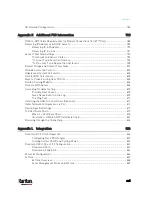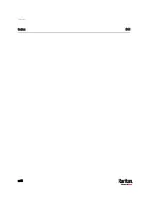1.
Installation of this product should only be performed by a person who has knowledge and
experience with electric power.
2.
Make sure the line cord is disconnected from power before physically mounting or moving the
location of this product.
3.
This product is designed to be used within an electronic equipment rack. The metal case of this
product is electrically bonded to the line cord ground wire. A threaded grounding point on the
case may be used as an additional means of protectively grounding this product and the rack.
4.
Examine the branch circuit receptacle that will supply electric power to this product. Make sure
the receptacle’s power lines, neutral and protective earth ground pins are wired correctly and
are the correct voltage and phase. Make sure the branch circuit receptacle is protected by a
suitably rated fuse or circuit breaker.
5.
If the product is a model that contains receptacles that can be switched on/off, electric power
may still be present at a receptacle even when it is switched off.
Tip 1: The outlet (socket) shall be installed near the equipment and shall be easily accessible.
Tip 2: For detailed information on any Raritan PDU's overcurrent protectors' design, refer to that
model's product specification on Raritan website's
PDU Product Selector page
Содержание PX3-3000 series
Страница 5: ......
Страница 18: ...Contents xviii Index 841...
Страница 66: ...Chapter 3 Initial Installation and Configuration 42 Number Device role Master device Slave 1 Slave 2 Slave 3...
Страница 93: ...Chapter 4 Connecting External Equipment Optional 69...
Страница 787: ...Appendix J RADIUS Configuration Illustration 763 Note If your PX3 uses PAP then select PAP...
Страница 788: ...Appendix J RADIUS Configuration Illustration 764 10 Select Standard to the left of the dialog and then click Add...
Страница 789: ...Appendix J RADIUS Configuration Illustration 765 11 Select Filter Id from the list of attributes and click Add...
Страница 792: ...Appendix J RADIUS Configuration Illustration 768 14 The new attribute is added Click OK...
Страница 793: ...Appendix J RADIUS Configuration Illustration 769 15 Click Next to continue...
Страница 823: ...Appendix K Additional PX3 Information 799...
Страница 853: ...Appendix L Integration 829 3 Click OK...