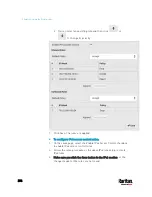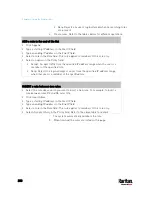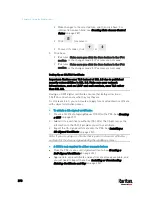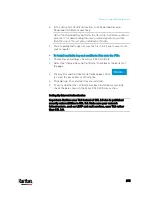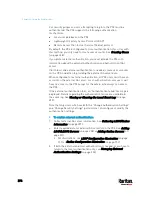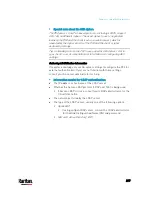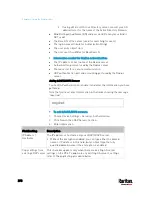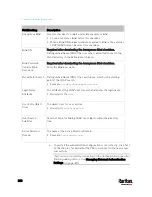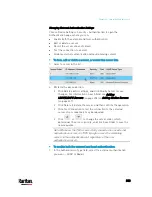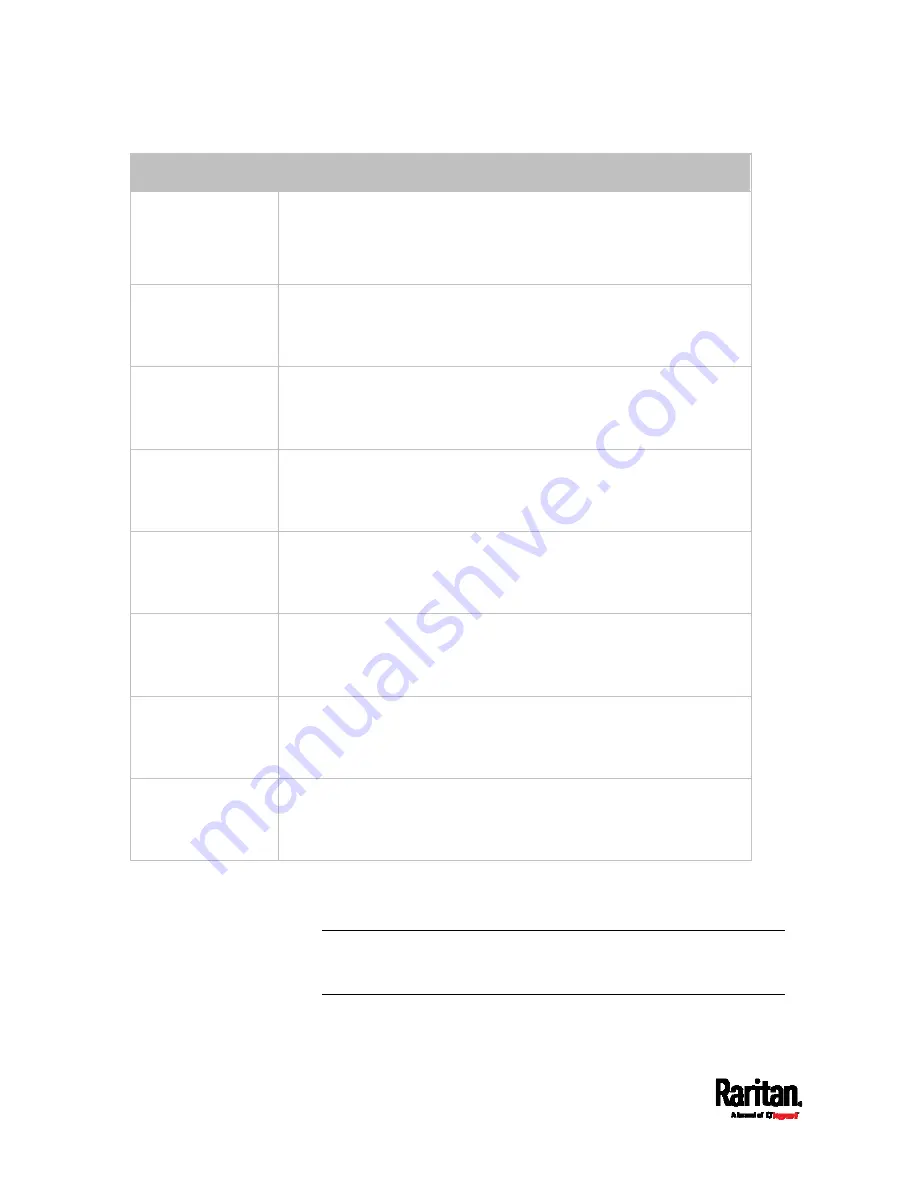
Chapter 6: Using the Web Interface
300
Field/setting
Description
Anonymous Bind
Use this checkbox to enable or disable anonymous bind.
To use anonymous bind, select this checkbox.
When a Bind DN and password are required to bind to the external
LDAP/LDAPS server, deselect this checkbox.
Bind DN
Required after deselecting the Anonymous Bind checkbox.
Distinguished Name (DN) of the user who is permitted to search the
LDAP directory in the defined search base.
Bind Password,
Confirm Bind
Password
Required after deselecting the Anonymous Bind checkbox.
Enter the Bind password.
Base DN for Search Distinguished Name (DN) of the search base, which is the starting
point of the LDAP search.
Example:
ou=dev,dc=example,dc=com
Login Name
Attribute
The attribute of the LDAP user class which denotes the login name.
Usually it is the
uid.
User Entry Object
Class
The object class for user entries.
Usually it is
inetOrgPerson
.
User Search
Subfilter
Search criteria for finding LDAP user objects within the directory
tree.
Active Directory
Domain
The name of the Active Directory Domain.
Example:
testradius.com
4.
To verify if the authentication configuration is set correctly, click Test
Connection to check whether the PX3 can connect to the new server
successfully.
Tip: You can also test the connection on the Authentication page after
finishing adding servers. See
Managing External Authentication
Settings
(on page 303).
Содержание PX3-3000 series
Страница 5: ......
Страница 18: ...Contents xviii Index 841...
Страница 66: ...Chapter 3 Initial Installation and Configuration 42 Number Device role Master device Slave 1 Slave 2 Slave 3...
Страница 93: ...Chapter 4 Connecting External Equipment Optional 69...
Страница 787: ...Appendix J RADIUS Configuration Illustration 763 Note If your PX3 uses PAP then select PAP...
Страница 788: ...Appendix J RADIUS Configuration Illustration 764 10 Select Standard to the left of the dialog and then click Add...
Страница 789: ...Appendix J RADIUS Configuration Illustration 765 11 Select Filter Id from the list of attributes and click Add...
Страница 792: ...Appendix J RADIUS Configuration Illustration 768 14 The new attribute is added Click OK...
Страница 793: ...Appendix J RADIUS Configuration Illustration 769 15 Click Next to continue...
Страница 823: ...Appendix K Additional PX3 Information 799...
Страница 853: ...Appendix L Integration 829 3 Click OK...