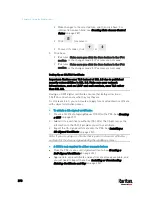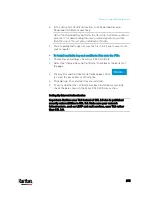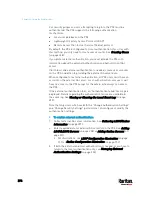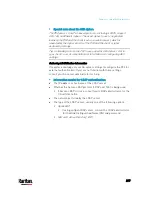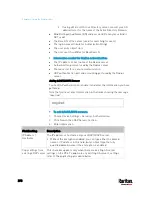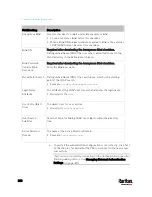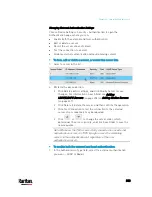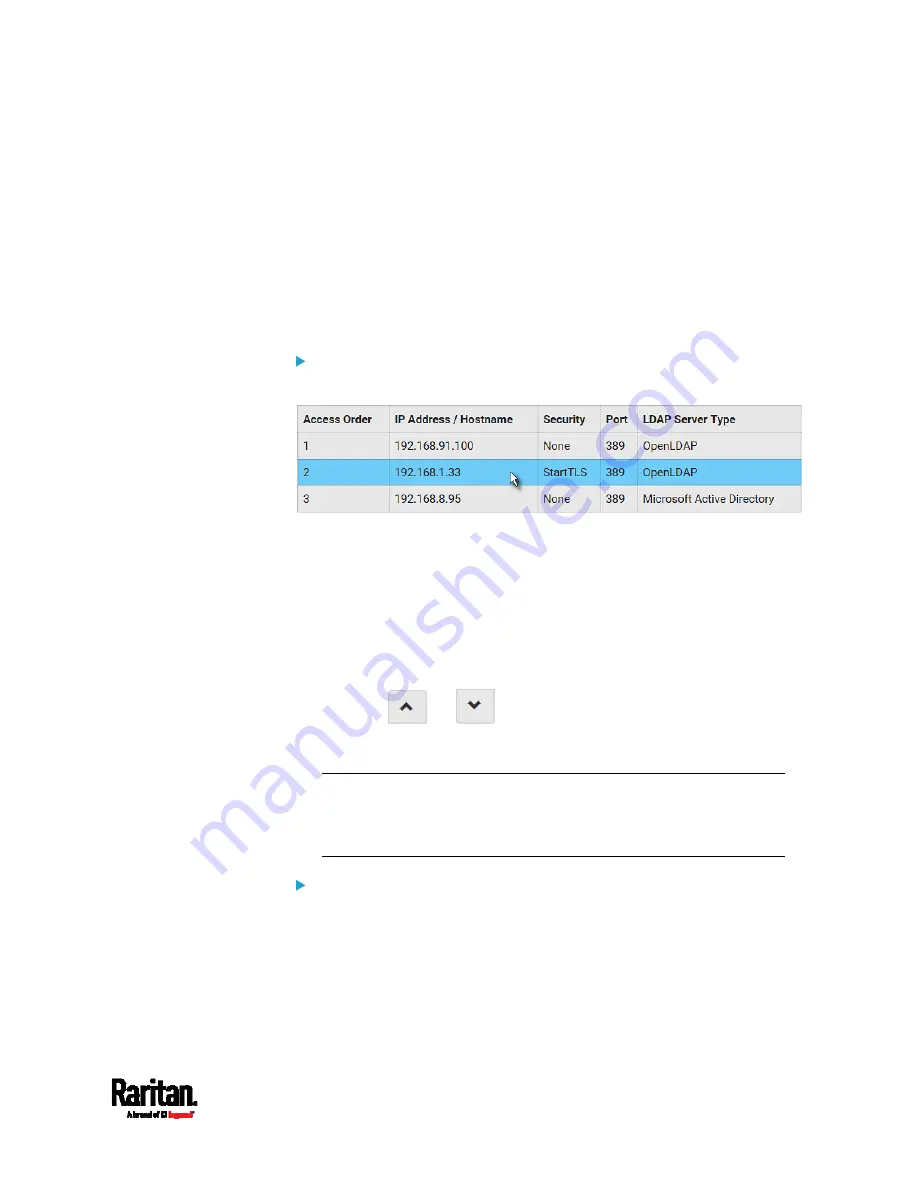
Chapter 6: Using the Web Interface
303
Managing External Authentication Settings
Choose Device Settings > Security > Authentication to open the
Authentication page, where you can:
Enable both the external and local authentication
Edit or delete a server
Resort the access order of servers
Test the connection to a server
Disable external authentication without removing servers
To test, edit or delete a server, or resort the server list:
1.
Select a server in the list.
2.
Perform the desired action.
Click Edit to edit its settings, and click Modify Server to save
changes. For information on each field, see
Adding
LDAP/LDAPS Servers
(on page 298) or
Adding Radius Servers
(on page 301).
Click Delete to delete the server, and then confirm the operation.
Click Test Connection to test the connection to the selected
server. User credentials may be required.
Click
or
to change the server order, which
determines the access priority, and click Save Order to save the
new sequence.
Note: Whenever the PX3 is successfully connected to one external
authentication server, it STOPS trying to access the remaining
servers in the authentication list regardless of the user
authentication result.
To enable both the external and local authentication:
1.
In the Authentication Type field, select the external authentication
you want -- LDAP or Radius.
Содержание PX3-3000 series
Страница 5: ......
Страница 18: ...Contents xviii Index 841...
Страница 66: ...Chapter 3 Initial Installation and Configuration 42 Number Device role Master device Slave 1 Slave 2 Slave 3...
Страница 93: ...Chapter 4 Connecting External Equipment Optional 69...
Страница 787: ...Appendix J RADIUS Configuration Illustration 763 Note If your PX3 uses PAP then select PAP...
Страница 788: ...Appendix J RADIUS Configuration Illustration 764 10 Select Standard to the left of the dialog and then click Add...
Страница 789: ...Appendix J RADIUS Configuration Illustration 765 11 Select Filter Id from the list of attributes and click Add...
Страница 792: ...Appendix J RADIUS Configuration Illustration 768 14 The new attribute is added Click OK...
Страница 793: ...Appendix J RADIUS Configuration Illustration 769 15 Click Next to continue...
Страница 823: ...Appendix K Additional PX3 Information 799...
Страница 853: ...Appendix L Integration 829 3 Click OK...