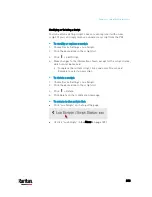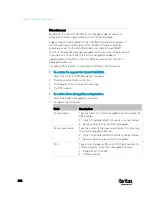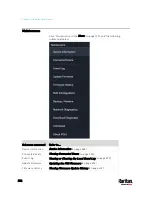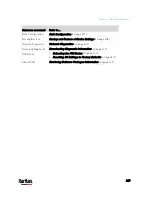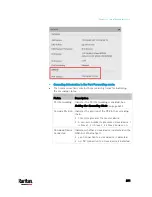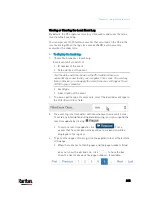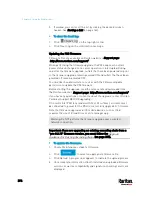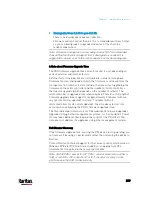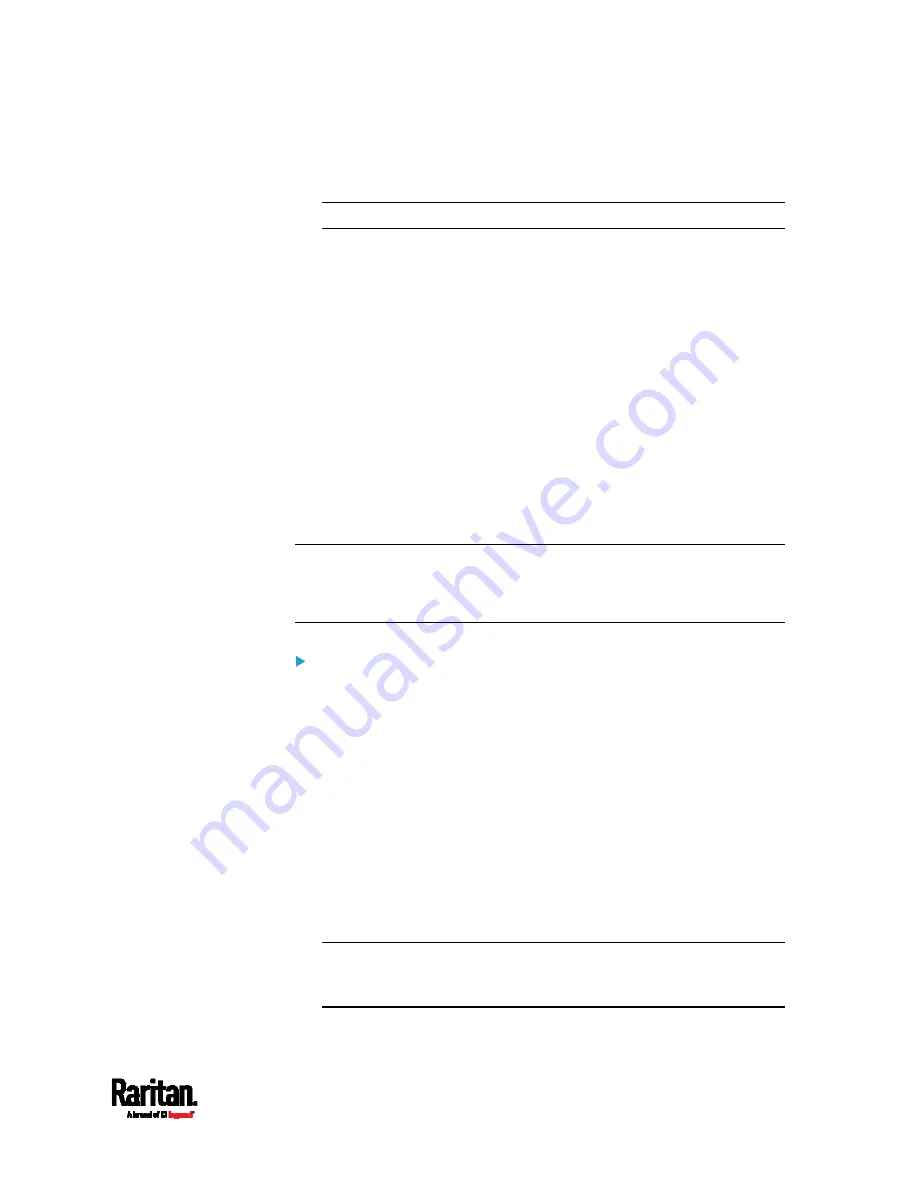
Chapter 6: Using the Web Interface
397
If anything is incorrect, click Discard Upload.
5.
To proceed with the update, click Update Firmware.
Warning: Do NOT power off the PX3 during the update.
6.
During the firmware update:
A progress bar appears on the web interface, indicating the
update status.
The front panel display shows the firmware upgrade message.
See
Showing the Firmware Upgrade Progress
(on page 122).
The outlet LEDs flash if the relay boards are being updated. If the
firmware update does not include the update of the relay board
firmware, outlet LEDs do NOT flash.
No users can successfully log in to the PX3.
Other users' operation, if any, is forced to suspend.
7.
When the update is complete, the PX3 resets, and the Login page
re-appears.
Other logged-in users are logged out when the firmware update
is complete.
Important: If you are using the PX3 with an SNMP manager,
download its MIB again after the firmware update to ensure your
SNMP manager has the correct MIB for the latest release you are
using. See
Using SNMP (on page 434).
Alternatives:
To use a different method to update the firmware, refer to:
Firmware Update via SCP
(on page 632)
Bulk Configuration or Firmware Upgrade via DHCP/TFTP
(on
page 678)
Firmware Upgrade via USB
(on page 676)
Upgrade Guidelines for Existing Cascading Chains
You must obey the following guidelines when upgrading a chain.
Otherwise, a networking issue occurs.
Firmware version 3.3.10 or later is NOT compatible with pre-3.3.10
firmware versions in terms of the cascading feature so all devices in
the cascading chain must run version 3.3.10 or later.
Alternative: You can also choose to have the USB-cascading chain
run any pre-3.3.10 firmware. The disadvantage is that you will not
benefit from the latest software enhancements and features.
Содержание PX3-3000 series
Страница 5: ......
Страница 18: ...Contents xviii Index 841...
Страница 66: ...Chapter 3 Initial Installation and Configuration 42 Number Device role Master device Slave 1 Slave 2 Slave 3...
Страница 93: ...Chapter 4 Connecting External Equipment Optional 69...
Страница 787: ...Appendix J RADIUS Configuration Illustration 763 Note If your PX3 uses PAP then select PAP...
Страница 788: ...Appendix J RADIUS Configuration Illustration 764 10 Select Standard to the left of the dialog and then click Add...
Страница 789: ...Appendix J RADIUS Configuration Illustration 765 11 Select Filter Id from the list of attributes and click Add...
Страница 792: ...Appendix J RADIUS Configuration Illustration 768 14 The new attribute is added Click OK...
Страница 793: ...Appendix J RADIUS Configuration Illustration 769 15 Click Next to continue...
Страница 823: ...Appendix K Additional PX3 Information 799...
Страница 853: ...Appendix L Integration 829 3 Click OK...