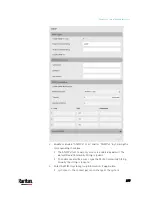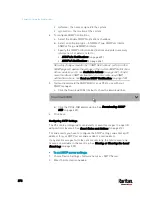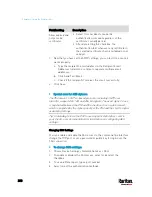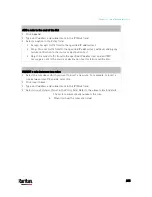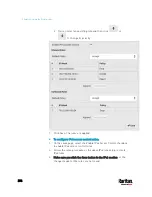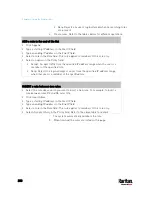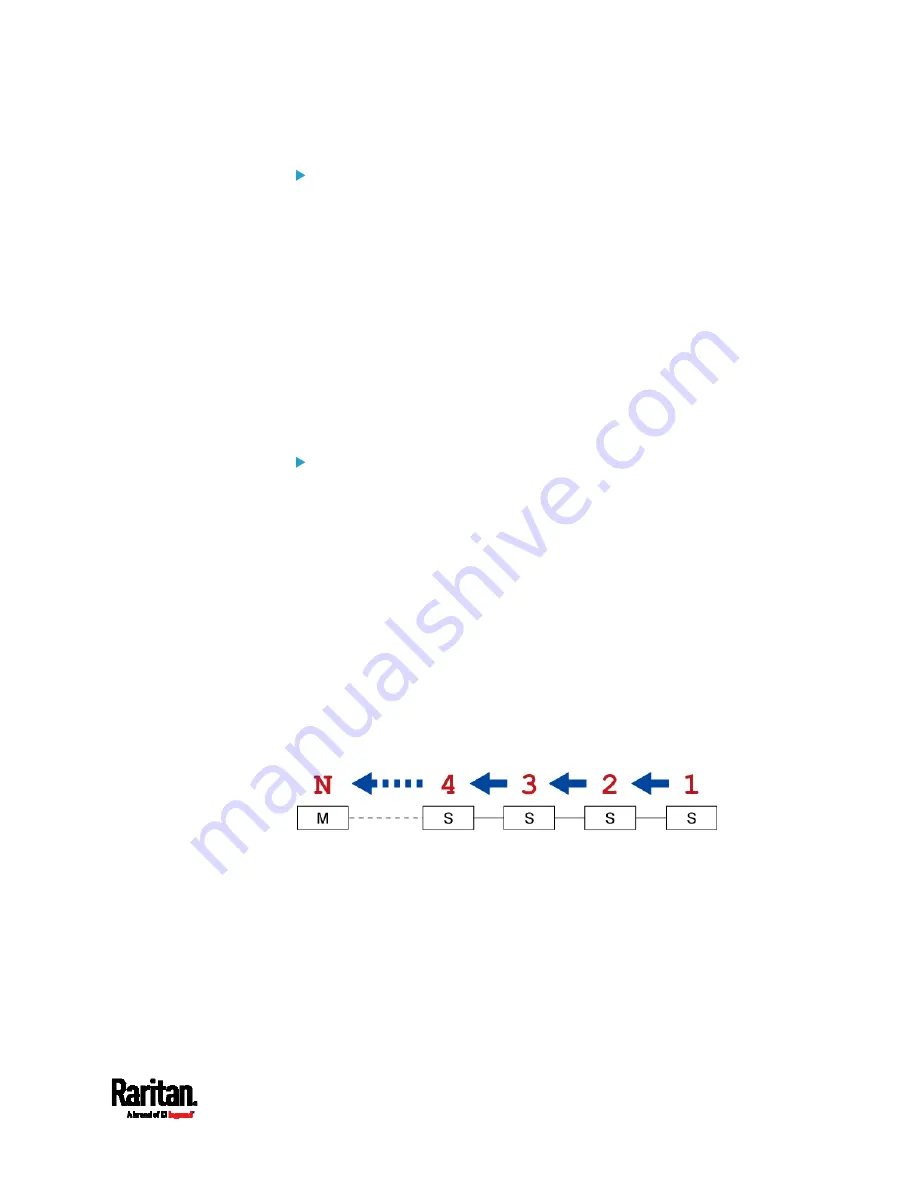
Chapter 6: Using the Web Interface
273
To swap the master and slave device:
In the Bridging mode, you can swap the master and slave devices by
simply disconnecting ALL cascading cables from them, and then
reconnecting cascading cables. No changes to software settings are
required.
In the Port Forwarding mode, you must follow the procedure below:
a.
Access the slave device that will replace the master device, and
set its role to 'Master', and correctly set the downstream
interface.
b.
Access the master device, set its role to 'Slave'.
c.
Swap the master and slave device now. You must disconnect ALL
cascading cables connected to the two devices first before
swapping them and reconnecting cascading cables.
To change the cascading mode applied to a chain:
1.
Access the last slave device, and change its cascading mode.
If the new cascading mode is 'Port Forwarding', you must also
set its role to 'Slave'.
2.
Access the second to last, third to last and so on until the first slave
device to change their cascading modes one by one.
3.
Access the master device, and change its cascading mode.
If the new cascading mode is 'Port Forwarding', you must also
set its role to 'Master', and correctly select the downstream
interface.
The following diagram indicates the correct sequence. 'N' is the final
one.
M = Master device
S = Slave device
Содержание PX3-3000 series
Страница 5: ......
Страница 18: ...Contents xviii Index 841...
Страница 66: ...Chapter 3 Initial Installation and Configuration 42 Number Device role Master device Slave 1 Slave 2 Slave 3...
Страница 93: ...Chapter 4 Connecting External Equipment Optional 69...
Страница 787: ...Appendix J RADIUS Configuration Illustration 763 Note If your PX3 uses PAP then select PAP...
Страница 788: ...Appendix J RADIUS Configuration Illustration 764 10 Select Standard to the left of the dialog and then click Add...
Страница 789: ...Appendix J RADIUS Configuration Illustration 765 11 Select Filter Id from the list of attributes and click Add...
Страница 792: ...Appendix J RADIUS Configuration Illustration 768 14 The new attribute is added Click OK...
Страница 793: ...Appendix J RADIUS Configuration Illustration 769 15 Click Next to continue...
Страница 823: ...Appendix K Additional PX3 Information 799...
Страница 853: ...Appendix L Integration 829 3 Click OK...