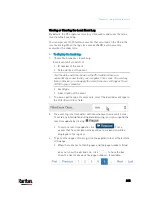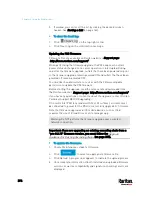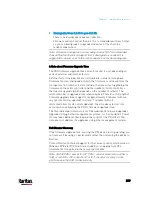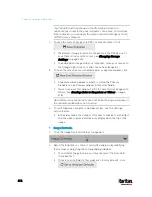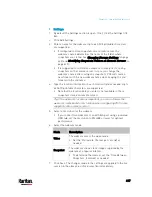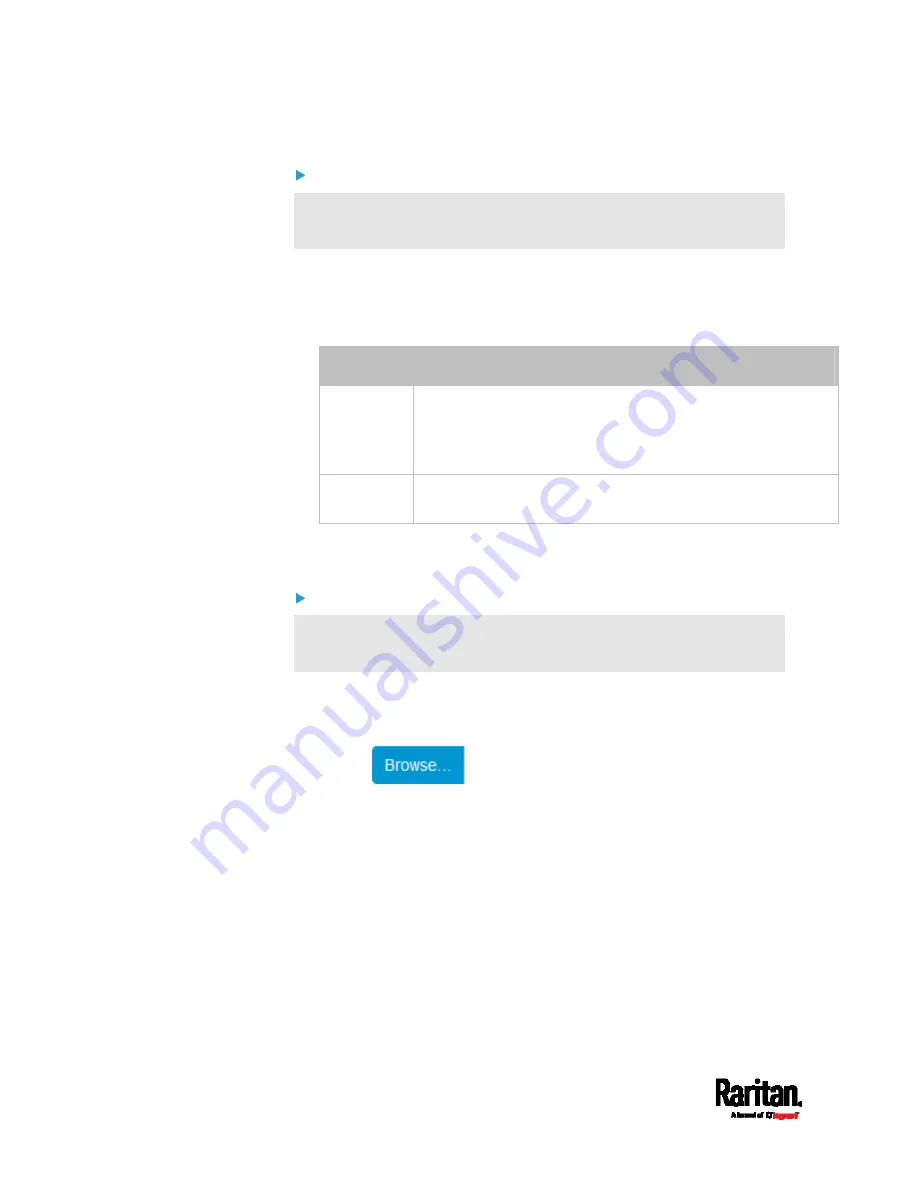
Chapter 6: Using the Web Interface
406
Step 2: Save a bulk configuration file
You must have the Administrator Privileges or "Unrestricted View
Privileges" to download the configuration.
1.
Log in to the source PX3 if you have not yet.
2.
Choose Maintenance > Bulk Configuration.
3.
Check the Bulk Format field. If the chosen value does not match your
need, change it.
Option
Description
Encrypted
Partial content is base64 encoded.
Its content is encrypted using the AES-128 encryption
algorithm.
The file is saved to the TXT format
Cleartext
Content is displayed in clear text.
The file is saved to the TXT format.
4.
Click Download Bulk Configuration.
5.
When prompted to open or save the configuration file, click Save.
Step 3: Perform bulk configuration
You must have the Administrator Privileges to upload the
configuration.
1.
Log in to the target PX3, which is of the same model and runs the
same firmware.
2.
Choose Maintenance > Bulk Configuration.
3.
Click
to select the configuration file.
4.
Click 'Upload & Restore Bulk Configuration' to copy it.
5.
A message appears, prompting you to confirm the operation and
enter the admin password.
Enter the admin password, and click Restore.
6.
Wait until the PX3 device resets and the login page re-appears.
Содержание PX3-3000 series
Страница 5: ......
Страница 18: ...Contents xviii Index 841...
Страница 66: ...Chapter 3 Initial Installation and Configuration 42 Number Device role Master device Slave 1 Slave 2 Slave 3...
Страница 93: ...Chapter 4 Connecting External Equipment Optional 69...
Страница 787: ...Appendix J RADIUS Configuration Illustration 763 Note If your PX3 uses PAP then select PAP...
Страница 788: ...Appendix J RADIUS Configuration Illustration 764 10 Select Standard to the left of the dialog and then click Add...
Страница 789: ...Appendix J RADIUS Configuration Illustration 765 11 Select Filter Id from the list of attributes and click Add...
Страница 792: ...Appendix J RADIUS Configuration Illustration 768 14 The new attribute is added Click OK...
Страница 793: ...Appendix J RADIUS Configuration Illustration 769 15 Click Next to continue...
Страница 823: ...Appendix K Additional PX3 Information 799...
Страница 853: ...Appendix L Integration 829 3 Click OK...