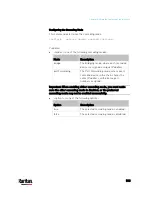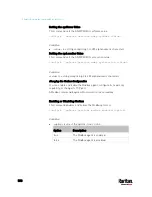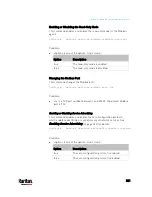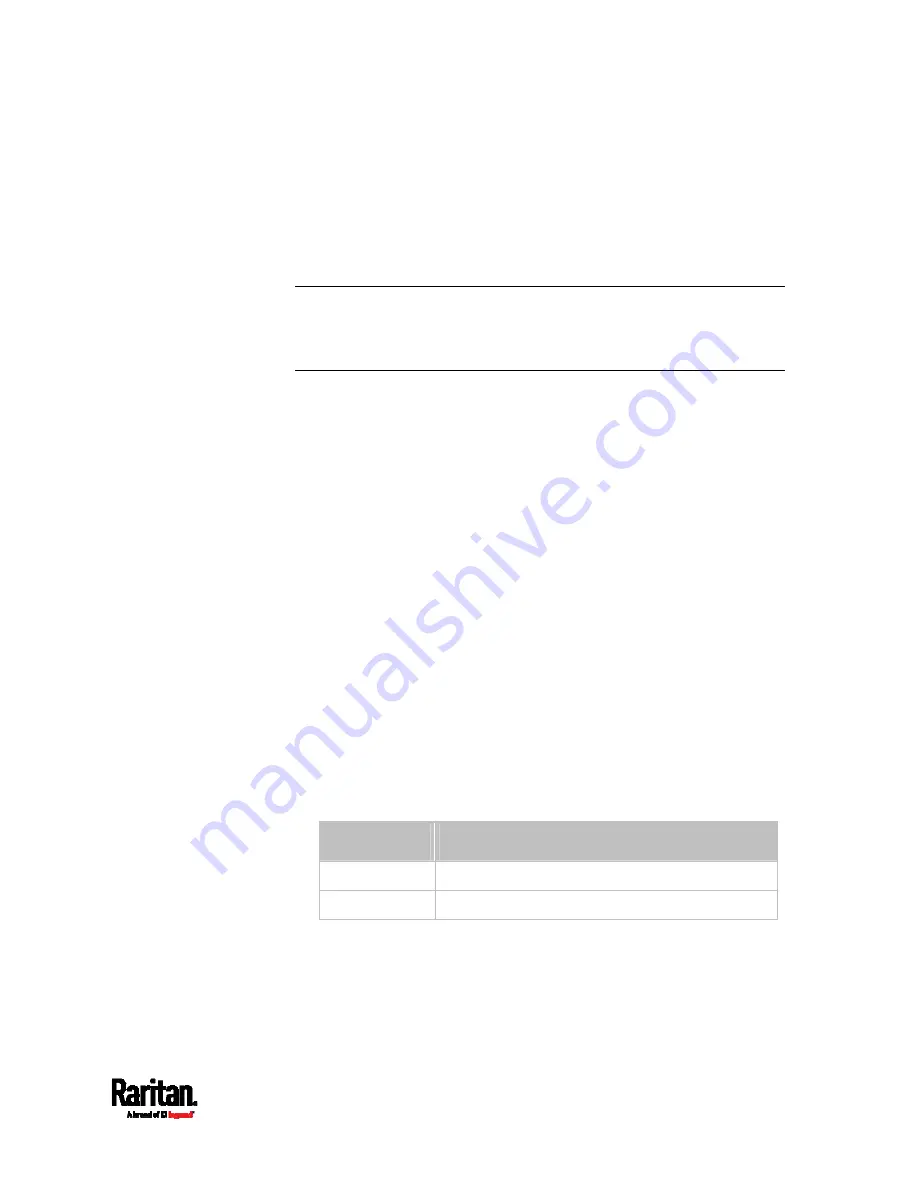
Chapter 8: Using the Command Line Interface
507
Setting Wireless Parameters
You must configure wireless parameters, including Service Set Identifier
(SSID), authentication method, Pre-Shared Key (PSK), and Basic Service
Set Identifier (BSSID) after the wireless networking mode is enabled.
A wireless configuration command begins with
network wireless.
Note: If current networking mode is not wireless, the SSID, PSK and
BSSID values are not applied until the networking mode is changed to
"wireless." In addition, a message appears, indicating that the active
network interface is not wireless.
Setting the SSID
This command specifies the SSID string.
config:#
network wireless SSID <ssid>
Variables:
<ssid> is the name of the wireless access point, which consists of:
- Up to 32 ASCII characters
- No spaces
- ASCII codes 0x20 ~ 0x7E
Setting the Authentication Method
This command sets the wireless authentication method to either PSK or
Extensible Authentication Protocol (EAP).
config:#
network wireless authMethod <method>
Variables:
<method> is one of the authentication methods:
PSK or EAP.
Method
Description
PSK
The wireless authentication method is set to PSK.
EAP
The wireless authentication method is set to EAP.
Содержание PX3-3000 series
Страница 5: ......
Страница 18: ...Contents xviii Index 841...
Страница 66: ...Chapter 3 Initial Installation and Configuration 42 Number Device role Master device Slave 1 Slave 2 Slave 3...
Страница 93: ...Chapter 4 Connecting External Equipment Optional 69...
Страница 787: ...Appendix J RADIUS Configuration Illustration 763 Note If your PX3 uses PAP then select PAP...
Страница 788: ...Appendix J RADIUS Configuration Illustration 764 10 Select Standard to the left of the dialog and then click Add...
Страница 789: ...Appendix J RADIUS Configuration Illustration 765 11 Select Filter Id from the list of attributes and click Add...
Страница 792: ...Appendix J RADIUS Configuration Illustration 768 14 The new attribute is added Click OK...
Страница 793: ...Appendix J RADIUS Configuration Illustration 769 15 Click Next to continue...
Страница 823: ...Appendix K Additional PX3 Information 799...
Страница 853: ...Appendix L Integration 829 3 Click OK...