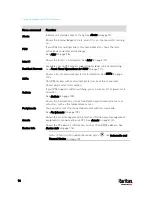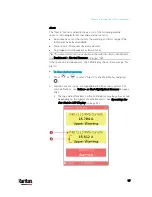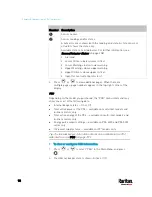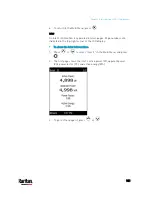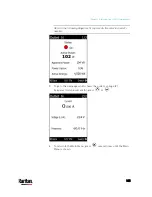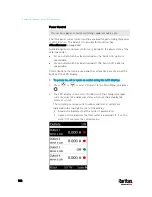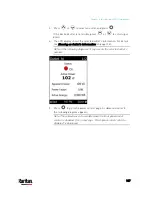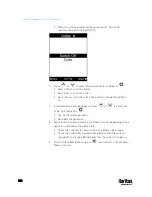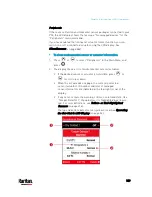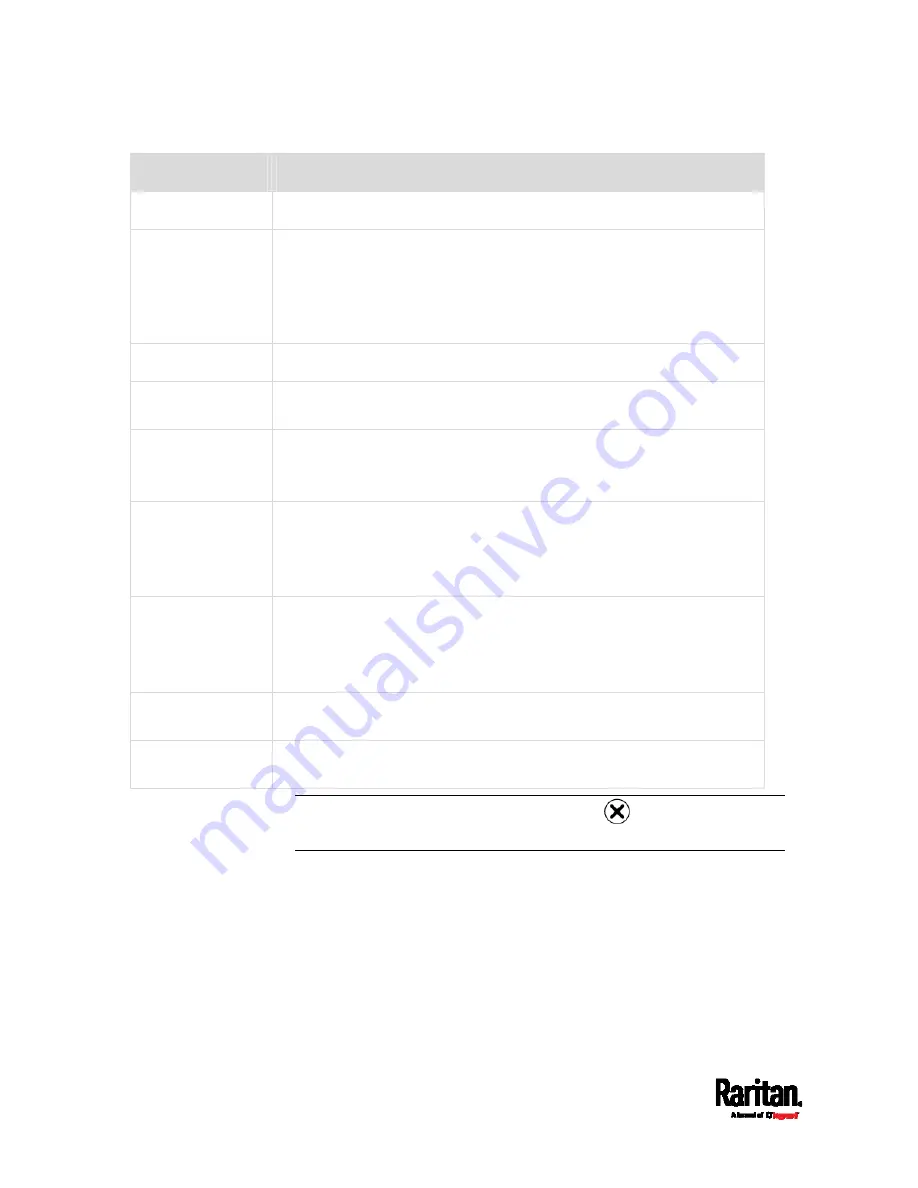
Chapter 5: Introduction to PDU Components
96
Menu command
Function
Alerts
Indicates all alerted sensors, if any. See
Alerts
(on page 97).
PDU
Shows the internal beeper's state, and, if it is on, the reason for turning
on.
If your PX3 has multiple inlets, this menu item also shows the total
active power and total active energy.
See
PDU
(on page 98).
Inlet I1
Shows the inlet I1's information. See
Inlet
(on page 101).
Residual Current
Available only on PX3 models supporting residual current monitoring.
See
Front Panel Operations for RCM
(on page 711).
OCPs
Shows a list of overcurrent protector information. See
OCPs
(on page
Only PX3 models with overcurrent protectors have this menu item.
Outlets
Shows each outlet's information.
If your PX3 supports outlet-switching, you can turn on, off or power cycle
an outlet.
See
Outlets
(on page 103).
Peripherals
Shows the information of connected Raritan environmental sensors or
actuators, such as the temperature sensor.
You can turn on or off a connected actuator with this command.
See
Peripherals
(on page 109).
Assets
Shows the asset management information if Raritan asset management
equipment is connected to your PX3. See
Assets
(on page 112).
Device Info
Shows the PX3 device's information, such as IP and MAC address. See
Device Info
(on page 116).
Note: To return to the automatic mode, press
. See
Automatic and
Manual Modes
(on page 92).
Содержание PX3-3000 series
Страница 5: ......
Страница 18: ...Contents xviii Index 841...
Страница 66: ...Chapter 3 Initial Installation and Configuration 42 Number Device role Master device Slave 1 Slave 2 Slave 3...
Страница 93: ...Chapter 4 Connecting External Equipment Optional 69...
Страница 787: ...Appendix J RADIUS Configuration Illustration 763 Note If your PX3 uses PAP then select PAP...
Страница 788: ...Appendix J RADIUS Configuration Illustration 764 10 Select Standard to the left of the dialog and then click Add...
Страница 789: ...Appendix J RADIUS Configuration Illustration 765 11 Select Filter Id from the list of attributes and click Add...
Страница 792: ...Appendix J RADIUS Configuration Illustration 768 14 The new attribute is added Click OK...
Страница 793: ...Appendix J RADIUS Configuration Illustration 769 15 Click Next to continue...
Страница 823: ...Appendix K Additional PX3 Information 799...
Страница 853: ...Appendix L Integration 829 3 Click OK...