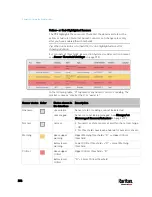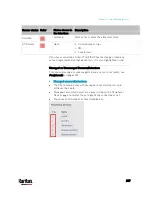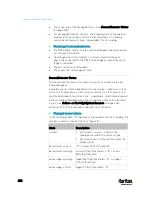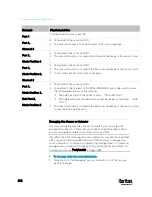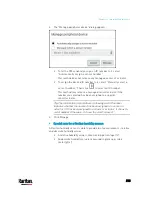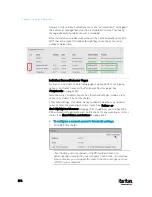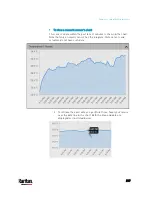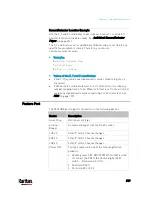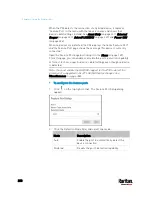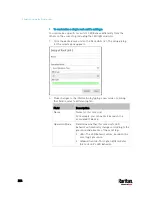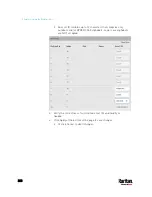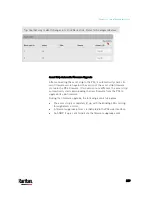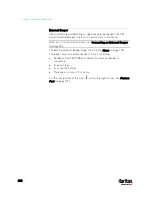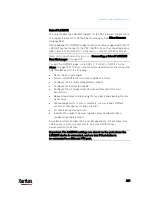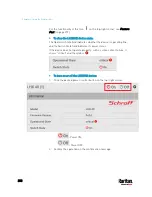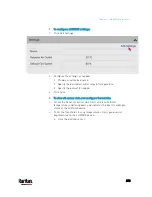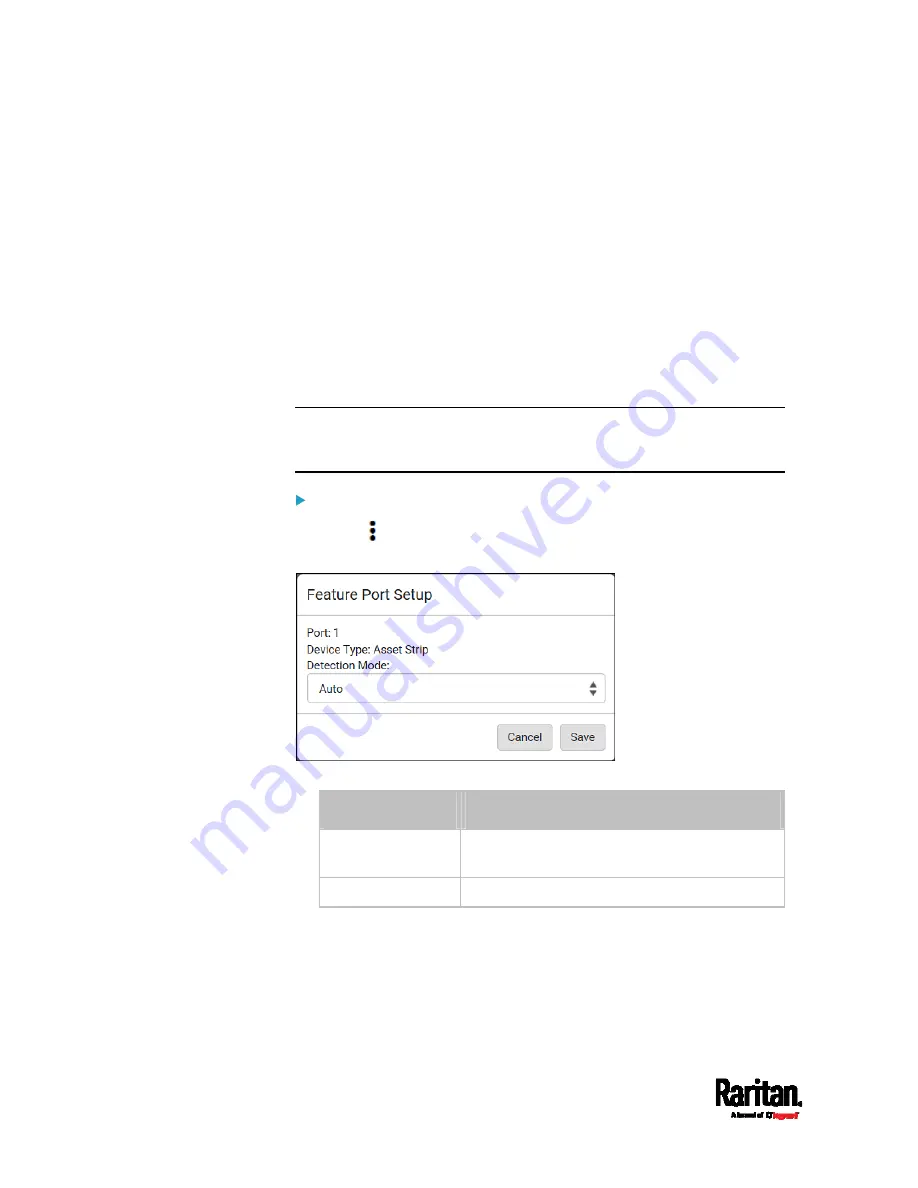
Chapter 6: Using the Web Interface
220
When the PX3 detects the connection of any listed device, it replaces
'Feature Port' in the menu with that device's name and shows that
device's data/settings instead. See
Asset Strip
(on page 221),
External
Beeper
(on page 230),
Schroff LHX/SHX
(on page 231) and
Power CIM
(on page 236).
When no devices are detected, the PX3 displays the name 'Feature Port"
and the Feature Port page shows the message "No device is currently
connected."
Open the Feature Port page by clicking it in the
Menu
(on page 139).
From this page, you can enable or disable this port's detection capability,
or force it to show a specific device's data/settings even though no device
is detected.
Note: You must enable the LHX/SHX support for the PX3 to detect the
presence of a supported Schroff
®
LHX/SHX heat exchanger. See
Miscellaneous
(on page 384).
To configure the feature port:
1.
Click
on the top-right corner. The Feature Port Setup dialog
appears.
2.
Click the Detection Mode field, and select one mode.
Mode
Description
Auto
Enable the port to automatically detect the
device connection.
Disabled Disable
the
port's detection capability.
Содержание PX3-3000 series
Страница 5: ......
Страница 18: ...Contents xviii Index 841...
Страница 66: ...Chapter 3 Initial Installation and Configuration 42 Number Device role Master device Slave 1 Slave 2 Slave 3...
Страница 93: ...Chapter 4 Connecting External Equipment Optional 69...
Страница 787: ...Appendix J RADIUS Configuration Illustration 763 Note If your PX3 uses PAP then select PAP...
Страница 788: ...Appendix J RADIUS Configuration Illustration 764 10 Select Standard to the left of the dialog and then click Add...
Страница 789: ...Appendix J RADIUS Configuration Illustration 765 11 Select Filter Id from the list of attributes and click Add...
Страница 792: ...Appendix J RADIUS Configuration Illustration 768 14 The new attribute is added Click OK...
Страница 793: ...Appendix J RADIUS Configuration Illustration 769 15 Click Next to continue...
Страница 823: ...Appendix K Additional PX3 Information 799...
Страница 853: ...Appendix L Integration 829 3 Click OK...