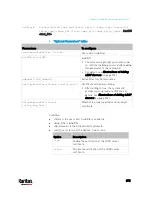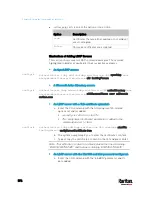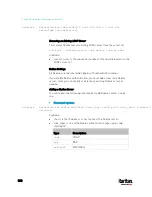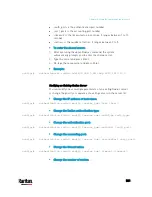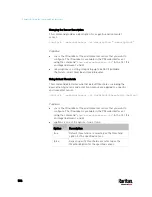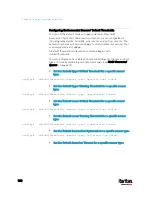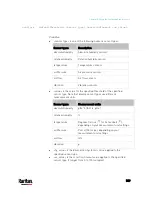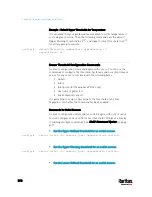Chapter 8: Using the Command Line Interface
588
Configuring Environmental Sensors' Default Thresholds
You can set the default values of upper and lower thresholds,
deassertion hysteresis and assertion timeout on a sensor type basis,
including temperature, humidity, air pressure and air flow sensors. The
default thresholds automatically apply to all environmental sensors that
are newly detected or added.
A default threshold configuration command begins with
defaultThresholds.
You can configure various default threshold settings for the same sensor
type at a time by combining multiple commands. See
Multi-Command
Syntax
(on page 617).
Set the Default Upper Critical Threshold for a specific sensor
type:
config:#
defaultThresholds <sensor type> upperCritical <value>
Set the Default Upper Warning Threshold for a specific sensor
type:
config:#
defaultThresholds <sensor type> upperWarning <value>
Set the Default Lower Critical Threshold for a specific sensor
type:
config:#
defaultThresholds <sensor type> lowerCritical <value>
Set the Default Lower Warning Threshold for a specific sensor
type:
config:#
defaultThresholds <sensor type> lowerWarning <value>
Set the Default Deassertion Hysteresis for a specific sensor type:
config:#
defaultThresholds <sensor type> hysteresis <hy_value>
Set the Default Assertion Timeout for a specific sensor type:
Содержание PX3-3000 series
Страница 5: ......
Страница 18: ...Contents xviii Index 841...
Страница 66: ...Chapter 3 Initial Installation and Configuration 42 Number Device role Master device Slave 1 Slave 2 Slave 3...
Страница 93: ...Chapter 4 Connecting External Equipment Optional 69...
Страница 787: ...Appendix J RADIUS Configuration Illustration 763 Note If your PX3 uses PAP then select PAP...
Страница 788: ...Appendix J RADIUS Configuration Illustration 764 10 Select Standard to the left of the dialog and then click Add...
Страница 789: ...Appendix J RADIUS Configuration Illustration 765 11 Select Filter Id from the list of attributes and click Add...
Страница 792: ...Appendix J RADIUS Configuration Illustration 768 14 The new attribute is added Click OK...
Страница 793: ...Appendix J RADIUS Configuration Illustration 769 15 Click Next to continue...
Страница 823: ...Appendix K Additional PX3 Information 799...
Страница 853: ...Appendix L Integration 829 3 Click OK...